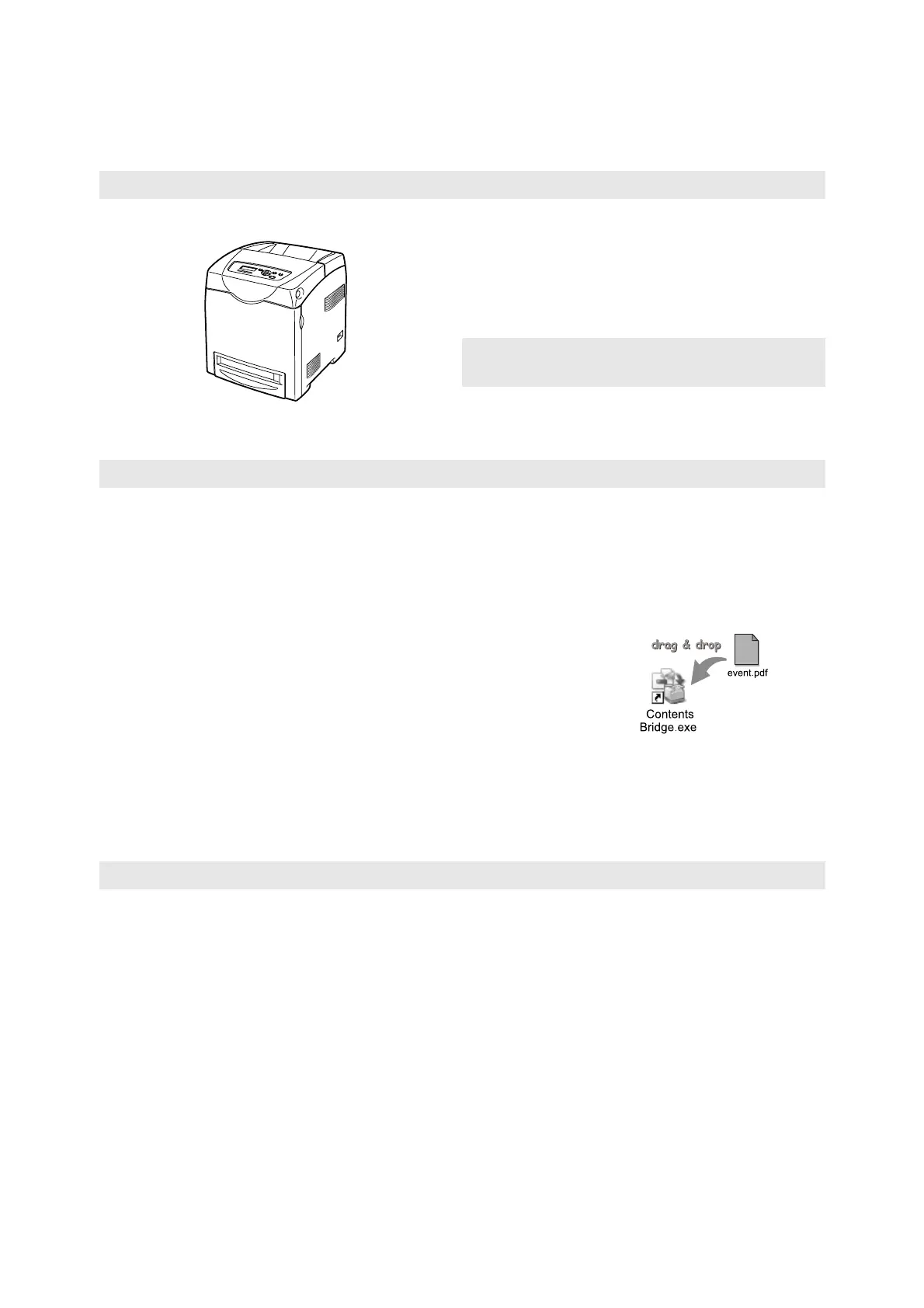4 DocuPrint C3300 DX/C2200 Features
DocuPrint C3300 DX/C2200 Features
Easy-to-Use, Compact, High Image Quality Printer
• The compact size easily fits on your desktop. • The oil-free fusing technology produces printouts
that you can easily write and place sticky-notes
on.
• Prints all types of documents in the optimal print
quality.
Handles a Variety of Paper Sizes and
Types
• Accepts non-standard size paper and other
special media in the paper tray.
Wide Range of Print Features
Network Features
• CentreWare Internet Services
Monitors and remotely configures the printer
using a web browser.
• Communication Encryption
*4
Prevents information leakage caused by
unauthorized access.
• Print User Control
Controls access to the printer by the
Authentication feature.
• Data Reception Control
Controls access to the printer by IP address
(when a LPD or Port9100 port is used).
*1
: Can be performed using the 2-sided printing feature.
*2
: Not supported on Windows x64.
*3
: The hard disk or the additional memory (optional)
must be installed.
*4
: The data encryption feature is not supported on the
model available in China.
• Multiple-Up
Prints multiple pages onto one
sheet of paper.
• 2 Sided Print
*1
• Booklet Creation
*1
•Poster
Used when creating posters.
•Watermarks
*2
Adds a watermark such as
"Confidential" underneath an
original image.
• Sample Print
*3
Allows you to print a proof copy
and print the entire sets after
verifying the print result.
• Saved Settings
Lists frequently-used print
settings in the [Saved Settings]
drop-down list box. You can
apply the print setting by simply
selecting an item from the
drop-down list box. This
feature also allows you to
program frequently-used print
settings.
• Secure Print
*3
Stores a password-protected
document in the printer until
you enter its password on the
control panel. This feature is
ideal for printing confidential
documents.
• PDF Bridge Feature
ContentsBridge Utility enables
direct printing of PDF files by
simply dragging and dropping
files onto its icon. This feature
allows fast printing without
using any application.