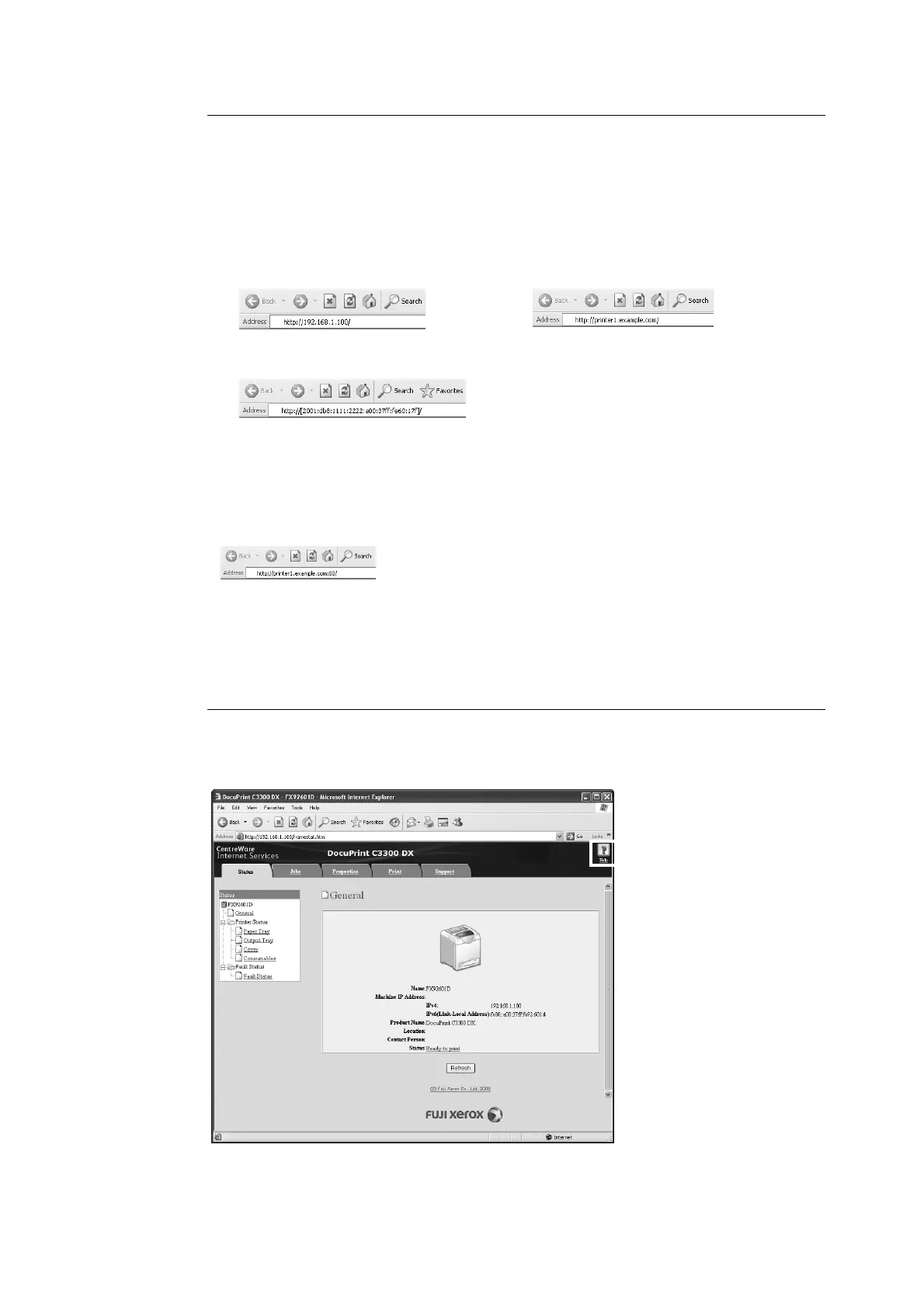1.2 Setting the Network Environment 31
Using CentreWare Internet Services
Follow these steps when accessing CentreWare Internet Services.
1. Start your computer and launch a web browser.
2. In the URL field, enter the IP address or URL of the printer, and press the <Enter>
key. The top page of CentreWare Internet Services is displayed.
Note
• When specifying a port number, enter ":" (colon) and then "80" (the factory default port number) after the
address.
• The port number can be changed under the [Properties] tab > [Protocol Settings] > [HTTP]. If you
change the port number, you must enter ":" (colon) and then the port number after the address.
• When SSL/TLS server communication is enabled, enter "https" before the address instead of "http". This
feature is not supported on the model available in China.
• For information about the Authentication/Auditron Administration and data encryption features, refer to
"7.7 Security Features" (P. 145) and "7.8 Authentication and Auditron Administration Features" (P. 156).
Using the Online Help
For details on each setting item, refer to the online help for CentreWare Internet Services.
You can browse the online help by clicking the [Help] button on the service.
• Example - URL
• Example - IP address
• Example - IPv6 address