
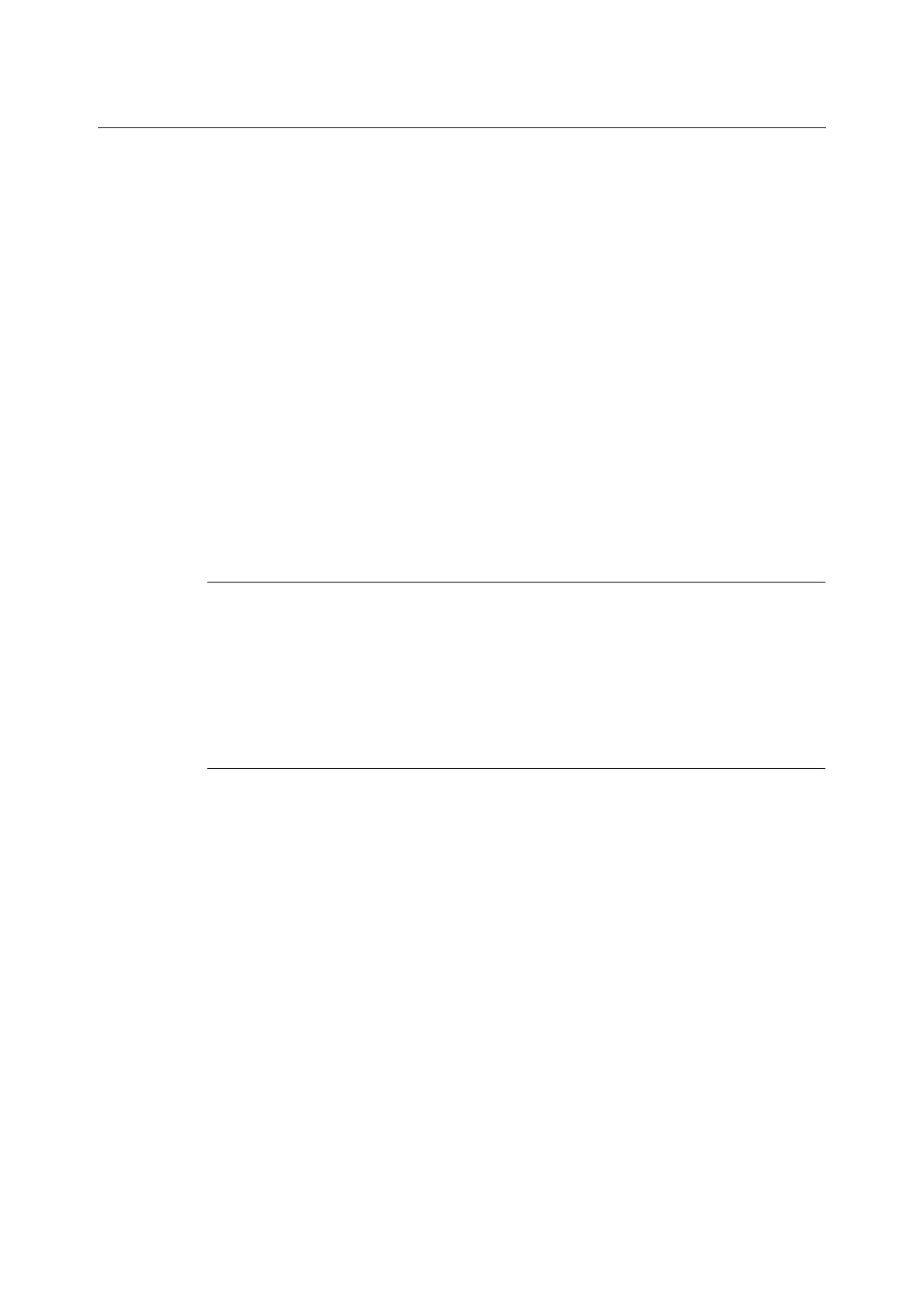
Do you have a question about the Xerox DocuPrint C2200 and is the answer not in the manual?
| Print Technology | Laser |
|---|---|
| Print Speed (Black) | 22 ppm |
| Print Resolution | 600 x 600 dpi |
| Connectivity | USB, Ethernet |
| First Page Out Time (Black) | 10 seconds |
| First Page Out Time (Color) | 12 seconds |
| Supported Operating Systems | Windows, Mac OS, Linux |
| Type | Color Laser Printer |
| Media Sizes Supported | Letter, Legal, A4, A5, B5 |
Printer's design, ease of use, and image quality features.
Various printing functionalities like booklet creation, watermarks, and secure print.
Connectivity options and remote management via web browser.
Explains the structure and chapter breakdown of the guide.
Defines terms, symbols, and formatting used throughout the manual.
Guidelines for safe operation and connection to power sources.
Precautions for printer placement, ventilation, and handling.
Safe operating procedures and handling advice for the printer.
Lists compatible operating systems and connection methods.
Procedures for configuring network connectivity and IP addresses.
Guide for installing the necessary printer driver software.
Identifies and explains the function of the printer's main parts.
Explains the control panel buttons, indicators, and display.
Step-by-step instructions for powering the printer.
How to configure and exit low power and sleep modes.
Basic steps for sending print jobs from applications.
Overview of available print settings like 2-sided and secure print.
Procedures for printing custom paper sizes.
Printing confidential documents securely with password protection.
Printing a proof copy before full output for verification.
Printing PDF files without using a print driver.
Printing emails and attachments received by the printer.
Information on supported paper types, sizes, and weights.
List of paper and media that should not be used.
Procedures for loading paper into the printer trays.
Configuring paper settings via the printer's control panel.
Introduction to the printer's menu structure and navigation.
Detailed explanations of various configurable menu options.
Printer operational settings like power saving and audio tones.
Step-by-step instructions for removing paper jams.
Diagnosing and resolving issues like power failure or noise.
Troubleshooting common issues that prevent printing.
Resolving issues affecting the appearance of printed output.
A list of error messages and their corresponding solutions.
Troubleshooting connectivity and network-related issues.
Procedures for replacing consumable parts like toner cartridges.
How to print various system reports and lists.
Viewing page count data for prints and consumables.
Summary of the printer's security options.
Securing communication via SSL/TLS for web access.
Filtering network access based on IP addresses.
Encrypting network traffic using IPsec protocols.
Setting up user accounts and permissions on the printer.
Configuring user credentials in the print driver.
Generating a chart to calibrate color output.
Manually adjusting color registration based on the chart.
Procedures for cleaning the printer's outer casing.
Instructions for cleaning internal printer components.
Safe steps for relocating the printer.
Technical details and specifications for both printer models.
List of available optional accessories for purchase.
Details on types of consumables and their handling.
How to get the latest print drivers and firmware.
Procedure for installing extra memory modules.
Explains technical terms and acronyms used in the manual.











