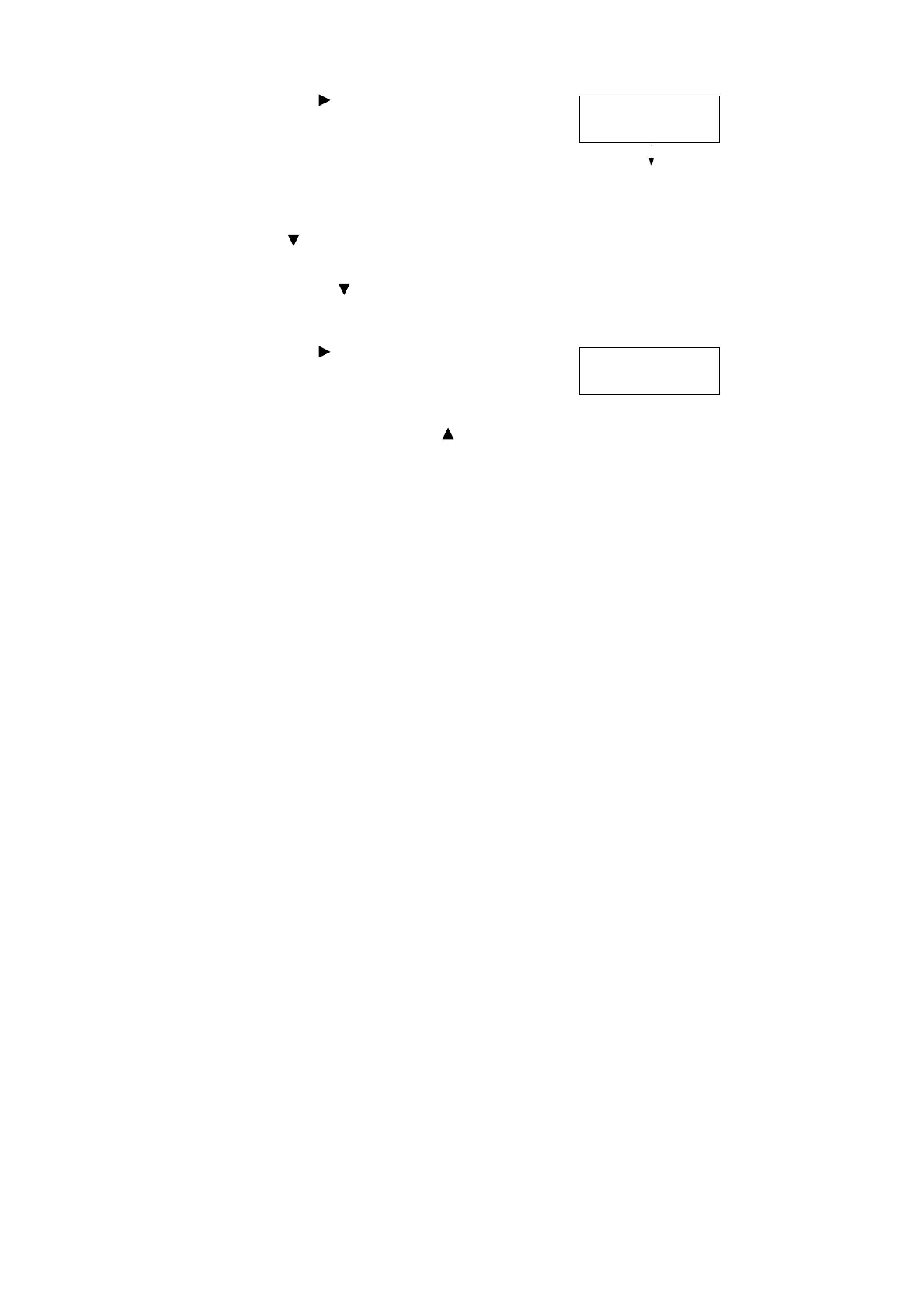3.4 Printing Confidential Documents - Secure Print - 53
8. Press the < > or <Eject/Set> button to
accept the selection.
A screen that allows you to set whether to
delete or save the document after printing it
is displayed.
Note
• If you want to delete the document without printing,
press the < > button, display [Delete], and then
press the <Eject/Set> button.
• If you want to save the document in the memory after
printing, press the < > button, display [Print and
Save], and proceed to Step 9.
9. Press the < > or <Eject/Set> button to
accept the selection.
A screen that allows you to enter the print
quantity is displayed.
10. Enter the quantity using the < > button.
Note
• If you selected [All Documents] in Step 7, select either
[Use PC Settings] (the printer prints in the print
quantity specified on the print driver) or [xxx Set(s)]
(you must enter the print quantity).
11. Press the <Eject/Set> button to print the
document.
The printing starts.
Report1
Print and Delete
Enter Quantity
1 Set(s)*