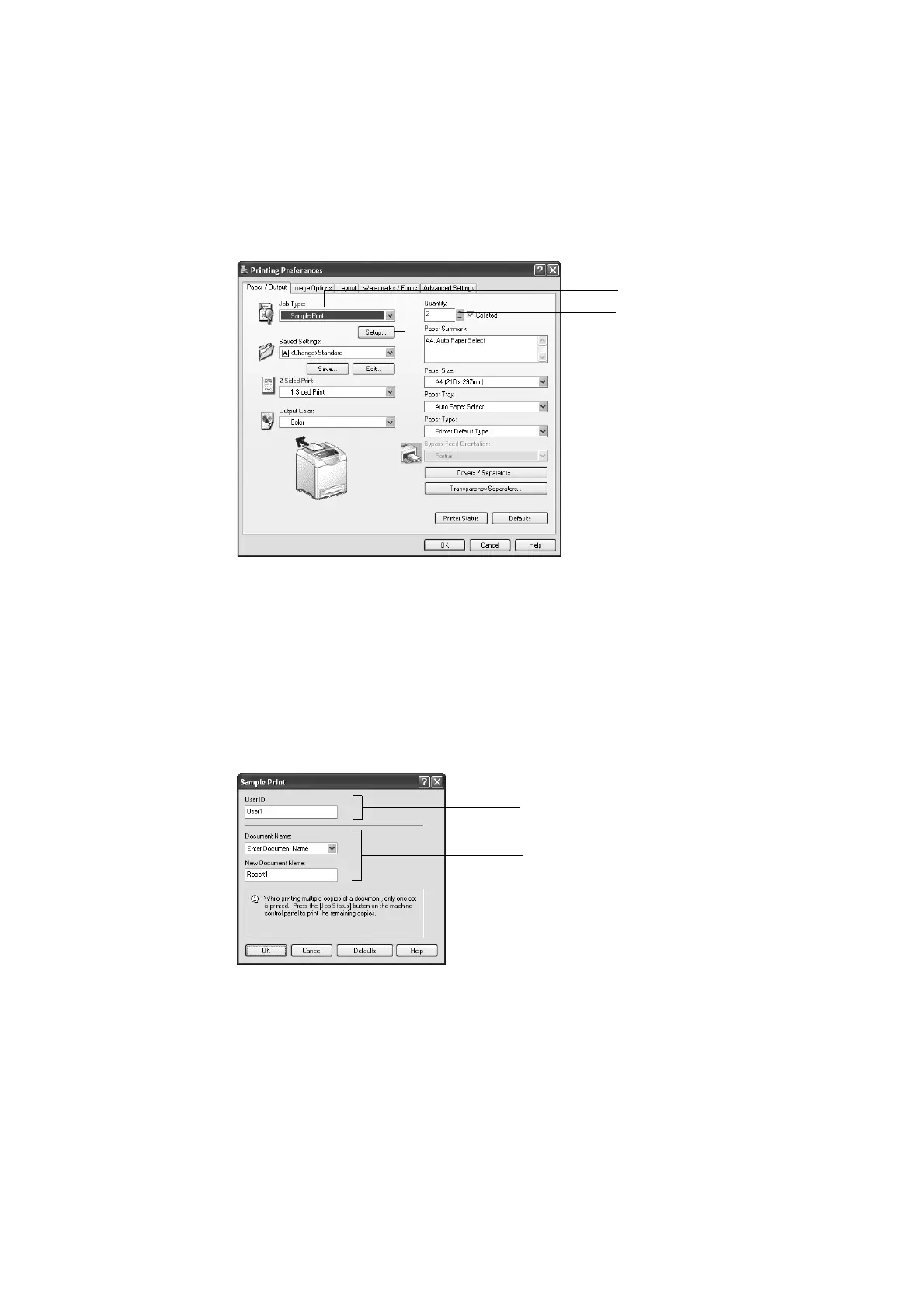3.5 Printing After Checking the Print Result - Sample Print - 55
3. The [Paper / Output] tab appears.
Under [Quantity], set the print quantity.
Note
• The first sample set is not included in the print quantity set under [Quantity].
4. From [Job Type], select [Sample Print] and click [Setup].
The [Sample Print] dialog box appears.
5. Enter your user ID into [User ID].
The user ID can be up to 8 bytes of alphanumeric characters.
6. From [Document Name], select [Enter Document Name] or [Use Existing Name].
When [Enter Document Name] is selected, enter the desired document name in [New
Document Name] within 12 bytes.
When [Use Existing Name] is selected, the document name will be the name of the
document to be printed. If the printer cannot identify the name of the document, the
date and time that the document will be printed will be its name.
7. Click [OK] to close the [Sample Print] dialog box.
8. Click [OK] to close the [Printing Preferences] dialog box.
9. Click [Print] in the [Print] dialog box to start printing.
4
3
6
5