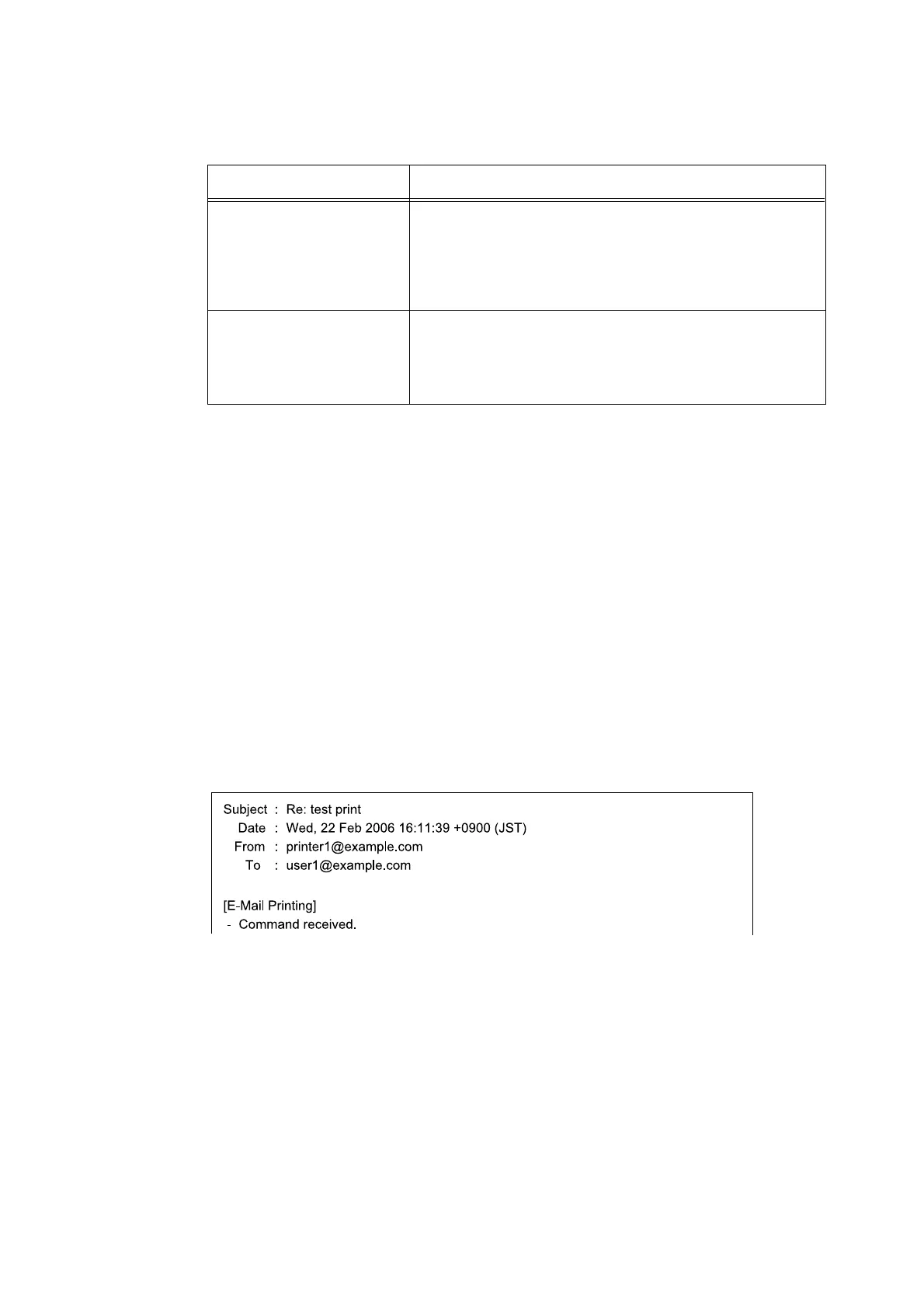66 3 Print
To Specify Commands in the Subject Field
The following commands can be specified in the subject field.
When the "#Print" command is specified in the subject field, both the body message and the
attached PDF file will be printed.
However, when no text is entered in the first line of the body message (including a line that
only contains a line-feed or a space), the message will not be printed.
Confirmation E-mail from the Printer
The printer returns the following e-mail when it receives an e-mail containing the "#Print"
command. This e-mail informs the recipient whether his or her request has been accepted.
Important
• This feature becomes effective only when the [Properties] tab > [E-mail] > [E-mail Send Authentication]
is set to [Invalid] (default) on CentreWare Internet Services. When [E-mail Send Authentication] is valid,
the printer will not send confirmation e-mails. For information about [E-mail Send Authentication], refer to
the online help for CentreWare Internet Services.
Note
• When the "#Print" command is specified in the subject field, the subject of the return e-mail will be
"Re:#Print" and does not show the password specified after it.
Command Description
#Print xxx
(xxx: password)
When [Password for Print Job] is set, make sure to enter a space
and then the password after the "#Print".
When the password is not set, enter "#Print" only.
Example)
#Print
#Print prtuser
#Print[xxx]
(xxx: password)
When [Password for Print Job] is set, enter the password enclosed
with brackets ([ ]) after the "#Print".
Do not enter a space between the "#Print" and "[".
Example)
#Print[prtuser]