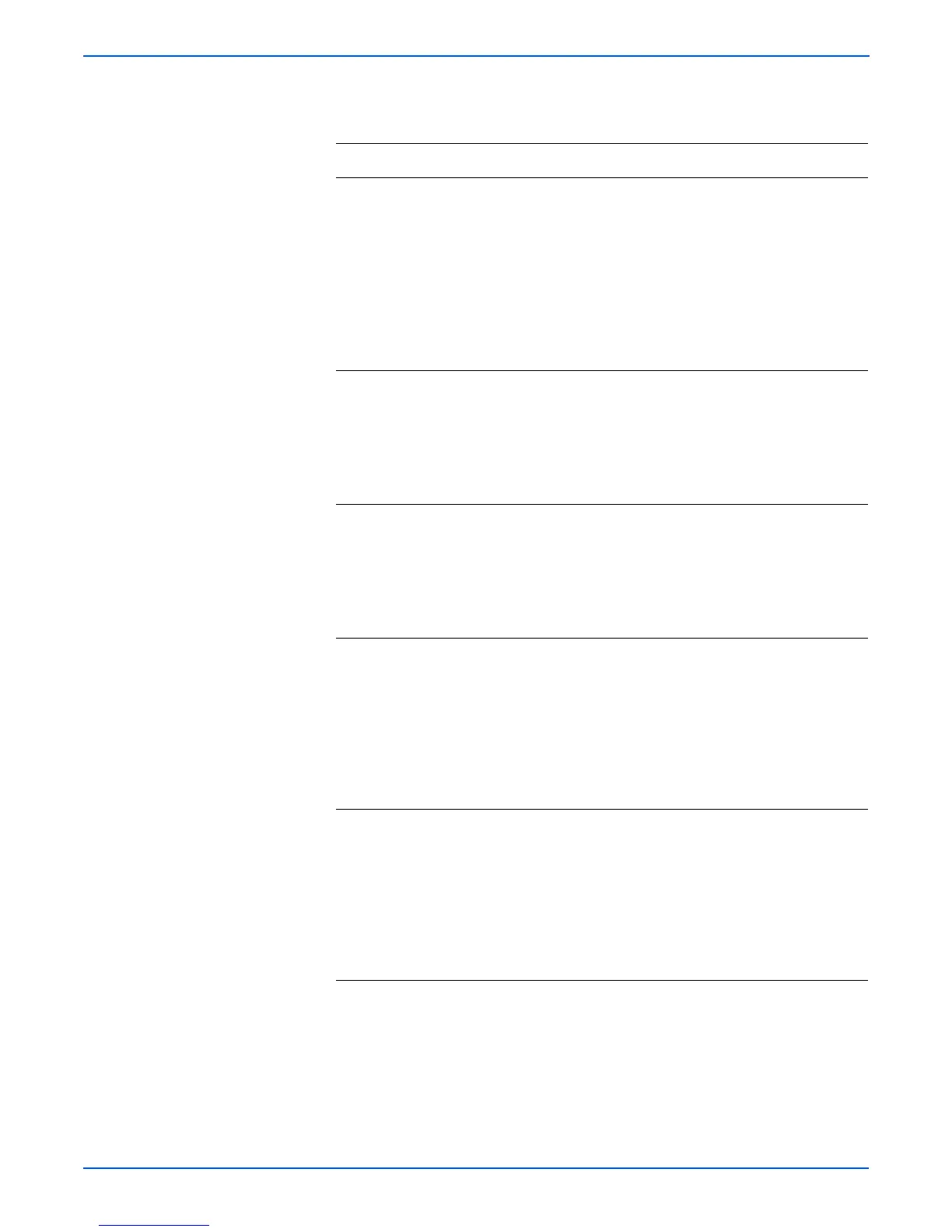4-6 Phaser 4500/4510 Service Manual
General Troubleshooting
Troubleshooting Procedure
Steps Actions and Questions Yes No
1 Check the 24 V input:
1.Remove the LVPS Shield Plate
(page 8-60).
2.Disconnect J404A from P404 (in-line
connector).
3.Turn the power ON.
4.Measure the voltage across J404A-3
<=>J404A-2
Does the voltage measure 24 VDC?
Go to step 2. Go to “LVPS
(Low Voltage
Power
Supply)” on
page 4-4.
2 Check the 3.3 V input:
1.Disconnect J40 from the LVPS.
2.Turn the power ON.
3.Measure the voltage across P/J40-3 <=>
P/J40-4.
Does the voltage measure 3.3 VDC?
Go to step 3. Go to “LVPS
(Low Voltage
Power
Supply)” on
page 4-4.
3 Check harness A, 24 V Input:
1.Turn the power OFF.
2.Disconnect J404B and J403.
3.Check each conductor in the harness for
continuity.
Is each conductor continuous?
Go to step 4. Replace
harness A
from the
LVPS
(page 8-62).
4 Check harness B, 3.3 V Input:
1.Turn the power OFF.
2.Disconnect P/J40 on the LVPS and
P/J401 on the DC-DC converter.
3.Check for continuity across the following:
■ P/J40-3 <=> P/J401-2
■ P/J40-4 <=> P/J402-1
Are both conductors continuous?
Go to step 8 Replace
harness B.
5 Check harness C, output to image
processor board:
1.Turn the power OFF.
2.Disconnect P/J402 on the DC-DC
converter and P/J130 on the I/P Board.
3.Check for continuity between P/J402 and
P/J130
Are all conductors continuous
Replace the
DC-DC
converter
(page 8-63).
Replace
harness C.