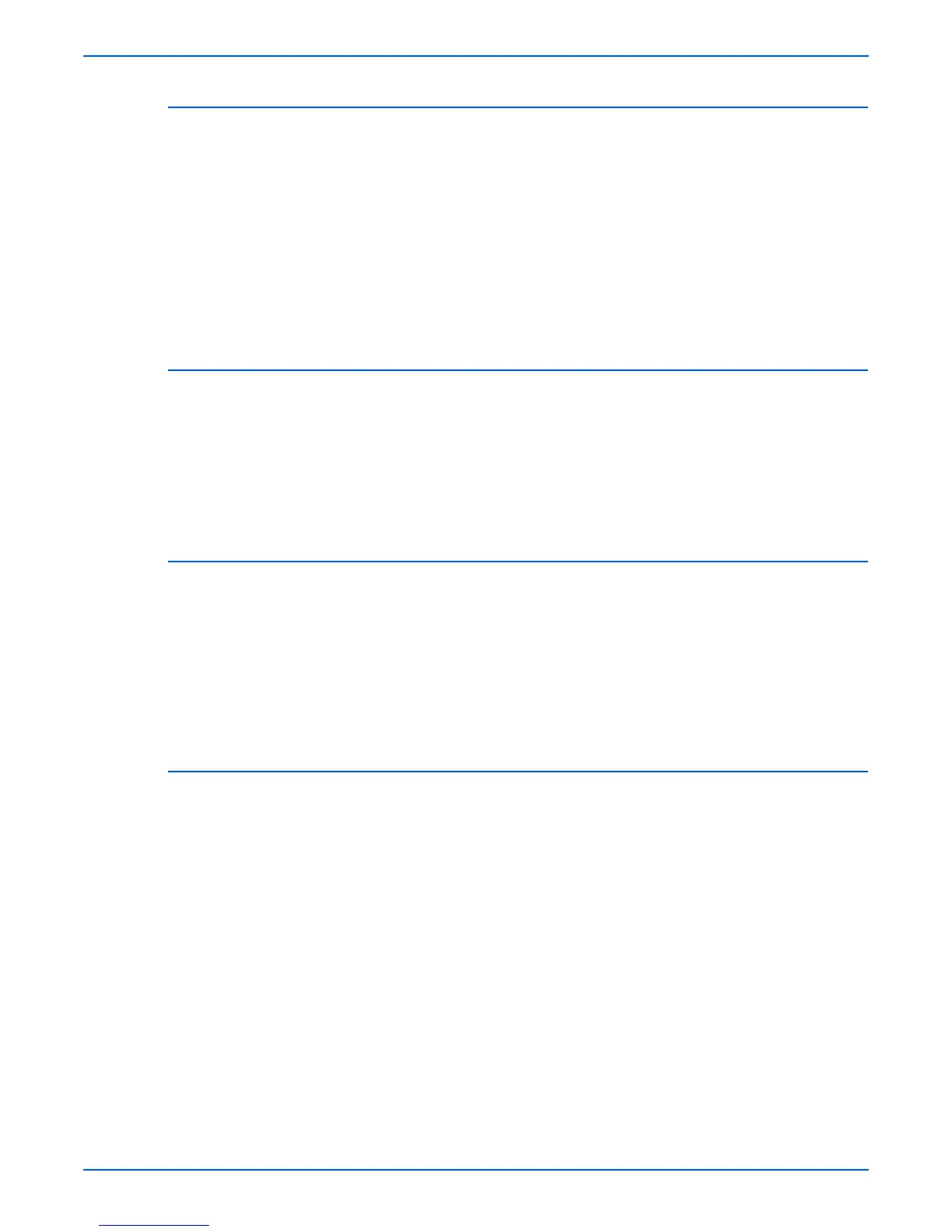Phaser 4500/4510 Service Manual 6-11
Adjustments and Calibrations
Resetting Paper Handling Setup Values
Resetting the Paper Handling Setup values resets the default paper source, 2-
sided printing, tray setup (default paper type/size), Load Paper Timeout, tray
sequence, tray prompt, custom size paper units, default paper destination, job
offset, output tray switch, fuser temperature configuration, and reprint jammed
pages settings.
1. From the Main Menu, select Paper Handling Setup, then press the OK
button.
2. Select Reset Paper Handling Setup, then press the OK button.
3. Select Reset Paper Handling Setup NOW, then press the OK button.
Resetting PostScript Setup Values
Resetting the PostScript Setup values resets the PostScript Error Info, Image
Smoothing, and Edge-to-Edge Printing settings.
1. From the Main Menu, select PostScript Setup, then press the OK button.
2. Select Reset PostScript Setup, then press the OK button.
3. Select Reset PostScript Setup NOW, then press the OK button.
Resetting PCL Setup Values
Resetting the PCL Setup values resets the default font number, pitch, point
size, symbol set, orientation, form length, line termination character, and
Edge-to-Edge Printing settings.
1. From the Main Menu, select PCL Setup, then press the OK button.
2. Select Reset PCL Setup, then press the OK button.
3. Select Reset PCL Setup NOW, then press the OK button.
Resetting General Setup Values
Resetting the General Setup values resets the Print-Quality Mode, Print
Quantity, and Print with Low Toner settings.
1. From the Main Menu, select General Setup, then press the OK button.
2. Select Reset General Setup, then press the OK button.
3. Select Reset General Setup NOW, then press the OK button.