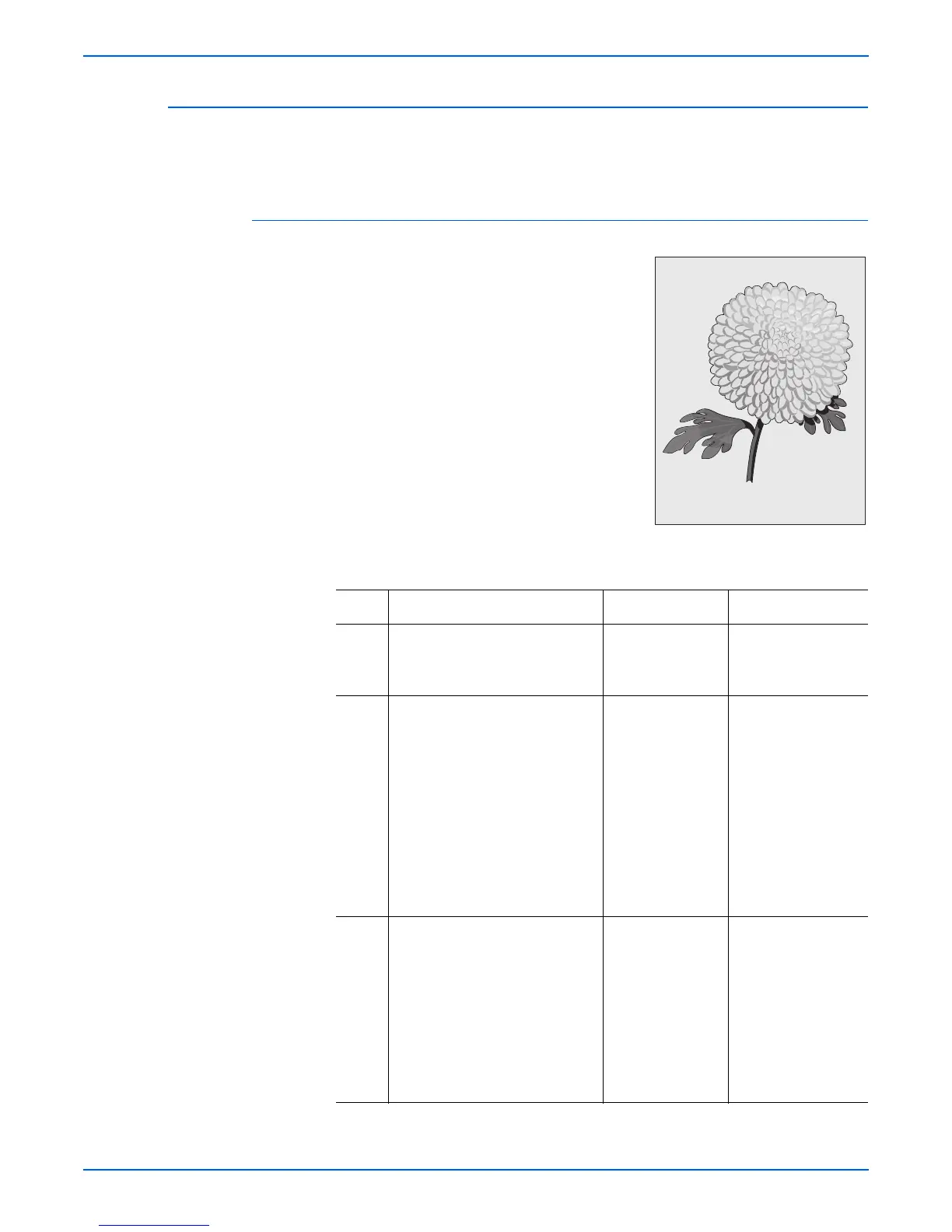Phaser 4500/4510 Service Manual 5-41
Print-Quality Troubleshooting
Background
There is toner contamination on all or part of the page. The contamination
appears as a very light gray dusting.
Initial Actions
■ Inspect the printer paper path for items,
such as staples, paper clips, and paper
scraps.
■ Check the installation of the print
cartridge.
■ Check that the print cartridge ground
contacts (on the right side of the print
cartridge and in the print cartridge Right
Side Guide in the printer) are clean.
■ Ensure the machine covers are in place
and fit well so no outside light can enter
the machine.
Background Troubleshooting Procedure
Step Actions and Questions Yes No
1 1.Install a new print cartridge.
2.Print a test print.
Is the background gone?
Problem solved. Go to step 2.
2 1.Generate a test print and switch
OFF the printer power halfway
through the print cycle.
2.Carefully remove the print
cartridge and inspect the toner
image on the drum just before
the transfer area (transfer
roller).
Are the undeveloped areas of the
drum clean and without
background?
Go to step 3. Go to High-Voltage
Power Supply
(HVPS) “HVPS/
Engine Logic Board”
on page 4-32.
3 1.Check the 150-sheet feeder
assembly ground.
2.Remove the print cartridge.
3.Check the connection between
the 150-sheet feeder assembly
metal part and printer frame
metal part.
Is the 150-sheet feeder
assembly grounded?
Go to step 4. Remove the150-
sheet feeder
assembly and install
again for the correct
ground.
s4510-047