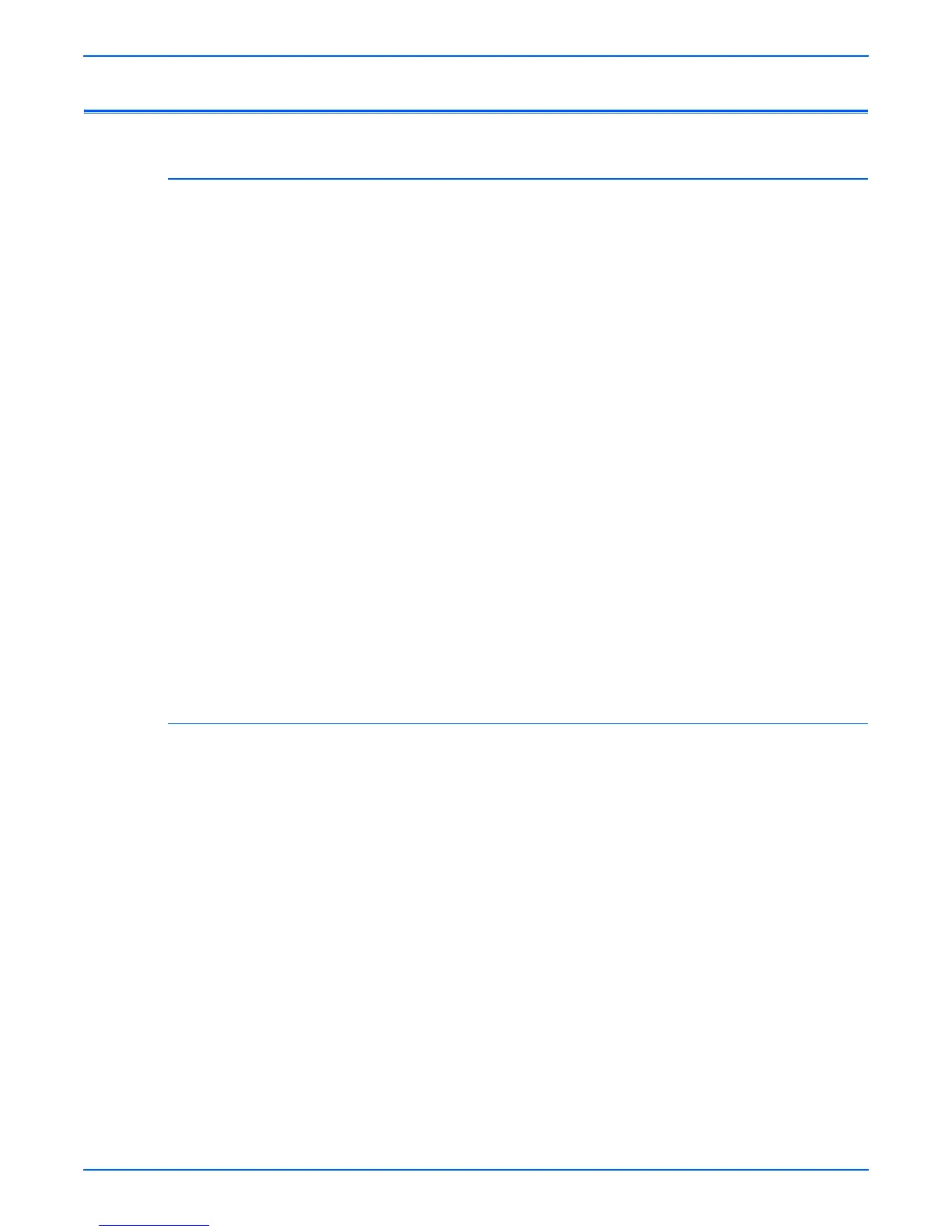Phaser 4500/4510 Service Manual 6-5
Adjustments and Calibrations
Adjustments
Adjusting Laser Power (Image Density)
This adjustment procedure increases or decreases the output of the laser to
lighten or darken the printable image. This adjustment allows you to “tune” the
image density to accommodate a customer’s special application.
o
e
Adjusting laser power from the default value impacts other print-quality
parameters, such as background, halftone/fine line production, fuser fix,
and toner consumption. This adjustment should not be performed
without first discussing with the customer its potential impact on
overall print quality.
To adjust the laser power:
1. Enter Service Diagnostics.
2. Select Engine NVRAM Adjustments, then press the OK button.
3. Select Laser Power, then press the OK button.
4. Press the Down Arrow or Up Arrow buttons to change the value, then
press the OK button.
Increasing the value increases image density. Decreasing the value
decreases image density. The default value is 4.
5. Exit Service Diagnostics.
6. Have the customer send a print job and examine the image density of the
output.
7. Repeat steps 1 through 5 until an acceptable image density is achieved.
Checking Registration (Margins)
This procedure checks the printer registration in the horizontal (scan)
direction and the vertical (process) direction for both simplex and duplex
printing. If any registration measurement does not meet the specification,
perform the simplex adjustment procedure on page 6-7 and/or duplex
adjustment procedure on page 6-8.
1. Enter Service Diagnostics.
2. Select Engine Test Print, then press the OK button.
3. Select Input Tray, then press the OK button.
4. Select the tray that requires verification, then press the OK button.
5. Select Print Quantity, then press the OK button.
6. Select a quantity of 5, then press the Back button to enter the selection.
Note
Use the OK button to move the highlight over the digit you want to
change. Use the Up Arrow and Down Arrow buttons to change the
value of the digit.
7. Select Print Test Pattern, then press the OK button to print the Engine
Test Pattern.