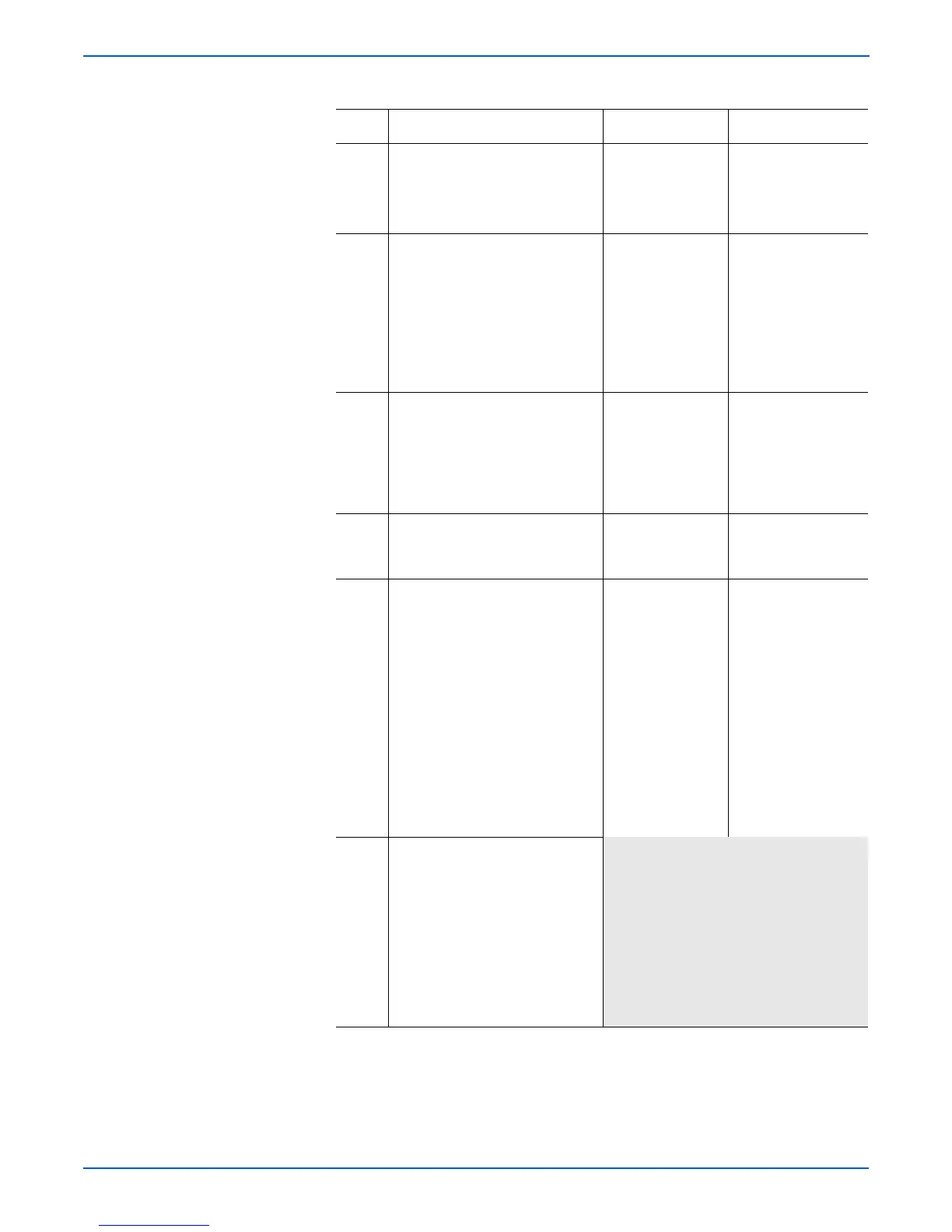5-18 Phaser 4500/4510 Service Manual
Print-Quality Troubleshooting
3 1.Install a new print cartridge.
2.Print a test print as in Step 1.
Is there a normal image on the
paper?
Problem solved. Go to step 4.
4 1.Remove the print cartridge.
2.Inspect the Metal Grounding
Contact on the print cartridge
Right Side Guide.
Is the Metal Grounding Contact
intact and free of contamination?
Go to step 5. Reform or clean the
Metal Grounding
Contact, so they
make better contact
with the drum shaft,
or replace the print
cartridge right guide
(page 8-47).
5 Check for continuity between the
Metal Grounding Contact and the
printer frame.
Is there continuity between the
Grounding Contact and the
printer frame?
Go to step 6. Replace the print
cartridge right guide
(page 8-47).
6 Is the transfer roller intact and
free of contamination?
Go to step 7. Replace the transfer
roller assembly
(page 8-45).
7 1.Generate a test print as in Step
1 and switch the printer power
OFF halfway through the print
cycle.
2.Carefully remove the print
cartridge and inspect the toner
image on the drum just before
the transfer area (transfer
roller).
Is the image on the drum
completely developed with
sharp, black, easy-to-read
areas?
Go to step 8. Go to “HVPS/Engine
Logic Board” on
page 4-32.
8 Replace in order until the problem
is solved:
■ HVPS/Engine Logic PWB
(page 8-73))
■ Laser Assembly (page 8-38)
■ transfer roller assembly
(page 8-45)
■ LVPS PWB (page 8-62)
■ Print cartridge Right Side Guide
(page 8-47)
Blank Prints Troubleshooting Procedure (continued)
Step Actions and Questions Yes No