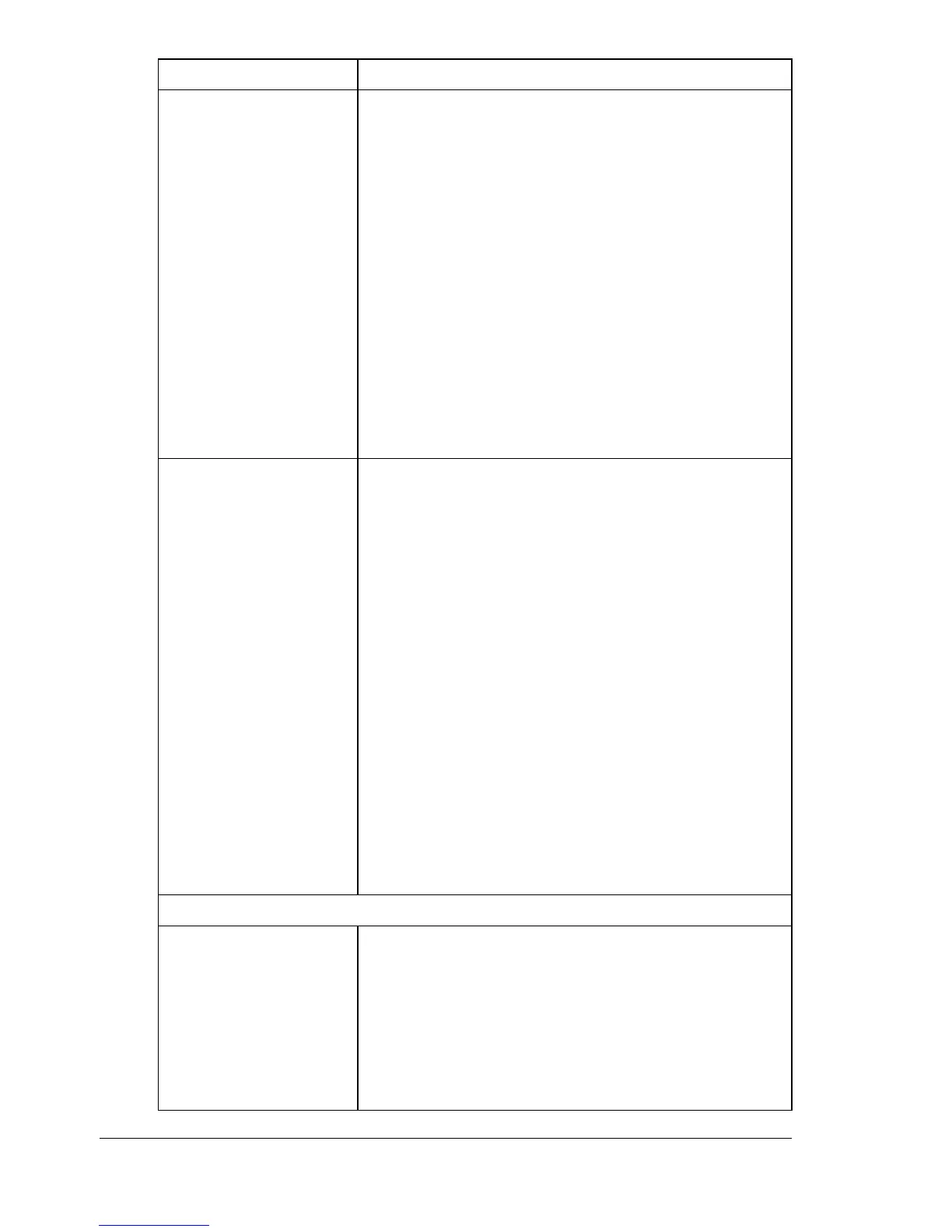Configuring the Printer126
Tray Switching Tray Switching enables the printer to switch from
one paper source to another when the initial paper
source is empty. You can turn Tray Switching on by
selecting Yes. Selecting No turns Tray Switching off.
Choices: No, Yes
Default: Yes
Configuration Menu Equivalent:
MENU PAPER MENU/INPUT TRAY/
TRAY SWITCHING
" The optional Tray 2 must be installed to use
this setting. Both trays should also have the
same media size and media type installed
(unless Auto Continue is used - see Auto
Continue for more information).
Auto Continue Configures the printer for automatically continuing
printing if the media tray has a different media size
or media type than what the print job requests.
If Off is selected, the Auto Continue feature is
disabled. When the requested tray empties, printing
will stop until you’ve identified the media to be used
to complete the print job.
If On is selected, the Auto Continue feature is
enabled. When the requested tray empties, the
printer will automatically adjust for the media
installed (or for the media installed in the second
tray if tray chaining is active) and continue printing.
Choices: On, Off
Default: Off
Configuration Menu Equivalent:
MENU PAPER MENU/INPUT TRAY/
AUTO CONTINUE
Custom Paper Size Defaults
Width Sets the width measurement for custom paper
sizes.
Range: 92 - 216 mm (3.62 - 8.50 in.)
Default: 92 mm (3.62 in.)
Configuration Menu Equivalent:
MENU PAPER MENU/INPUT TRAY/
CUSTOM/WIDTH
Item Description