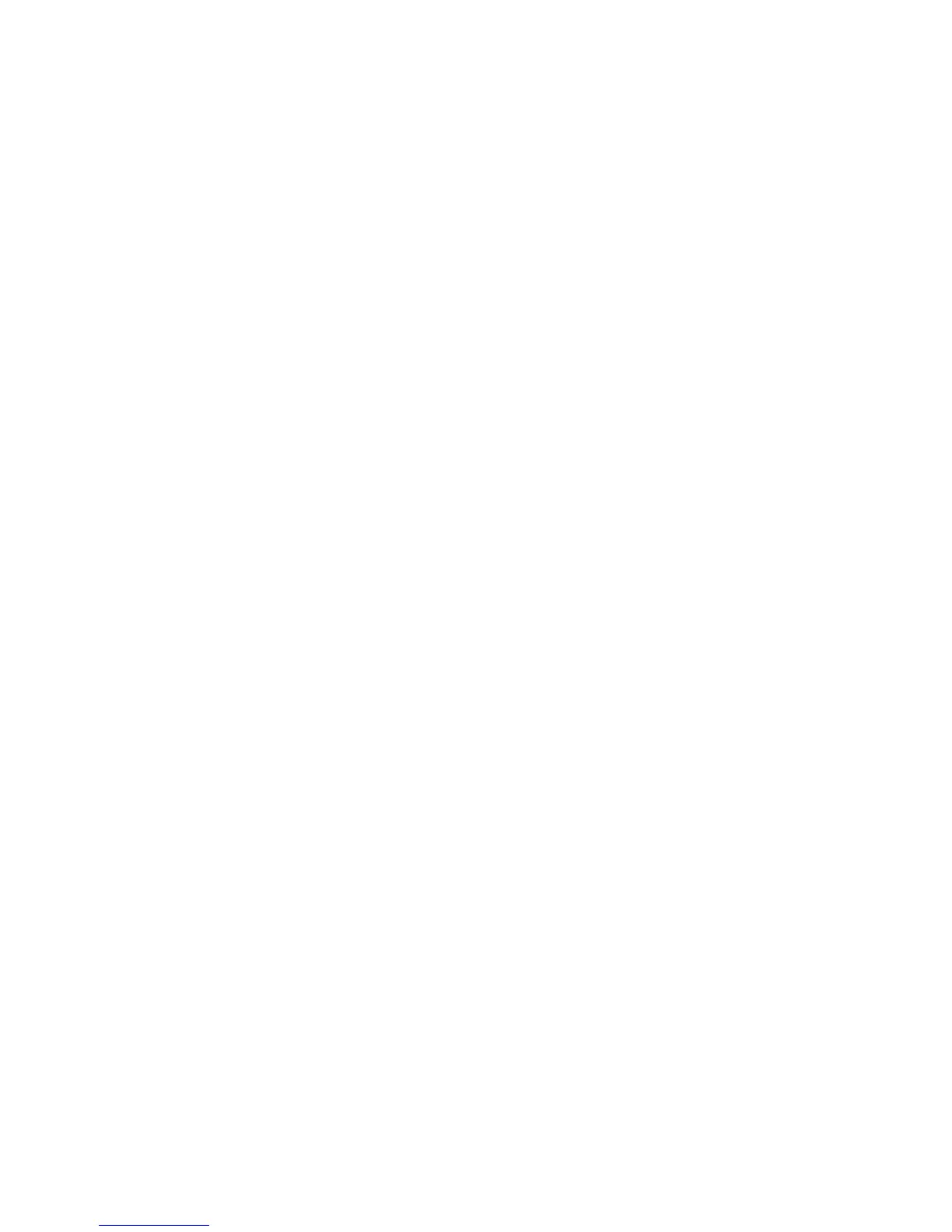Troubleshooting
116 Phaser 7100 Color Printer
User Guide
Viewing Current Faults on the Control Panel
When a fault condition occurs, a message appears on the control panel to inform you of the problem.
Fault messages warn you about printer conditions that prevent the printer from printing or degrade
printing performance. If more than one fault occurs, only one is displayed on the control panel. Press the
Information button to view additional information about error or status messages on the control panel.
For more information, go to www.xerox.com/office/7100support.
Viewing Billing and Usage Information
1. At the control panel, press Menu.
2. Navigate to Meter Reading, then press OK.
3. Navigate to Current Meter, then press OK.
4. To view the impression counts, press the arrow buttons.
• Total Color is the number of pages printed that specify color.
• Total Black is the number of pages printed with no color specified.
• Total is the total number of color impressions plus black impressions.
Note: A page is one side of a sheet of paper that can be printed on one or two sides. A sheet printed
on two sides counts as two impressions.
5. To return the printer to Ready, press Menu.
Using the Integrated Troubleshooting Tools
Your printer has a printable set of reports. Two of them, the Demo Page and the Error History report, can
help with troubleshooting certain problems. The Demo Page prints an image using many colors to show
the current ability of the printer to print. The Error History report prints information on the most recent
printer errors.
Printing Reports
1. At the control panel, press Menu.
2. Navigate to Print Reports, then press OK.
3. Navigate to the desired report, then press OK.
4. To print the report, at the prompt, press OK.
5. To return the printer to Ready, press Menu.