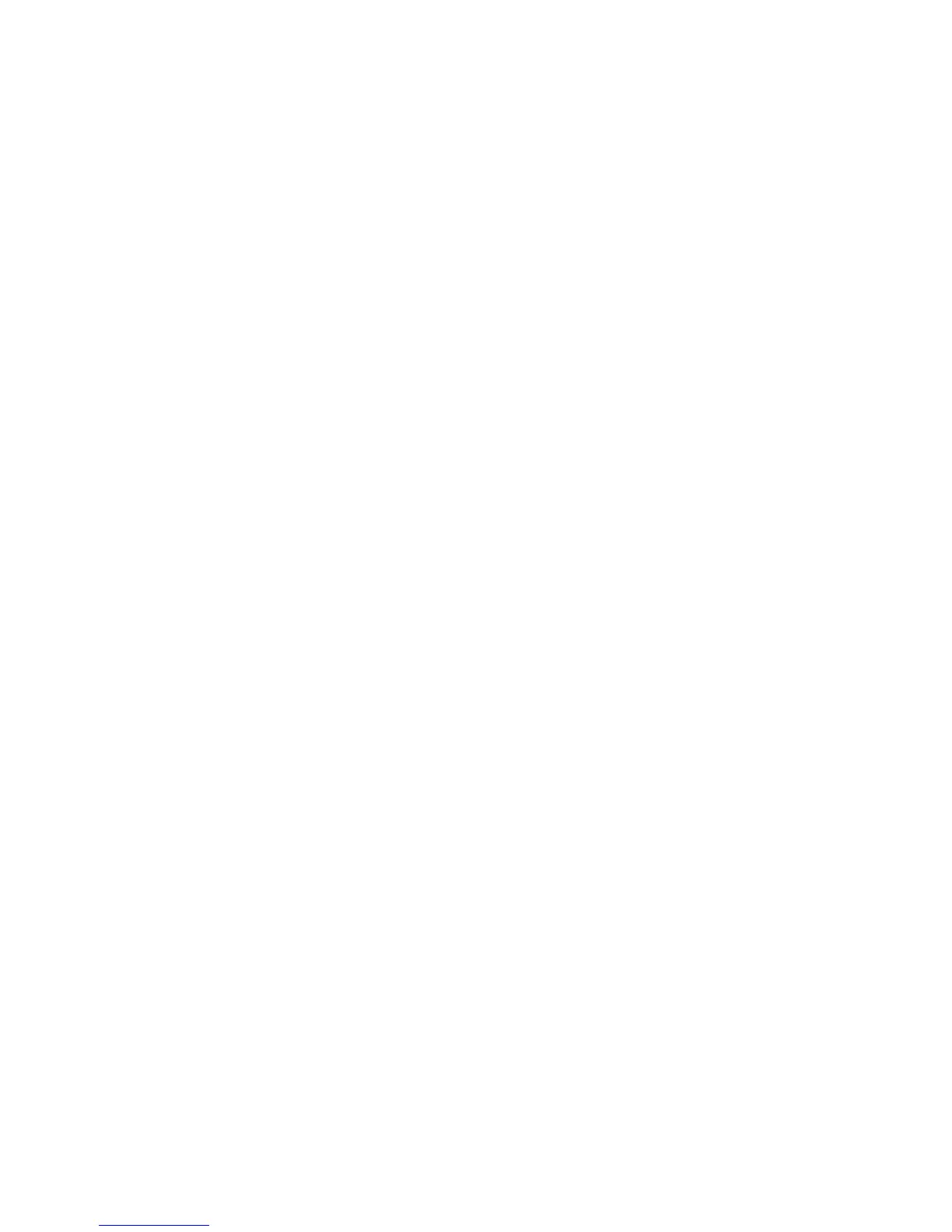Printing
Phaser 7100 Color Printer 67
User Guide
1. Click the Paper/Output tab of the print driver.
2. Click the arrow at the right of the Paper field, then select Other Size > Output Paper Size > New.
3. In the New Custom Size window, enter the height and width of the new size, then select the units.
4. Enter a title for the new size in the Name field, then click OK to save.
To create and save custom sizes for Macintosh:
1. In the application, click File > Page Setup.
2. Click Paper Sizes, then select Manage Paper Sizes.
3. To add a new size, in the Manage Paper Sizes window, click the plus sign (+).
4. Double-click Untitled at the top of the window and type a name for the new custom size.
5. Enter the height and width of the new custom size.
6. Click the arrow to the right of the Non-Printable Area field and select the printer from the list. Or set
the top, bottom, right, and left margins for User Defined margins.
7. To save the settings, click OK.
Selecting Job Completion Notification for Windows
You can select to be notified when your job finishes printing. A message appears on your computer
screen with the name of the job and the name of the printer where it was printed.
Note: This feature is only available on a Windows computer printing to a network printer.
To select job completion notification from the Advanced tab:
1. Click Notification.
2. Click Notify for Completed Jobs. Select an option:
• Enabled turns on notifications.
• Disabled turns off the Notification feature.
3. Click OK.
Printing Special Job Types
Special job types allow you to send a print job from your computer, then print it from the printer control
panel. Select special job types in the print driver, Printing Options tab, under Job Type.
Note: To use any of the special job types, your printer must have the RAM Disk feature enabled or
the optional Productivity Kit installed.
Sample Set
The Sample Set job type allows you to print a sample copy of a multiple-copy job and hold the
remaining copies at the printer. After you review the sample copy, you can select the job name from the
printer control panel to print the additional copies.