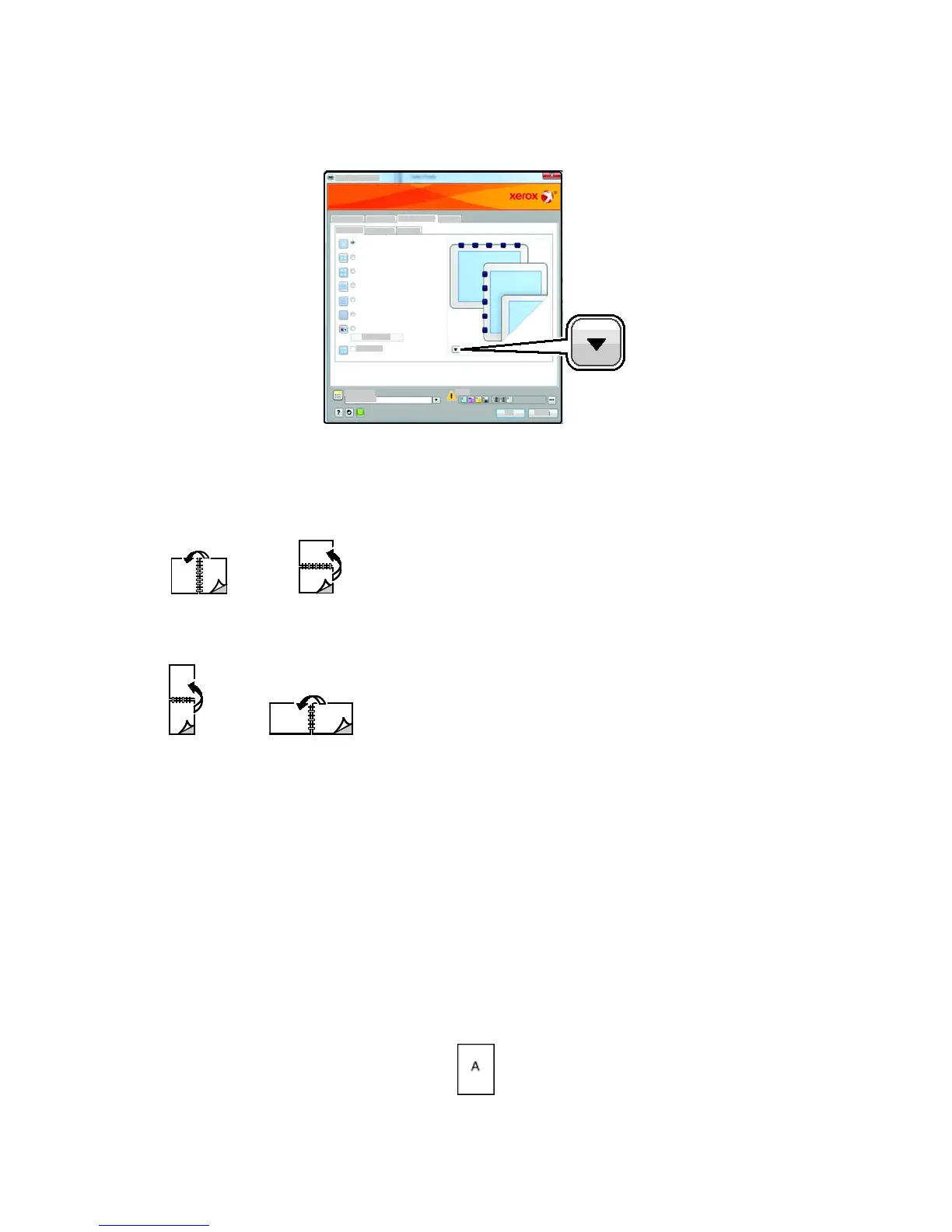Printing
Phaser 7100 Color Printer 61
User Guide
To make a 2-sided printing selection, on the Page Layout tab, use the arrow button in the bottom left
corner of the preview pane. Page Layout is on the Document Options tab.
• 1-Sided Print prints on one side of the media. Use this option when printing on transparencies,
envelopes, labels, or other media that cannot be printed on both sides.
• 2-Sided Print prints the job on both sides of the paper to allow binding on the long edge of the
paper. The following illustrations show the result for documents with portrait and landscape
orientations, respectively:
• 2-Sided Print, Flip on Short Edge prints on both sides of the paper. The images print to allow
binding on the short edge of the paper. The following illustrations show the result for
documents with portrait and landscape orientations, respectively:
Note: 2-Sided Printing is part of the Earth Smart settings.
To change your default print driver settings, see Setting Default Printing Options for Windows on page
57.
Orientation
To select the default orientation:
1. On the Advanced tab, click Driver.
2. Click Orientation. Select an option:
• Portrait orients the paper so that the text and images print across the short dimension of the
paper.