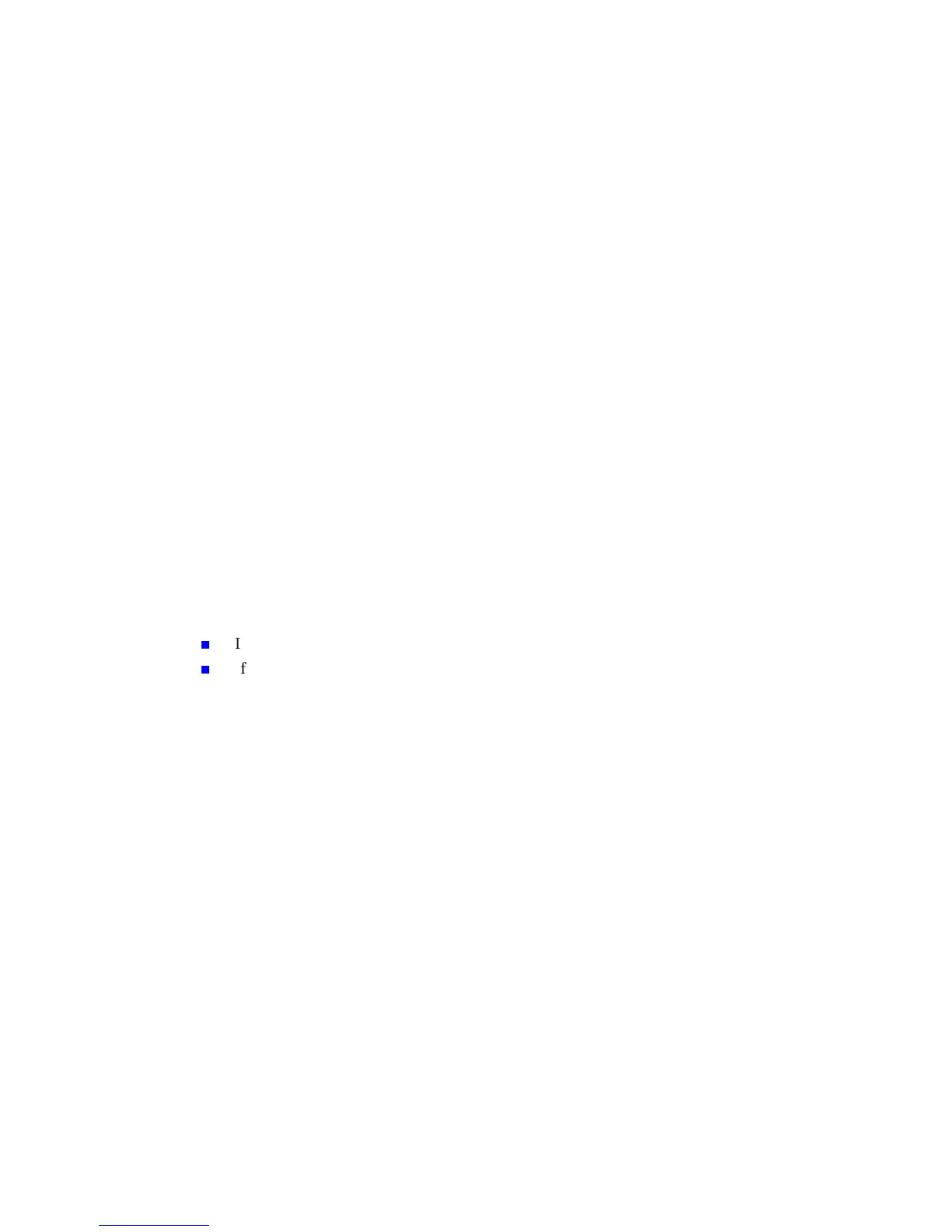Networking Setup Guide 5
Installing Printer Drivers
Installing Printer Drivers
Running the Installer From the Printer’s Hard Disk
If a hard drive is installed on the printer, you can run the installer from it. This method
requires that you already have a TCP/IP connection to the printer.
1. Connect to your printer via CentreWare IS (see page 24).
2. On the printer’s main page, click Install Printer Drivers.
Running the Xerox Installer From the Printer’s
CD-ROM
The Xerox installer for Windows is on your printer’s software CD-ROM. A single
integrated installer is used to install printer drivers and other software.
The Xerox installer automatically performs printer installation tasks and creates a printer.
In most cases, you are required to make only a few installation choices, clicking Next to
move from screen to screen.
Windows 95/98/Me/NT/2000
1. Insert the printer’s software CD-ROM into your CD-ROM drive.
If the Windows autorun feature is enabled, the CD-ROM launches automatically.
If the Windows autorun feature is disabled, double-click My Computer, double
click the CD icon to access the CD-ROM, then double-click startup.exe.
2. Follow the on-screen instructions to complete the installation.
Macintosh
1. Insert the printer’s software CD-ROM into the CD-ROM drive.
2. Click Start Me First.
3. Follow the on-screen instructions to complete the installation.