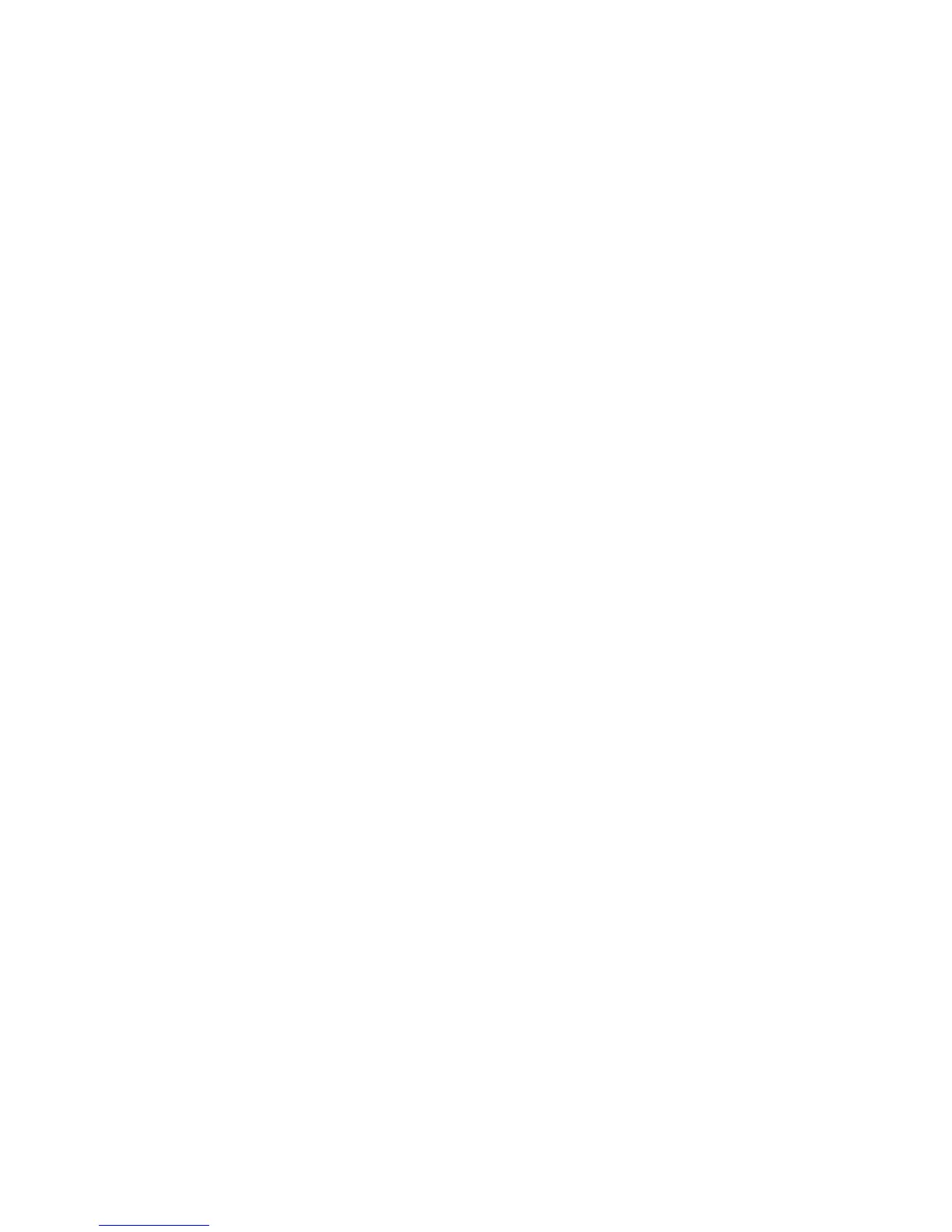Networking Setup Guide 29
Printer Management
Printing Usage Profile Reports
From the Front Panel
1. With Menus highlighted, press the OK key.
2. Scroll to Support Menu by pressing the Arrow Up or Arrow Down key.
3. Press the OK key.
4. Scroll to Usage Profile Menu pressing the Arrow Up or Arrow Down key.
5. Press the OK key.
6. Scroll to Print Usage Profile pressing the Arrow Up or Arrow Down key.
7. Press the OK key.
8. To exit the menu system, scroll to Exit and press the OK key.
Using CentreWare IS
1. Connect to the printer via CentreWare IS (see page 24).
2. On the right side of the page, click Jobs.
3. On the left side of the page, click Usage Profile.
4. Click Print Usage Profile Report to print a full report with empty fields omitted.