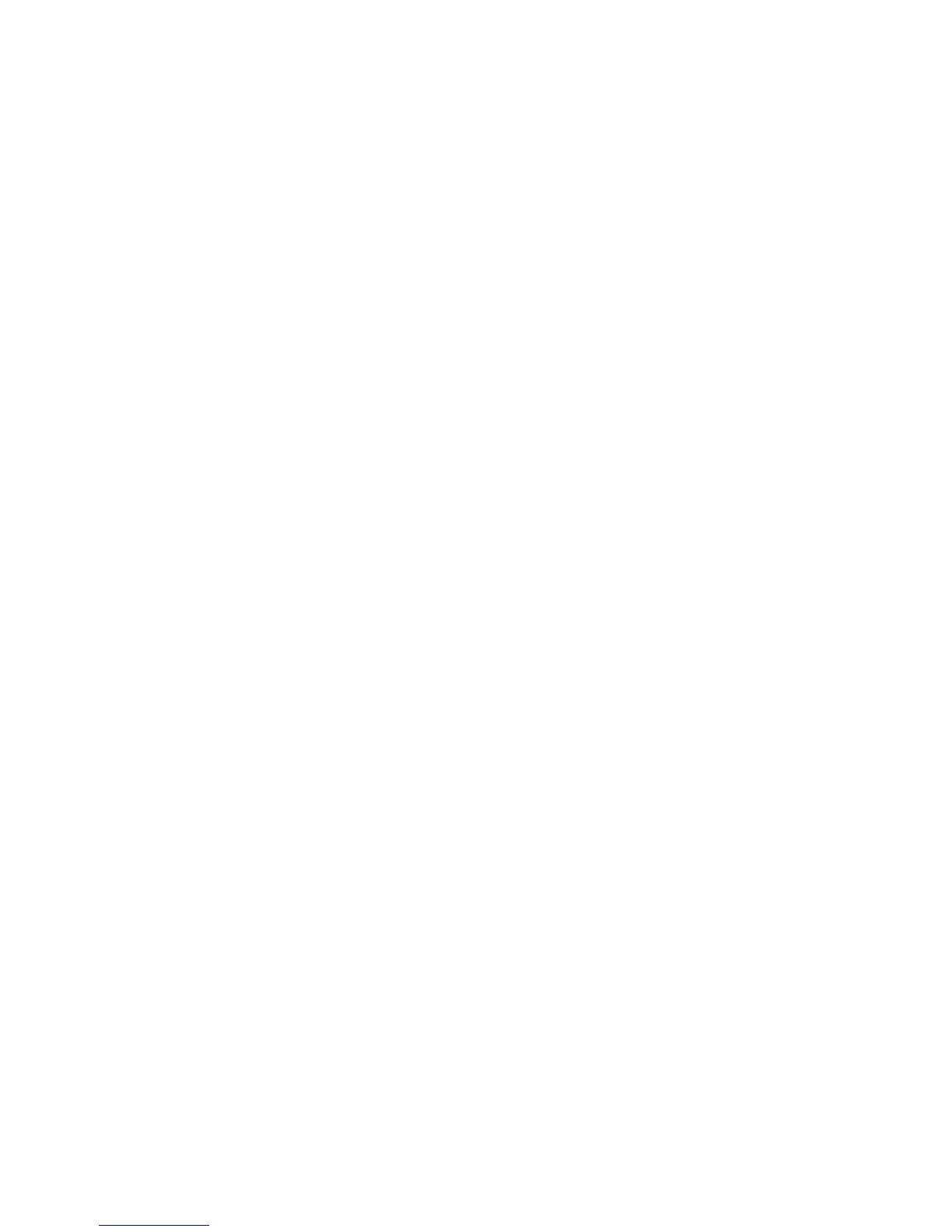Networking Setup Guide 23
Internet Printing Protocol (IPP)
Internet Printing Protocol (IPP)
Running the Xerox Installer
1. Run the Xerox installer as described under page 5.
2. When prompted to select how your printer is connected, click Other.
3. Complete the installation by following the on-screen instructions.
Obtaining the Printer’s URL (Network Path)
1. Connect to the printer via CentreWare IS (see page 24).
2. From the main CentreWare IS page, click Properties.
3. In the Protocols group on the left side of the screen, click IPP (Internet Printing
Protocol). The Network Path field on the CentreWare IS IPP page displays the
printer’s URL.
Creating an IPP Printer
1. Select Start. Select Settings. Select Printers.
2. Double-click Add Printer to launch the Microsoft Add Printer Wizard.
3. When prompted, select Network Printer.
4. When prompted for Network Path (Windows 9x) or URL (Windows NT/2000), enter
the printer’s URL, in the following format:
http://printer-ip-address:631
For printer-ip-address substitute your printer’s IP address or DNS name. (The
printer’s URL is displayed on the CentreWare IS IPP page in the Network Path field.)