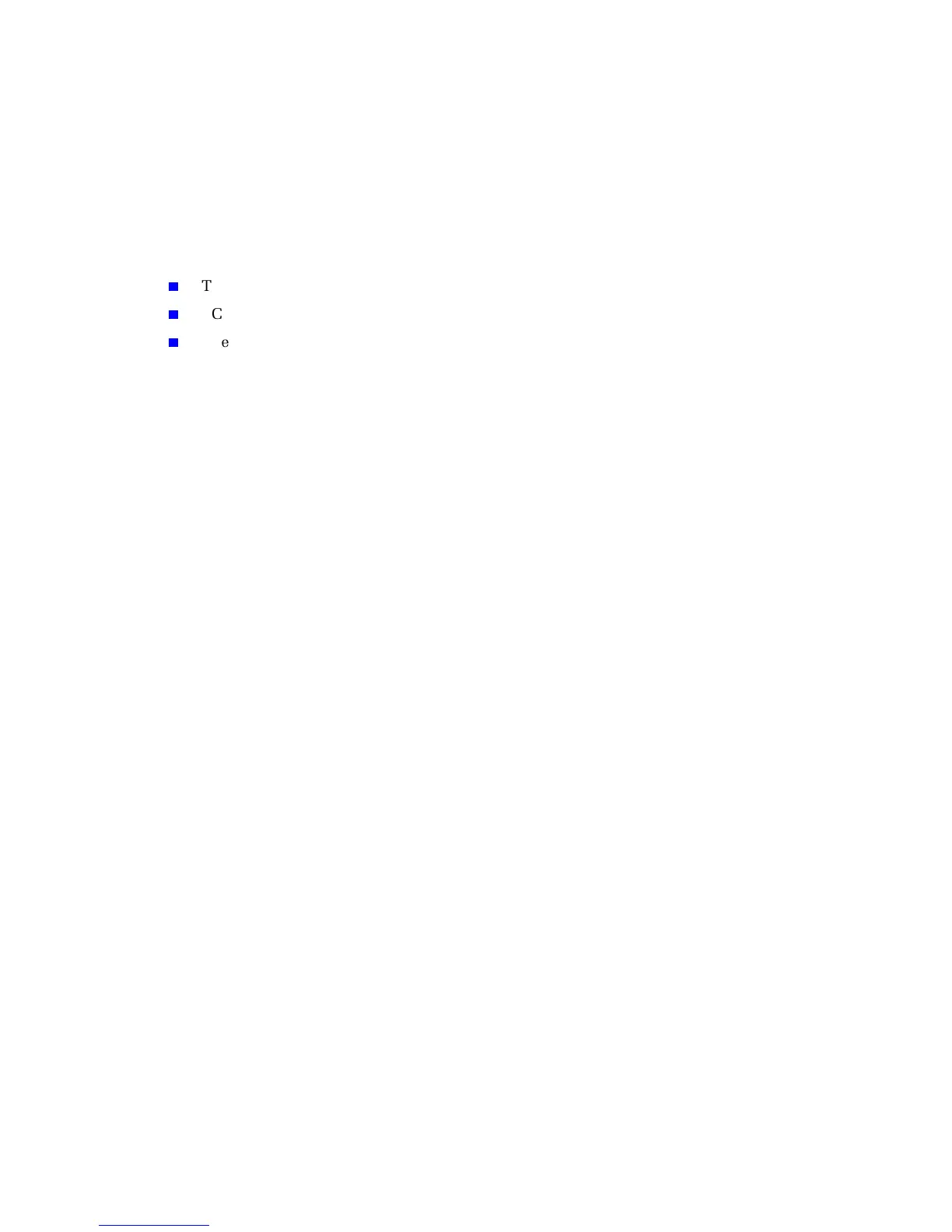Networking Setup Guide 13
Setting the Printer’s IP Address
Setting the Printer’s IP Address
Automatic IP Addressing
The Xerox Installer for Windows sets the printer’s IP address under the following
conditions:
The printer has a network connection.
TCP/IP is installed on the computer.
The IP address has not already been assigned (for example, from the front panel or by
DHCP).
During the installation process, you can accept the automatically assigned address or
assign a different one. For small networks, the automatically assigned address will work in
most cases. For large networks, see your network administrator to determine if the
suggested address will work.
The Xerox installer for Windows is the recommended method for setting the IP address in
a Windows environments; for other environments, see Other Methods for Setting the
Printer’s IP Address.
Note
With a Windows 95 or Windows 98 peer-to-peer connection, if you change the
printer’s IP address after the first-time installation, you must change the port’s
address on the PC through PhaserPort for Windows (see page 8).