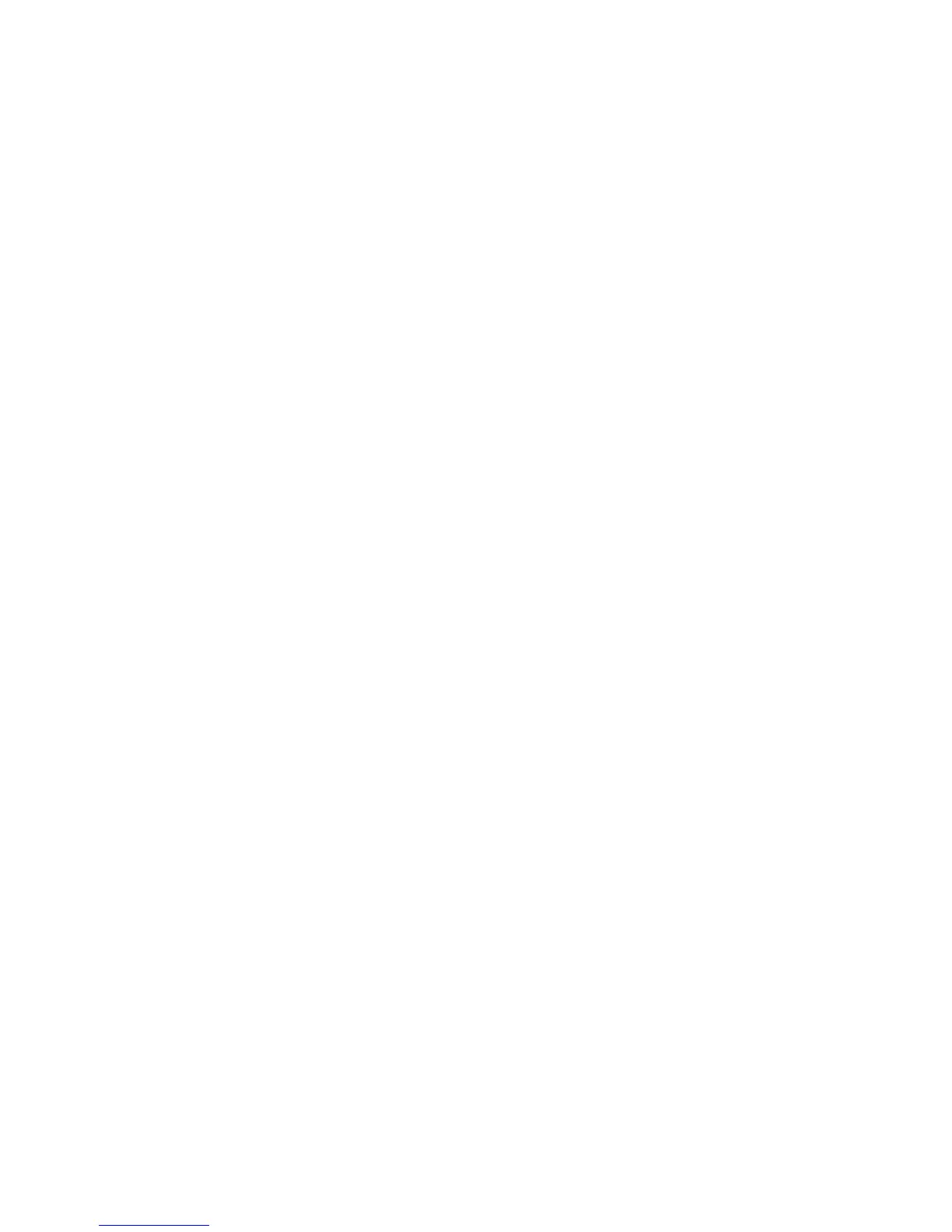Networking Setup Guide 15
Setting the Printer’s IP Address
Setting the IP Address From the Front Panel
1. With Menus highlighted, press the OK key.
2. Press the Arrow Down key to scroll to the Network Setup Menu.
3. Press the OK key.
4. Scroll to TCP/IP Address Menu by pressing the Arrow Down key.
5. Press the OK key.
6. Scroll to TCP/IP Address by pressing the Arrow Up or Arrow Down key.
7. Press the OK key.
8. By pressing the Arrow Down or Arrow Up key, scroll to the correct number for the
first digit of the address. Press the OK key to accept that digit.
9. Repeat step 8 for each remaining digit.
10. Scroll to TCP/IP Network Mask by pressing the Arrow Up or Arrow Down key.
11. By pressing the Arrow Down or Arrow Up key, scroll to the correct number for the
first digit of the address. Press the OK key to accept that digit.
12. Repeat step 11 for each remaining digit.
13. Scroll to TCP/IP Gateway by pressing the Arrow Up or Arrow Down key.
14. Scroll to the correct number for the first digit of the address by pressing the Arrow Up
or Arrow Down key. Press the OK key to accept that digit.
15. Repeat step 14 for each remaining digit.
16. To exit the menu system, scroll to Exit and press the OK key.