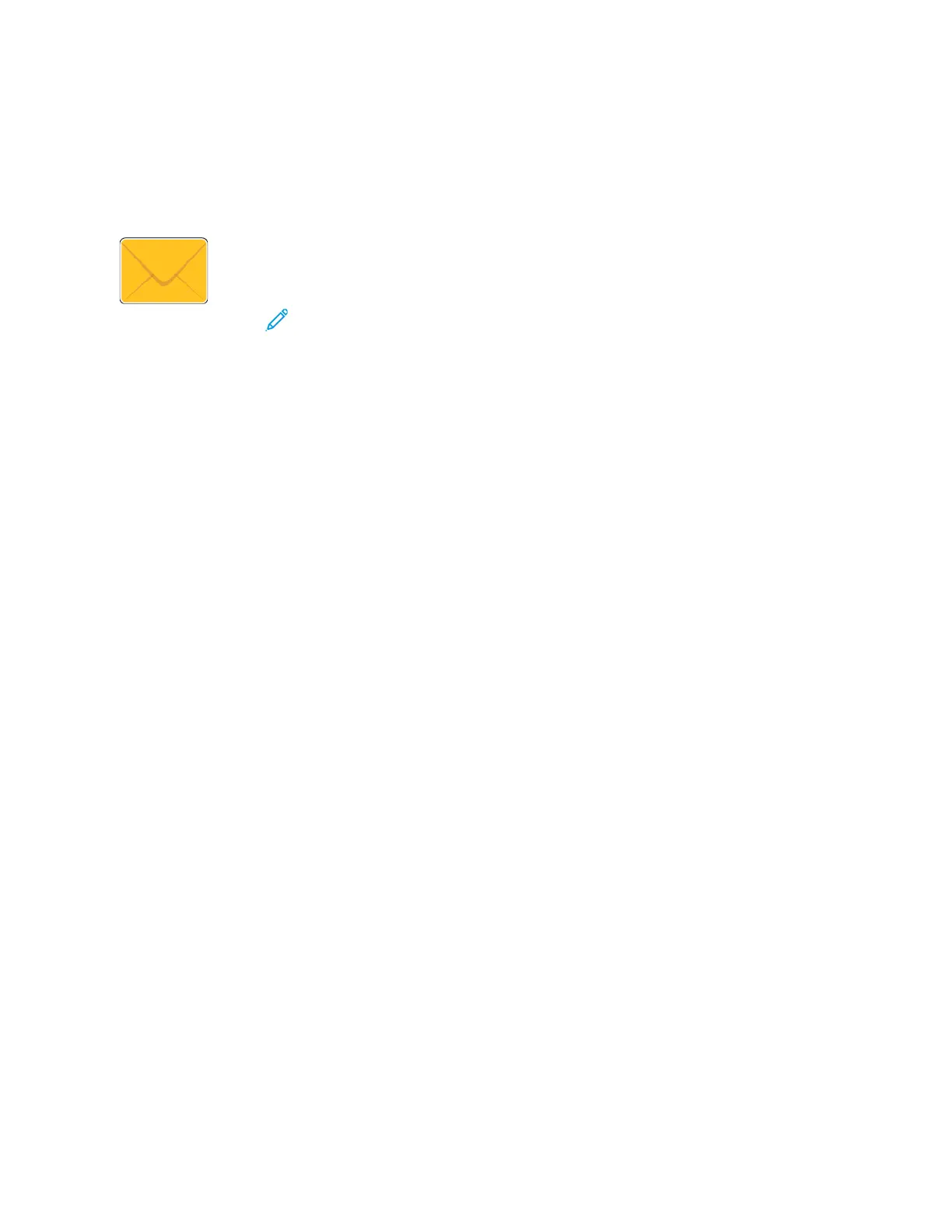Email
EEmmaaiill OOvveerrvviieeww
You can use the Email app to scan images and attach them to emails. You can
specify the file name and format of the attachment, and include a subject
heading and message for the email.
Note: Before using Email, set up and configure the Email features on the
printer. For details, refer to the System Administrator Guide at www.xerox.com/
office/VLC605docs.
You can adjust various settings for individual Email jobs and save settings as Presets for future jobs.
The list of features can be customized, and some features could be hidden from view when the app is
installed. To view all available features and to find out more about customizing the Email App, refer to
Customizing or Personalizing the Feature List.
For information about all the app features and available settings, refer to Apps Features.
SSeennddiinngg aa SSccaannnneedd IImmaaggee iinn aann EEmmaaiill
To send a scanned image in an email:
1. At the printer control panel, press the Home button.
2. To clear previous app settings, touch Reset.
3. Load your original documents.
100
Xerox
®
VersaLink
®
C605 Color Multifunction Printer
User Guide
Xerox
®
Apps
