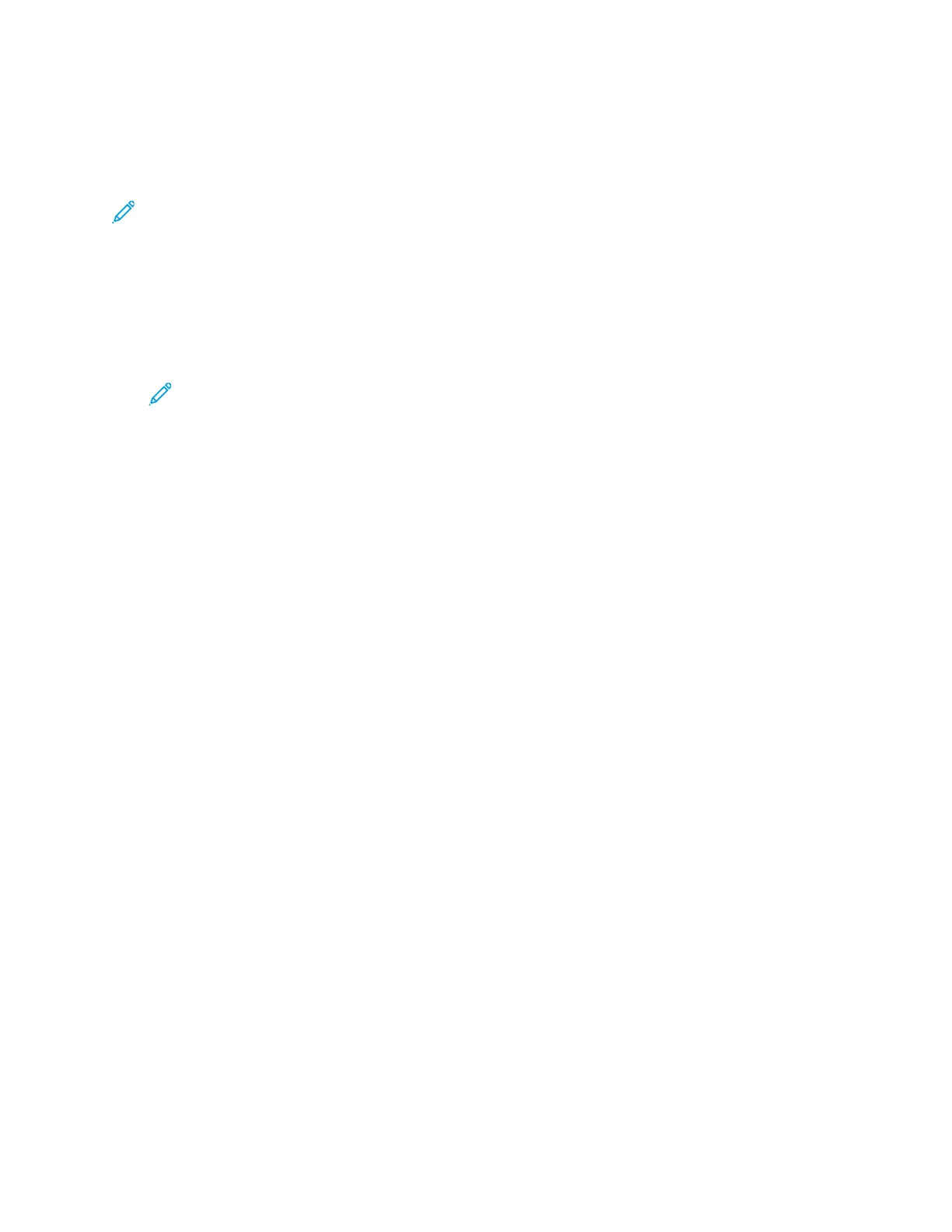AAddddiinngg aa FFrroonntt CCoovveerr
You can print the first page of your copy job on different paper, such as colored or heavyweight
paper. The printer selects the special paper from a different tray. The cover can be blank or printed.
Note: This function is available only on printers with an optional Productivity Kit installed only.
To add a front cover to your copy job:
1. At the printer control panel, press the Home button.
2. Touch Copy.
3. Touch Front Cover.
4. Touch the Front Cover toggle button.
Note: If Paper Supply is set to Auto Select, a notification appears confirming that the
Paper Supply has been changed to Tray 1.
5. Touch Printing Options, then select an option.
• Blank: This option inserts a blank front cover.
• Print on Side 1 Only: This option prints on the front side of the cover only.
• Print on Side 2 Only: This option prints on the back side of the cover only.
• Print on Both Sides: This option prints on both sides of the cover.
6. Touch Paper Supply, then select the required paper source.
7. Touch OK.
EErraassiinngg tthhee EEddggeess ooff CCooppiieess
You can erase content from the edges of your copies using the Edge Erase feature. You can specify
the amount to erase on the right, left, top, and bottom edges.
To erase the edges of copies:
1. At the printer control panel, press the Home button.
2. Touch Copy.
3. Touch Edge Erase.
4. Select one of the following options.
• All Edges: This option erases all four edges by the same amount. To adjust the amount to
erase, move the slider.
• Print to Edge: This option prints with no edge erase.
• Individual Edges: This option allows you to specify different amounts to erase from the edges.
Select an erase option.
– Mirror Edges: This option allows you to set the Edge Erase for Side 1, and matches the
Side 2 Edge Erase accordingly. To adjust the edge erase, move the slider.
– Independent Edges: This option allows you to set the Edge Erase on Side 1 and Side 2
independently of each other. Touch the appropriate field. To adjust the Edge Erase, move
the slider.
96
Xerox
®
VersaLink
®
C605 Color Multifunction Printer
User Guide
Xerox
®
Apps
