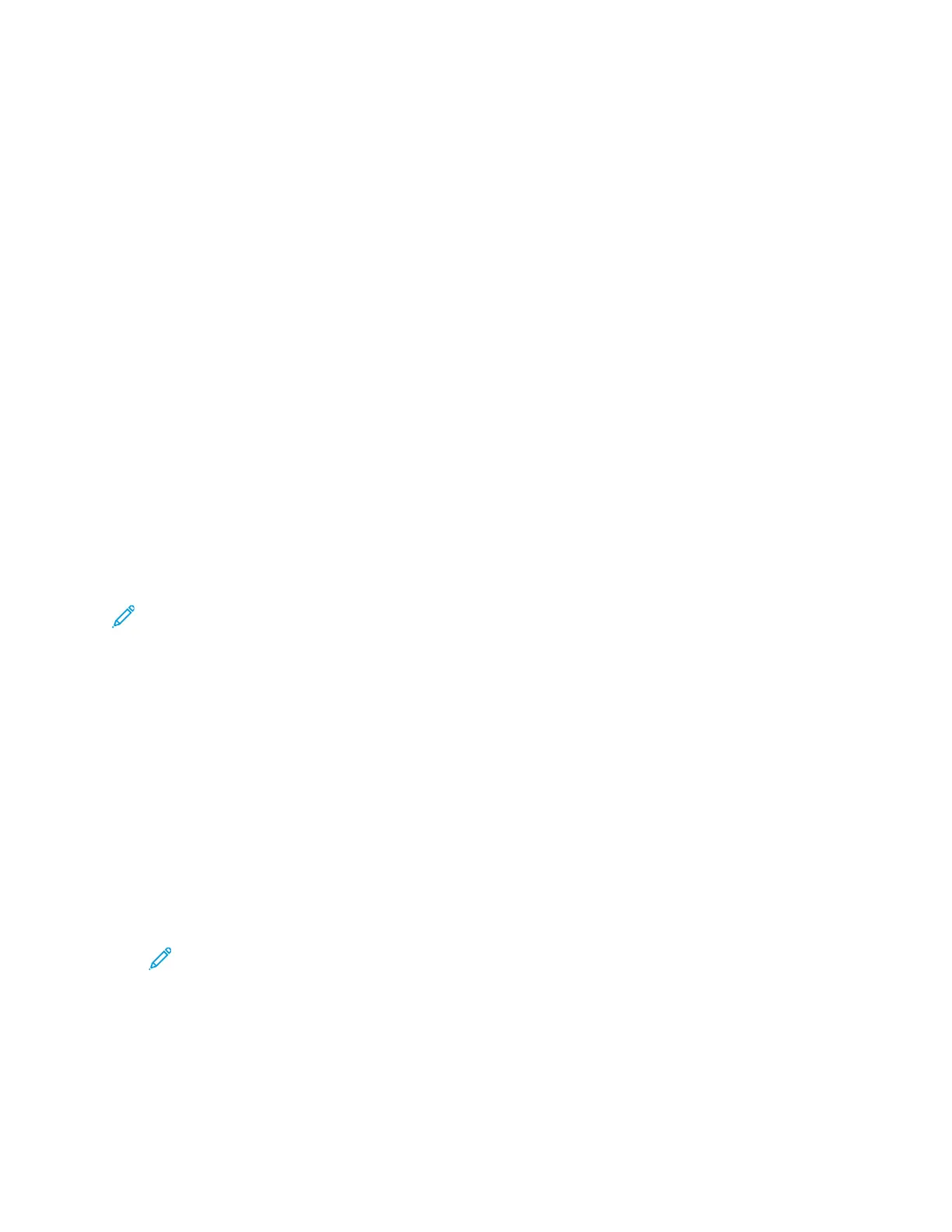8. Click Scan.
9. To import the scan, in the Import Pictures and Video window, click Import.
The scanned image is stored in the default My Pictures folder.
SSccaannnniinngg ttoo aa DDeesskkttoopp CCoommppuutteerr UUssiinngg aa UUSSBB CCaabbllee
CCoonnnneeccttiioonn
You can import images from the scanner into a folder on your computer using a USB cable
connection, through your scanning software application.
To scan documents to your computer using a USB cable connection, ensure that your system meets
the following requirements:
• Your computer is connected to the printer using an A to B USB cable.
• A suitable scanning application is installed on your computer.
• Suitable scan drivers are installed on your computer:
– TWAIN/WIA for Windows users
– ICA for Macintosh users
• A compatible operating system is installed. The following operating systems are supported:
– Windows 7 or later
– Mac OS 10.8.x or later
Note: For details about meeting these requirements, contact your system administrator.
To scan a document to your desktop computer using a USB cable connection:
1. Load the original document on the document glass or in the duplex automatic document feeder.
2. At your computer, open the application where you want to scan the image.
3. In the application, ensure that your printer is set as the active scanning device. To acquire the
image, select the appropriate menu item for initiating a new scan.
4. From the scanning source menu, select an option:
• For the document glass, select Flatbed.
• For the duplex automatic document feeder, select Document Feeder.
5. Select other scan driver settings as needed.
6. To preview the document, or to select a portion of the document to scan, select Preview.
The printer scans a preview of the image.
Note: The preview feature is available only for documents loaded on the document
glass.
Xerox
®
VersaLink
®
C605 Color Multifunction Printer
User Guide
111
Xerox
®
Apps
