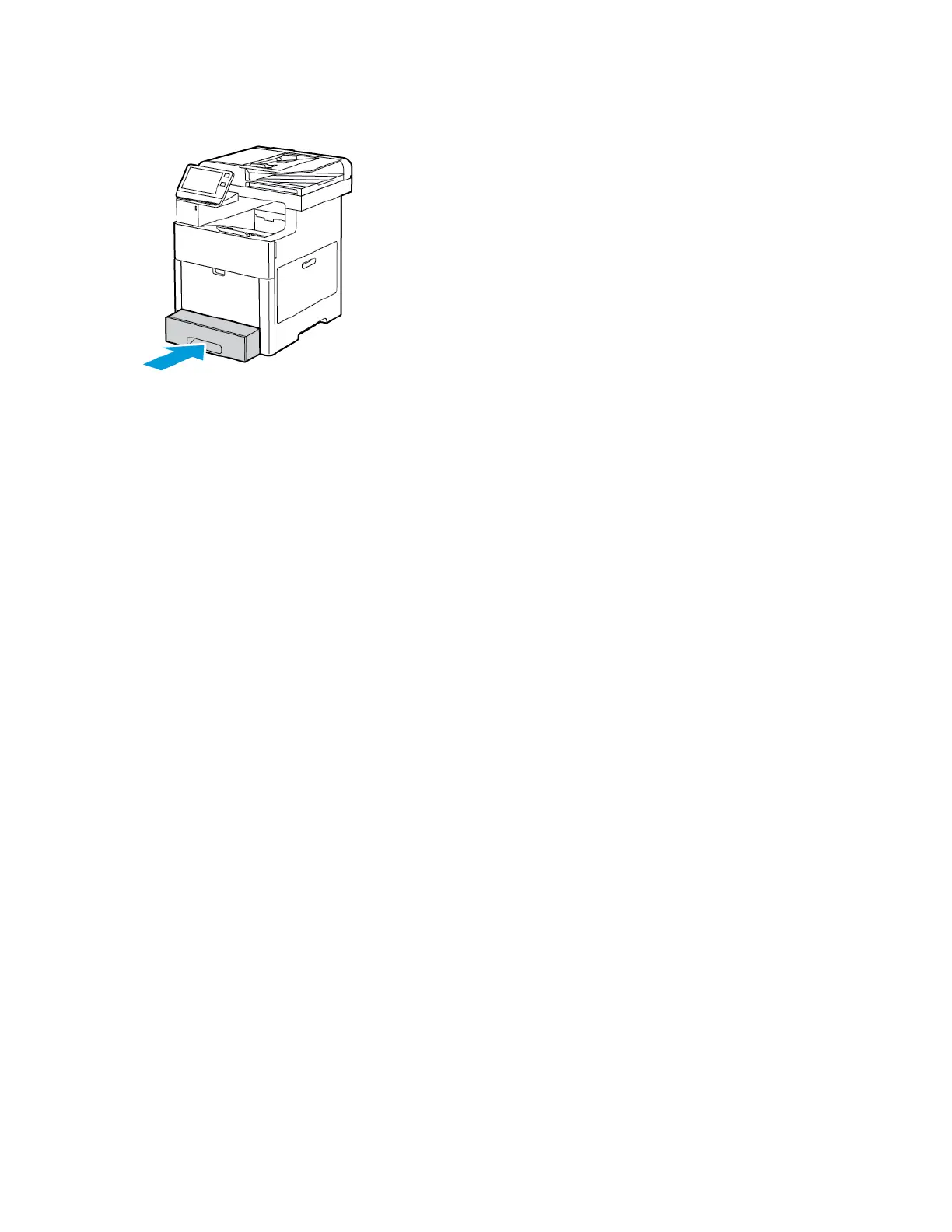6. Slide the tray all the way into the printer.
7. If the Tray Mode is set to Fully Adjustable, the printer prompts you to set the paper type, size and
color.
a. If the paper type, size and color are correct, touch OK.
b. If the paper type, size or color are incorrect, change the settings.
• To select a paper type, touch the current paper type, then from the list, select Envelope.
• To select a size, touch the current size setting, then from the list, select Custom. Touch the
Length field and select a number value. Touch the Width field and select a number value.
Select OK.
• To select a different color, touch the current paper color, then from the list, select the color.
c. To save the settings, touch OK.
8. From the Print dialog at your workstation, select the paper setting values and click OK. To feed
and print the envelopes, click Print.
LLaabbeellss
You can print labels from the Bypass Tray or Tray 1.
172
Xerox
®
VersaLink
®
C605 Color Multifunction Printer
User Guide
Paper and Media
