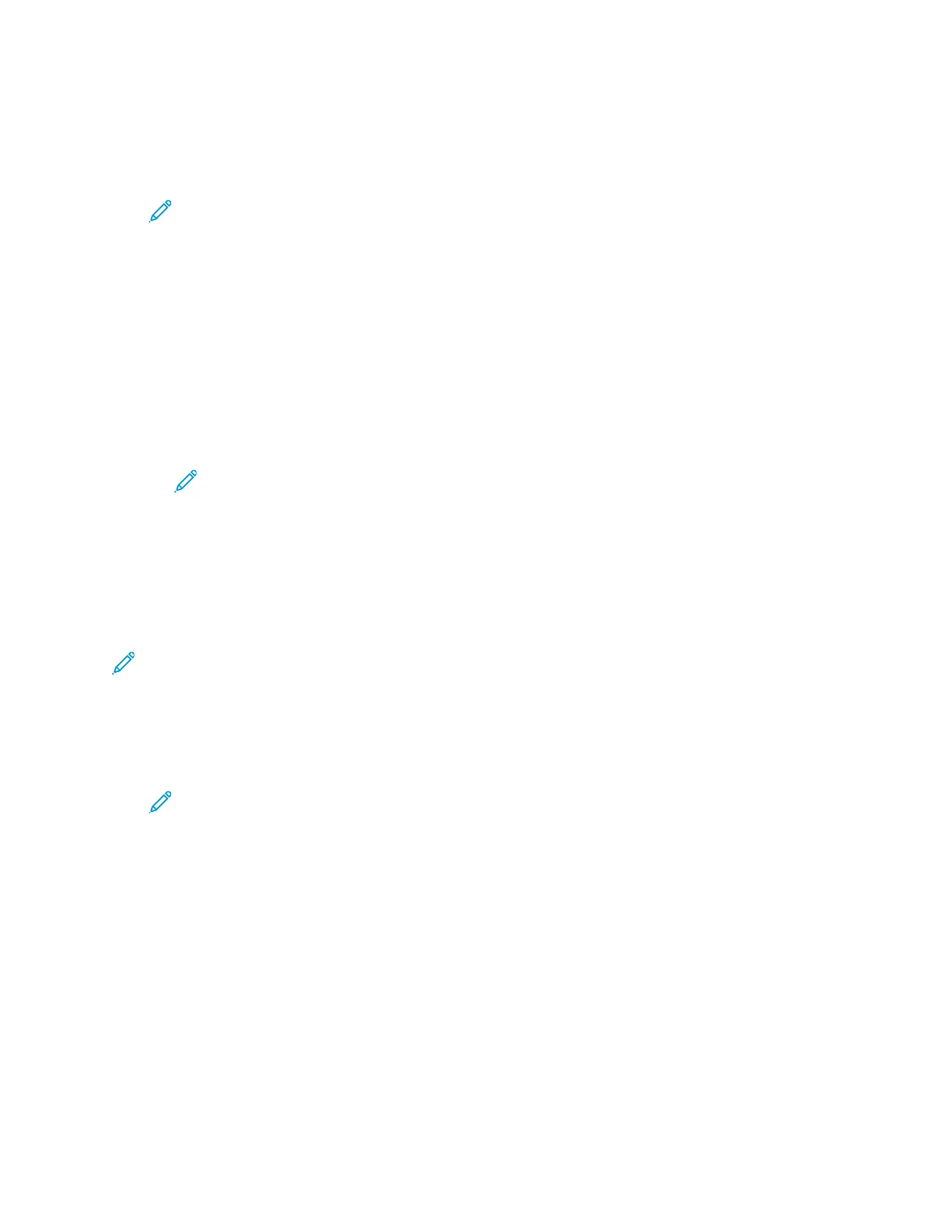To send a fax manually:
1. At the printer control panel, press the Home button, then touch Fax.
2. Touch Manual Send.
Note: To display the menu without entering a fax number, at the top of the screen,
touch Fax.
3. Adjust the fax settings as needed.
4. Touch Dial, then enter a fax number using the touch screen keypad.
5. To send the fax, touch Scan.
6. If you are scanning from the document glass, when prompted, do one of the following steps:
• To complete the job and return to the Fax app, touch Done.
• To scan another page, load a new original document on the document glass, then touch Add
Page.
• To delete the scan and return to the Fax app, touch Cancel, then touch Delete.
Note: If you are scanning a document from the automatic document feeder, a
prompt does not appear.
7. To return to the Home screen, press the Home button.
PPoolllliinngg aa RReemmoottee FFaaxx MMaacchhiinnee
Fax Polling allows the printer to retrieve a fax stored on another fax machine that supports fax
polling.
Note: This feature is hidden from view when the Fax App is installed. For more information,
refer to Customize and Personalize.
To poll a remote fax machine:
1. At the printer control panel, press the Home button, then touch Fax.
2. Touch Polling.
Note: To display the menu without entering a fax number, at the top of the screen,
touch Fax.
3. Enter the fax number of the fax machine that you want to poll.
• To enter a fax number manually, touch Enter Fax Number.
• To add a number from the fax address book, touch the Address Book icon.
4. To initiate the polling process, touch Retrieve.
5. To return to the Home screen, press the Home button.
SSeennddiinngg aa FFaaxx FFrroomm YYoouurr CCoommppuutteerr
You can send a fax to the printer from an application on your computer.
118
Xerox
®
VersaLink
®
C605 Color Multifunction Printer
User Guide
Xerox
®
Apps
