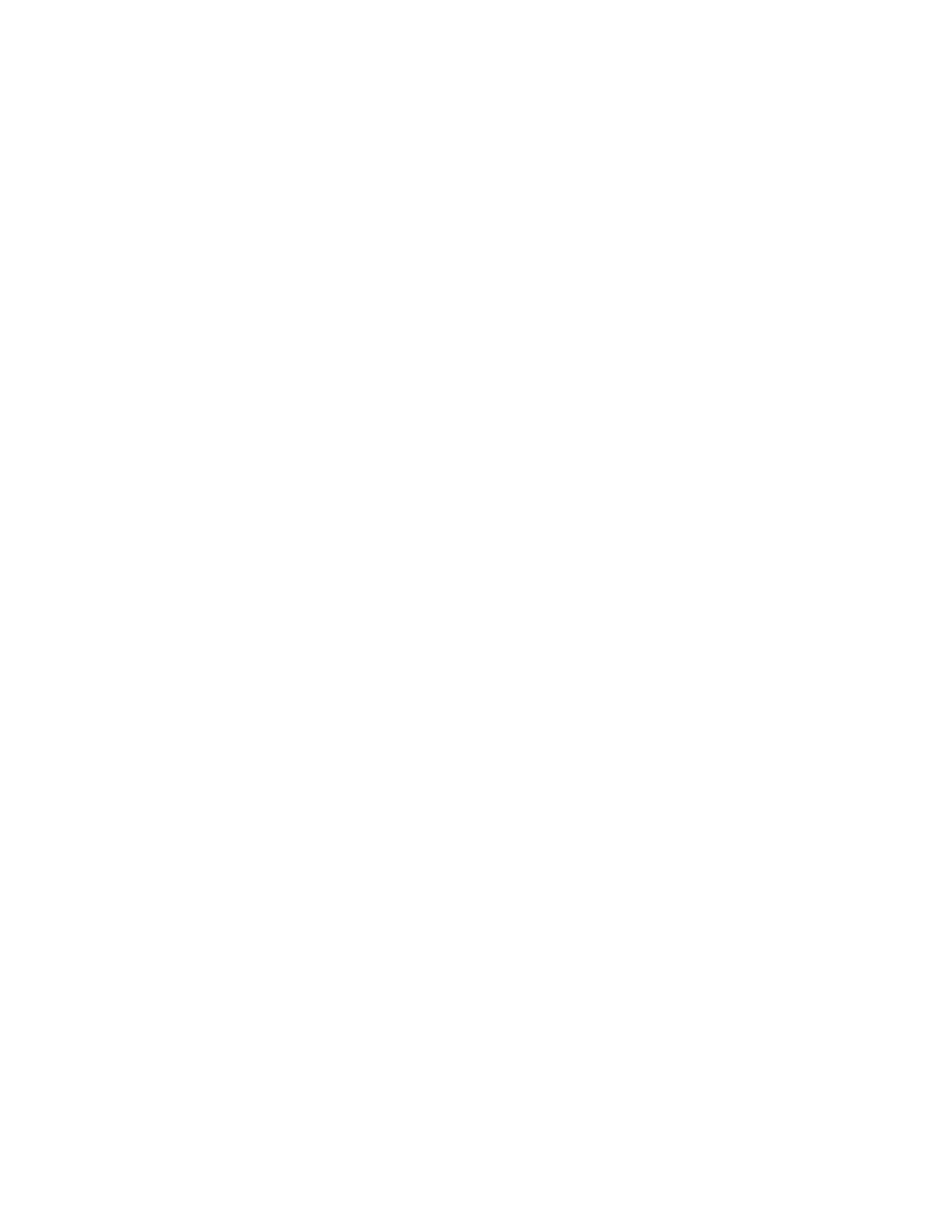Adjustments and Maintenance Procedures
CCoolloorr RReeggiissttrraattiioonn
The printer automatically adjusts the color registration when automatic adjustment is enabled. You
can also adjust color registration manually any time the printer is idle. You must adjust the color
registration any time the printer is moved. If you are having printing problems, adjust the color
registration.
PPeerrffoorrmmiinngg aa CCoolloorr RReeggiissttrraattiioonn AAddjjuussttmmeenntt
A color-registration adjustment occurs every time a new toner cartridge is installed. You can run this
adjustment at other times as needed.
To perform a color-registration adjustment:
1. At the printer control panel, press the Home button.
2. Touch Device→Support→Color Registration.
3. To perform an Automatic Color Registration adjustment, touch Start.
4. At the successfully completed prompt, touch Close.
5. To exit the menu, touch X.
6. To return to the Home screen, press the Home button.
CCoolloorr CCaalliibbrraattiioonn
Use Color Calibration to adjust colors that appear incorrect, or for composite grays that look neutral.
To perform a Color Calibration:
1. At the printer control panel, press the Home button.
2. Touch Device→Support→Color Calibration.
3. To select a screen to use for your calibration, touch Screen Type, then select an option.
• To optimize color tones for copy jobs, touch Copy Job.
• To optimize color tones for Standard print-quality print jobs, touch Print Job 1.
• To optimize color tones for Enhanced print-quality print jobs, touch Print Job 2.
4. To select a target job type for your calibration, touch Target, then select the type of output you
want calibrated.
• To optimize color only for copy jobs, touch Copy Jobs Only.
• To optimize color only for print jobs, touch Print Jobs Only.
• To optimize color for both copy and print jobs, touch Copy & Print Jobs.
• If no adjustment is desired, touch None.
5. To select the source paper tray, touch Paper Supply, then touch the desired tray.
6. To begin the color calibration, touch Start. Follow the onscreen instructions.
192
Xerox
®
VersaLink
®
C605 Color Multifunction Printer
User Guide
Maintenance
