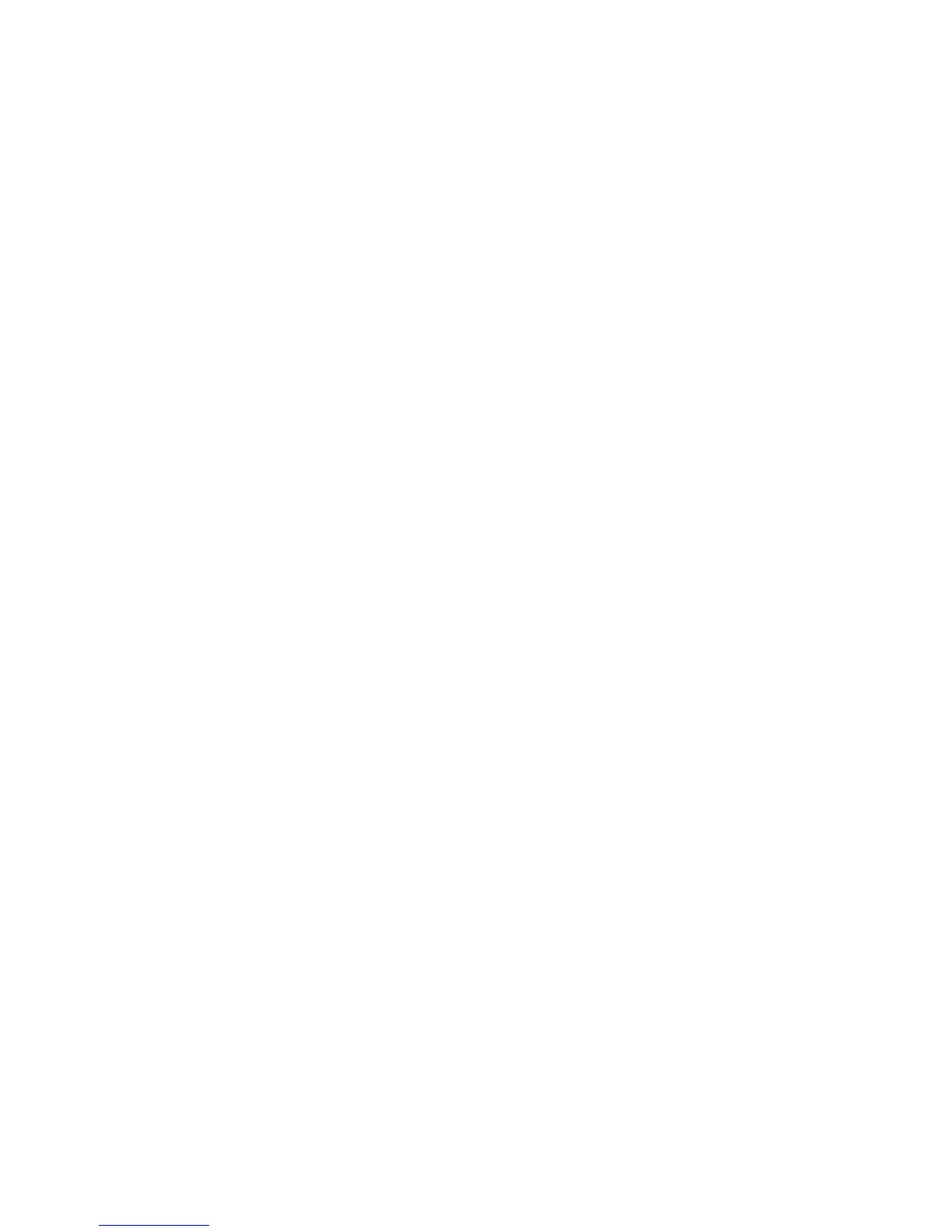Copying
WorkCentre 5300 Series Multifunction Printer
User Guide
102
Rotating the Image
If the orientation of the paper currently loaded in the selected tray differs from that of your original,
the printer automatically rotates the copy to fit on the paper.
1. Touch Copy on the touch screen, then touch the Layout Adjustment tab.
2. Touch Image Rotation, then select from the following:
• To cancel rotation, touch Off.
• For automatic rotation of the copy of your original to fit correctly on your selected paper,
touch Always On.
• For automatic rotation of the copy of your original when Auto Paper Select or Auto % is
selected, touch On during Auto.
3. Touch Save.
Inverting the Image
Originals can be printed as mirror images. This reflects each image left to right on the page.
Originals can be printed as negative images: the positive image is printed as a negative.
To invert images:
1. Touch Copy on the touch screen, then touch the Layout Adjustment tab.
2. To mirror images, touch Invert Image, then touch Mirror Image. The default is Normal Image,
which does not mirror the images.
3. To create negative images, touch Negative Image. The default is Positive Image, which does not
print the image as a negative.
4. Touch Save.
Specifying the Orientation of the Original
Adjust these settings to allow the printer to correctly orient the image when using other
layout adjustments:
1. Touch Copy on the touch screen, then touch the Layout Adjustment tab.
2. Touch Original Orientation.
3. Touch Upright Images or Sideways Images (top to left).
4. Touch Save.
