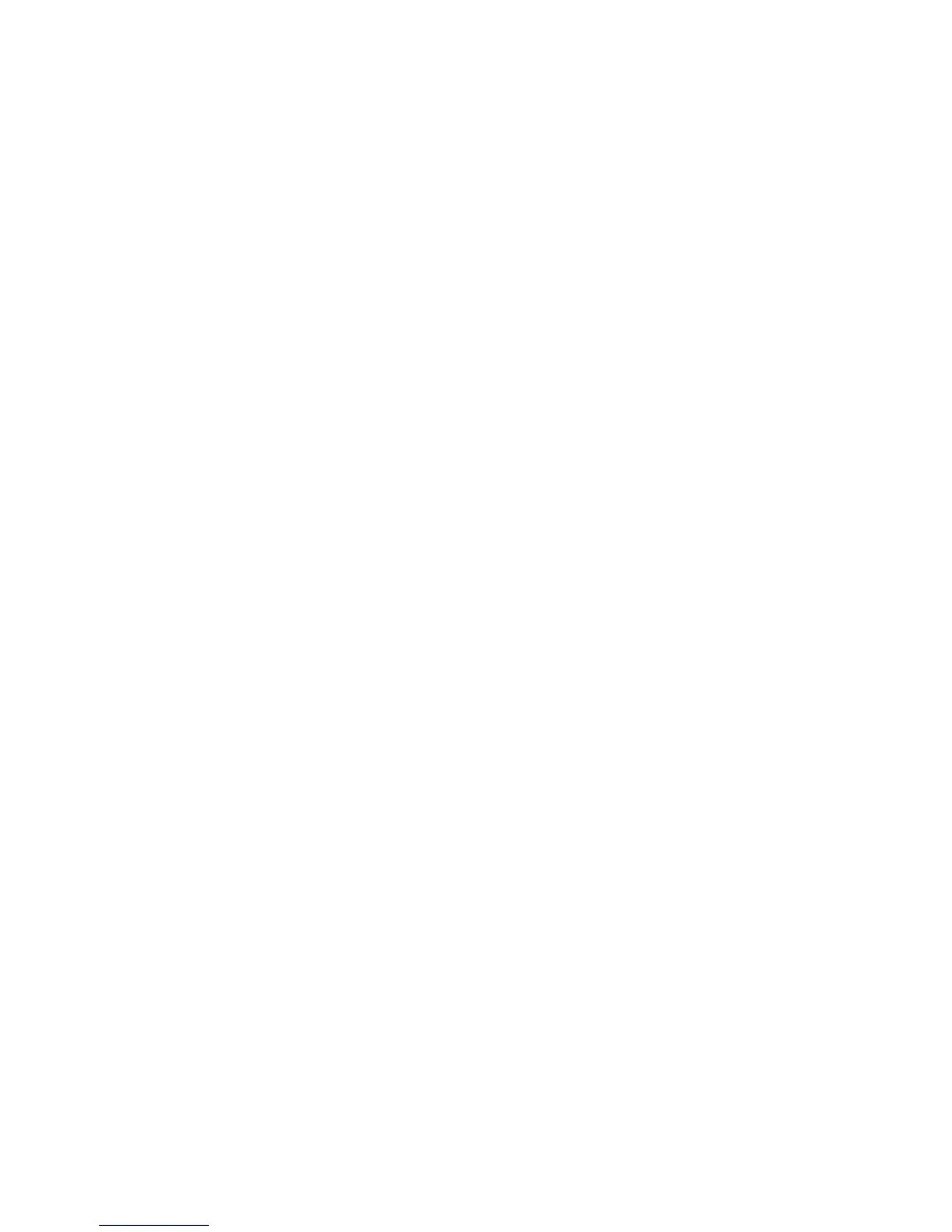Troubleshooting
WorkCentre 5300 Series Multifunction Printer
User Guide
197
Getting Help
This section includes:
• Control Panel Messages on page 197
• Alerts on page 197
• Online Support Assistant on page 197
• Web Resources on page 198
Control Panel Messages
Xerox provides several automatic diagnostic tools to help you produce and maintain print quality.
The control panel provides you with information and troubleshooting help. When an error or warning
condition occurs, the control panel touch screen displays a message informing you of the problem. In
many cases, the touch screen also displays an animated graphic showing the location of the problem,
such as the location of a paper jam.
Alerts
Alerts provide messages and instructions to help solve problems. Alerts can be viewed on:
• The Status page in CentreWare Internet Services.
• All tabs in the print driver Properties window. For detailed status information, click More Status.
Online Support Assistant
The Online Support Assistant is a knowledge base that provides instructions and troubleshooting help
to solve your printer problems. You can find solutions for problems with print quality, copy quality,
media jams, software installation, and much more.
To access the Online Support Assistant, go to www.xerox.com/office/WC53XXsupport.
