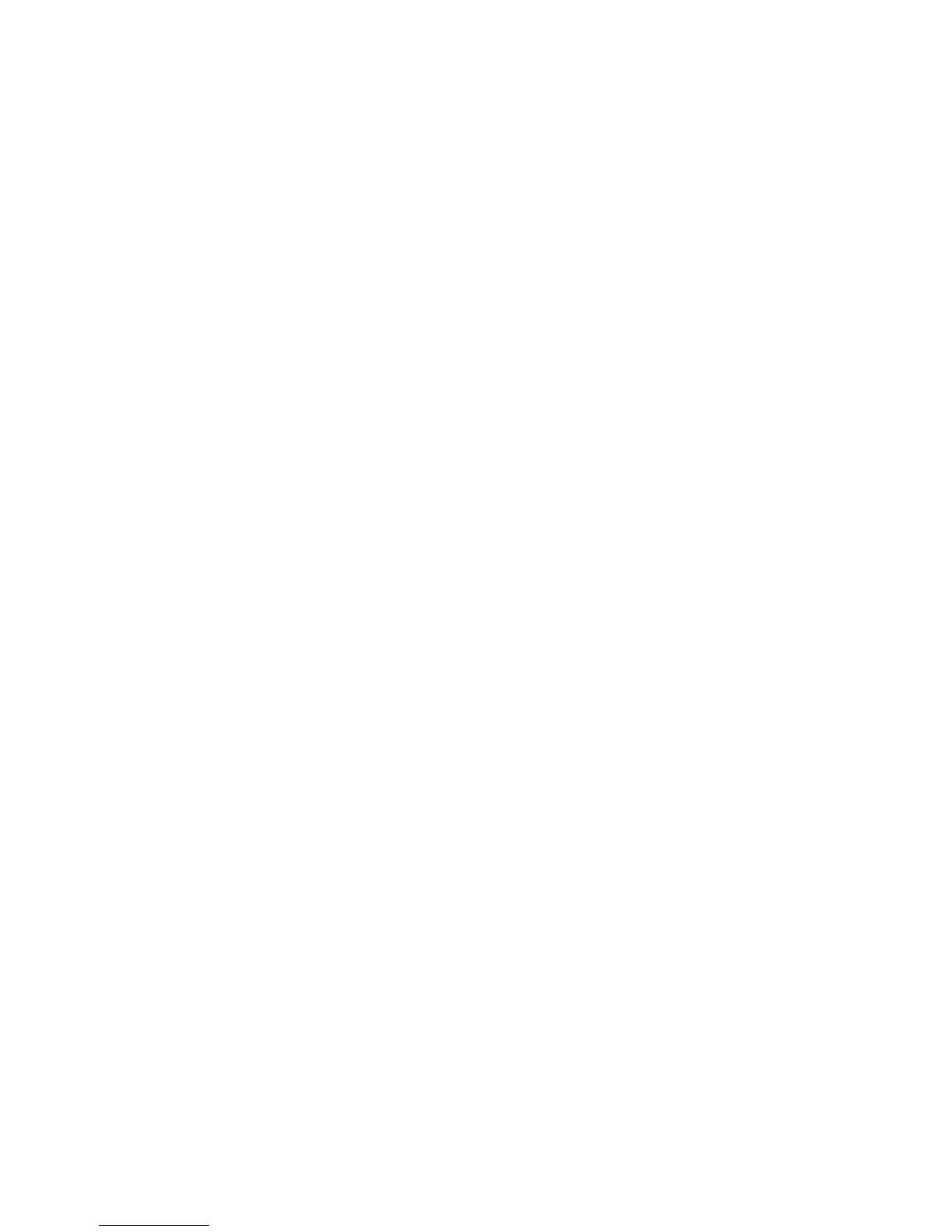Printing
WorkCentre 5300 Series Multifunction Printer
User Guide
78
Printing Insert Pages
An insert is a divider page or slipsheet that can be inserted after a print job, between copies of a print
job, or between individual pages of a print job. You must specify the tray to use as the source for the
insert pages.
• Insert Options: place insert After Page(s) or Before Page(s).
• Insert Quantity: Specifies the number of pages to be inserted at each location.
• Page(s): Specifies the location, either a page or a range of pages, to place the inserts. Separate
individual pages or page ranges with commas. Specify page ranges with a dash. For example, to
add inserts after pages 1, 6, 9, 10, and 11, type: 1, 6, 9–11.
• Paper: The Paper field displays the Use Job Settings default size, color, and type of paper to use
for the insert pages. To change the paper to use for the insert pages, click the down arrow to the
right of the Paper field, then select from the following menu items:
• Other Size: Click this menu item, then click the paper size desired for the insert pages.
• Other Color: Click this menu item, then click a color for the paper to use for the insert pages.
• Other Type: Click this menu item, then click the type of paper to use for the insert pages.
• Job Settings: Displays the attributes of the paper for the majority of the document.
Windows
1. In the print driver, click the Special Pages tab, then click Add Inserts.
2. In the Add Inserts window, select the desired options, then click OK.
Macintosh
1. In the Print dialog box, click Copies & Pages, click Xerox Features, then click Special Pages.
2. Click Add Inserts.
3. Select the desired options, then click OK.
