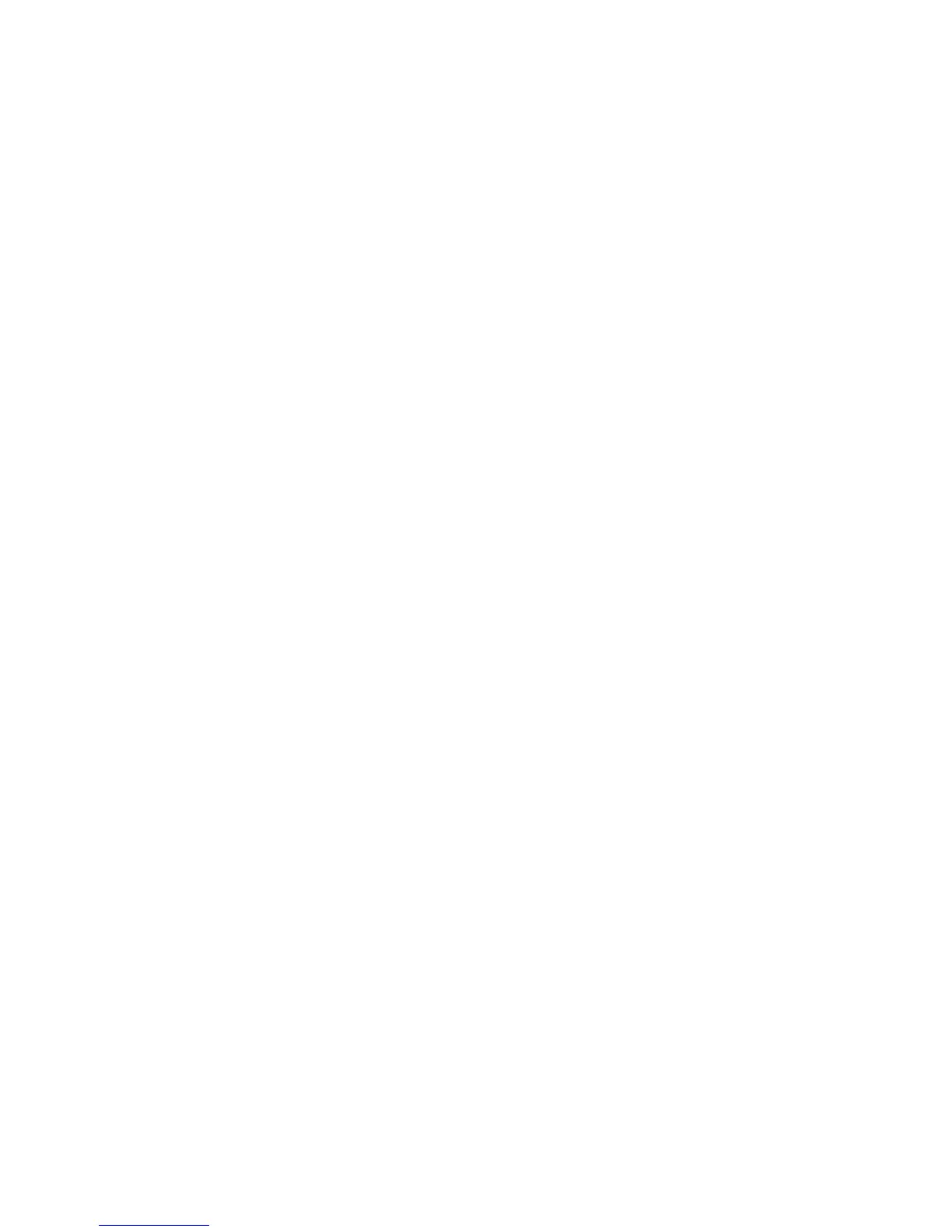Copying
WorkCentre 5300 Series Multifunction Printer
User Guide
98
Image Quality Adjustments
Use the Image Quality tab to change the following image quality settings:
• Specifying the Original Type on page 98
• Adjusting the Darkness and Sharpness on page 98
• Automatically Suppressing Background Variations on page 98
Specifying the Original Type
The printer optimizes the image quality of the copies based on the type of images in the original
document and how the original was created.
To specify the original type:
1. Touch Copy on the touch screen, then touch the Image Quality tab.
2. Touch Original Type.
3. In the Original Type window:
a. On the left side of the window, touch the content type of the original document.
b. If known, select how the original was produced.
c. Touch Save.
Adjusting the Darkness and Sharpness
You can lighten or darken copies and adjust the sharpness.
To adjust these image options:
1. On the touch screen, touch Copy, then touch the Image Quality tab.
2. Touch Image Options.
3. In the Image Options window:
a. To lighten or darken the image, touch the Lighten/Darken pointer, then move it toward
Lighten or Darken.
b. To sharpen or soften the image, touch the Sharpness pointer, then move it toward Sharpen
or Soften.
c. Touch Save.
Automatically Suppressing Background Variations
When you are using originals printed on thin paper, text or images printed on one side of the paper can
sometimes be seen on the other side of the paper. Use Auto Suppression to minimize the visibility of
background colors in your copies.
To change this setting:
1. Touch Copy on the touch screen, then touch the Image Quality tab.
2. Touch Image Enhancement.
3. Under Background Suppression, touch Auto Suppression.
4. Touch Save.
