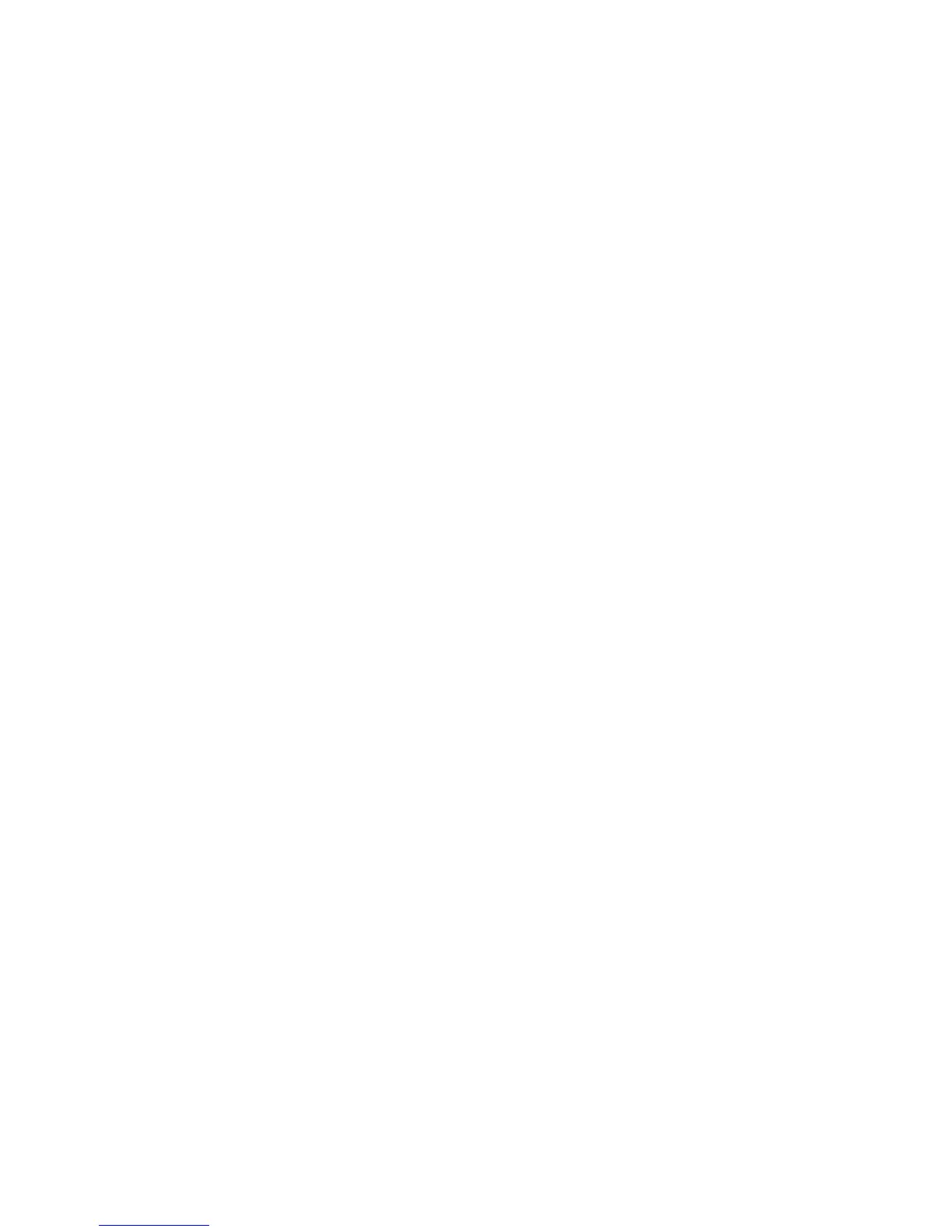Copying
WorkCentre 5300 Series Multifunction Printer
User Guide
107
5. To add a stored watermark, touch Stored Watermarks, then touch On. Touch a stored watermark
in the list, then touch Save.
6. To print the current date and time on the copies, touch Date & Time, touch Add, then touch Save.
7. To print the printer’s serial number on the copies, touch Serial Number, touch Add, then
touch Save.
8. The watermark image is faint so the content of the page can be seen. To make the watermark
visible on copies used as originals, touch Watermark Effect, then touch Embossed or Outline,
then touch Save.
9. Touch Save.
Identification Card Copying
This feature allows you to copy both sides of a small original, such as an identification card, onto the
same side of a page.
1. Open the document feeder and place the card in the upper left hand corner of the
document glass.
Note: Place the card slightly away from the top left corner of the document glass to capture the
whole image of the card.
2. Close the document feeder, touch Copy on the touch screen, then touch the Output Format tab.
3. Touch ID Card Copy, touch On, then touch Save.
4. To scan side one, press the green Start button.
5. To scan side two, turn the card over without changing its location on the document glass, then
touch Start on the touch screen.
Both sides of the card will then print onto the same side of a sheet of paper.
