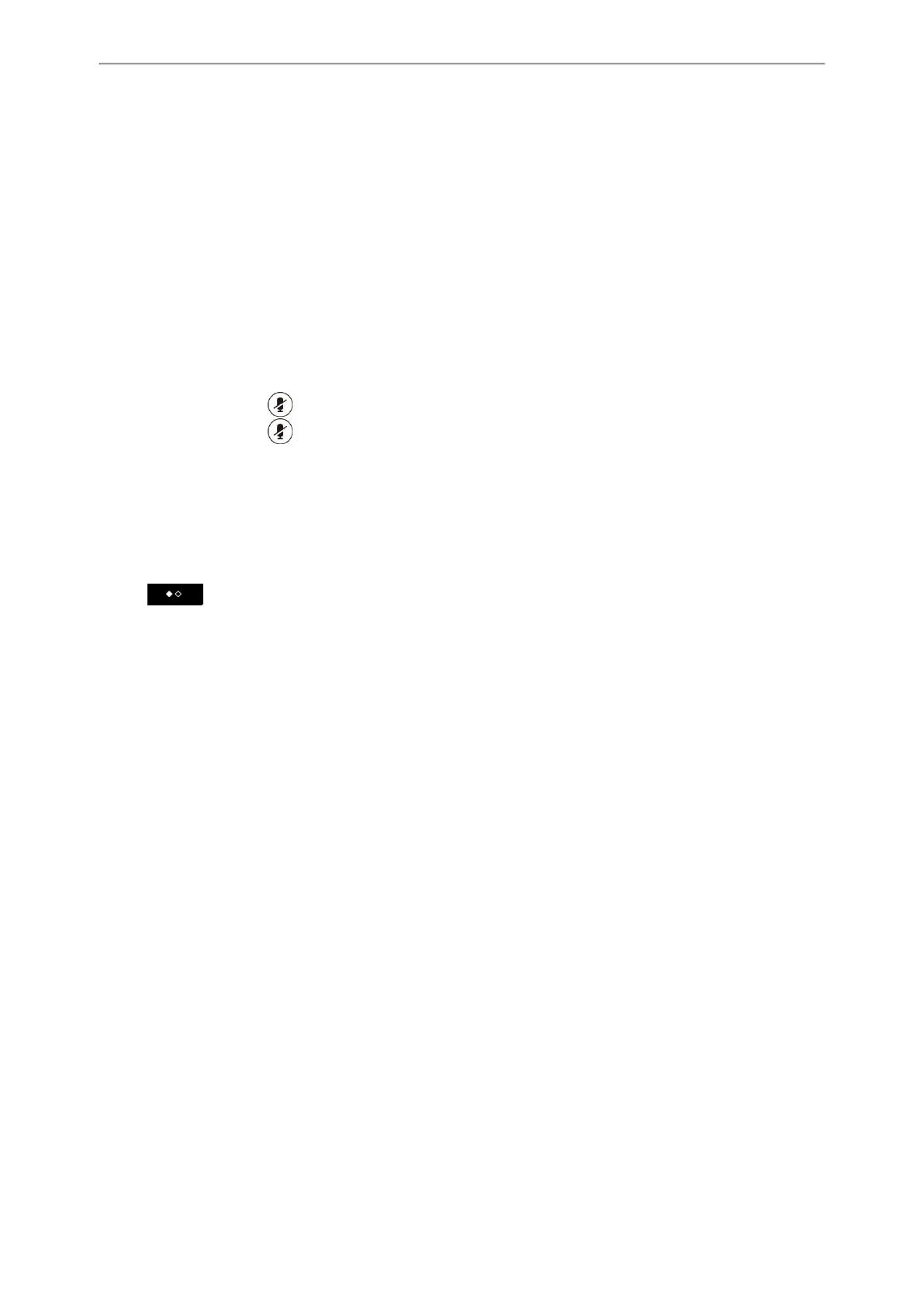Call Features
27
Configuring the PSTN Account
Holding or Resuming a Conference Call
When you place a conference call on hold, other participants cannot hear each other until you resume the held con-
ference call.
Procedure
1. Tap Hold to place the conference on hold.
2. Tap Resume to resume the held conference call.
Muting or Unmuting a Conference Call
When you mute the local microphone during a conference call, other participants can hear each other except you.
Procedure
1.
Tap the Mute touch key to mute the conference.
2.
Tap the Mute touch key again to unmute the conference.
Splitting a Conference Call
You can split the conference call into individual calls. After the split, the conference call ends, and other parties are
held.
Procedure
1. Tap Manage.
2. Tap > Split All.
Managing Conference Participants
You can manage the conference participants to make the conference more flexible.
Procedure
1. During a conference call, select Manage.
2. Select the desired party, you can do the following:
l Select Far Mute to mute the party. The muted party can hear everyone, but no one can hear the muted party.
l Select Far Hold to hold the party. The held party cannot hear anyone, and no one can hear the held party.
l Select Remove to remove the party from the conference call.
Ending a Conference Call
When you end the conference call, the other parties drop the call.
However, the system administrator can set up your phone so that the other two parties remain connected when you
end the conference call.
Procedure
1. Select End Call.
Network Conference
If your system administrator has set a network conference feature on your phone, you can initiate a conference with
two or more contacts.
Topic
