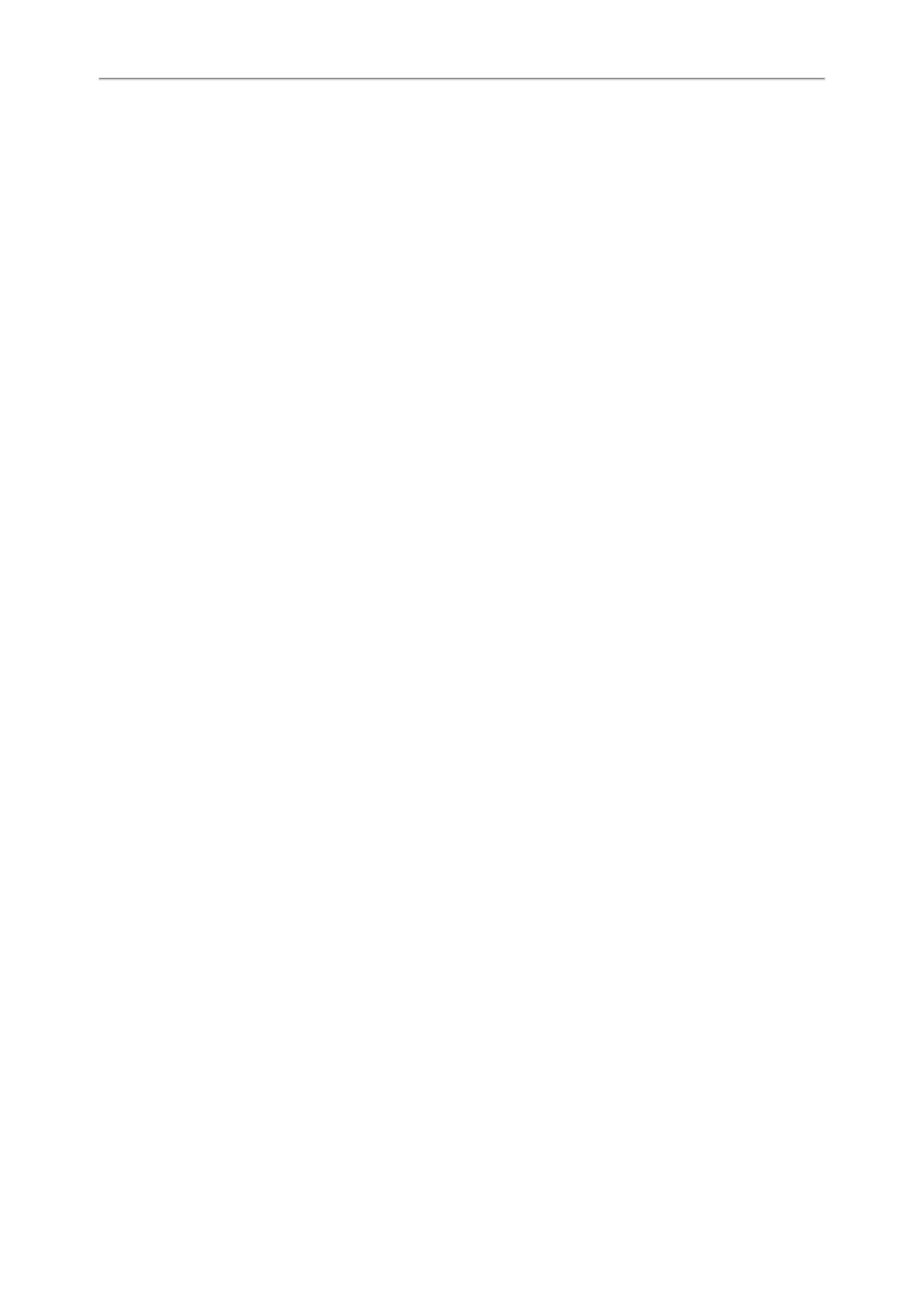Yealink CP920 User Guide
78
1. Navigate to Menu > Status > Warnings.
2. Select Auto-p credentials failed > Re Provision.
3. Enter valid provisioning credentials, and select Save.
The phone prompts you whether to provision now.
4. Select OK.
Clearing Warnings
You can temporarily remove the warning icon from the status bar.
However, the warning icon appears again after the phone reboots or the phone has a new warning if the issue is not
solved.
Procedure
1. Navigate to Menu > Status > Warnings.
2. Select Clear Icon.
Diagnosing the Network
When network problems occur on your phone, you can use the "ping" or "trace route" method to troubleshoot net-
work connectivity problems.
Procedure
1. Navigate to Menu > Features > Diagnostics > Network.
2. Do one of the following:
l Select Ping, then enter the desired IP address or URL in the Ping IP or URL field.
l Select Trace Route, then enter the desired IP address or URL in the Trace Route IP or URL field.
3. Select Start.
The screen displays the network status information.
Rebooting Your Phone
The improper operation may cause malfunction. If the malfunction occurs, your system administrator may ask you to
reboot your phone.
Procedure
1. Navigate to Menu > Settings > Basic Settings > Reboot.
The phone prompts you whether to reboot the phone.
2. Select OK.
Resetting to Factory Settings
When some issues occur on your phone and you have tried all troubleshooting suggestions but still do not solve the
problem, you can reset your phone to factory configurations.
This operation will delete all your personal configuration settings, and reset all settings to the factory defaults. Check
with your system administrator if the personalized settings are kept before resetting your phone to factory settings.
Procedure
1. Navigate to Menu > Settings > Advanced Settings (default password: admin) > Reset Config.
2. Select Reset to Factory Settings.
