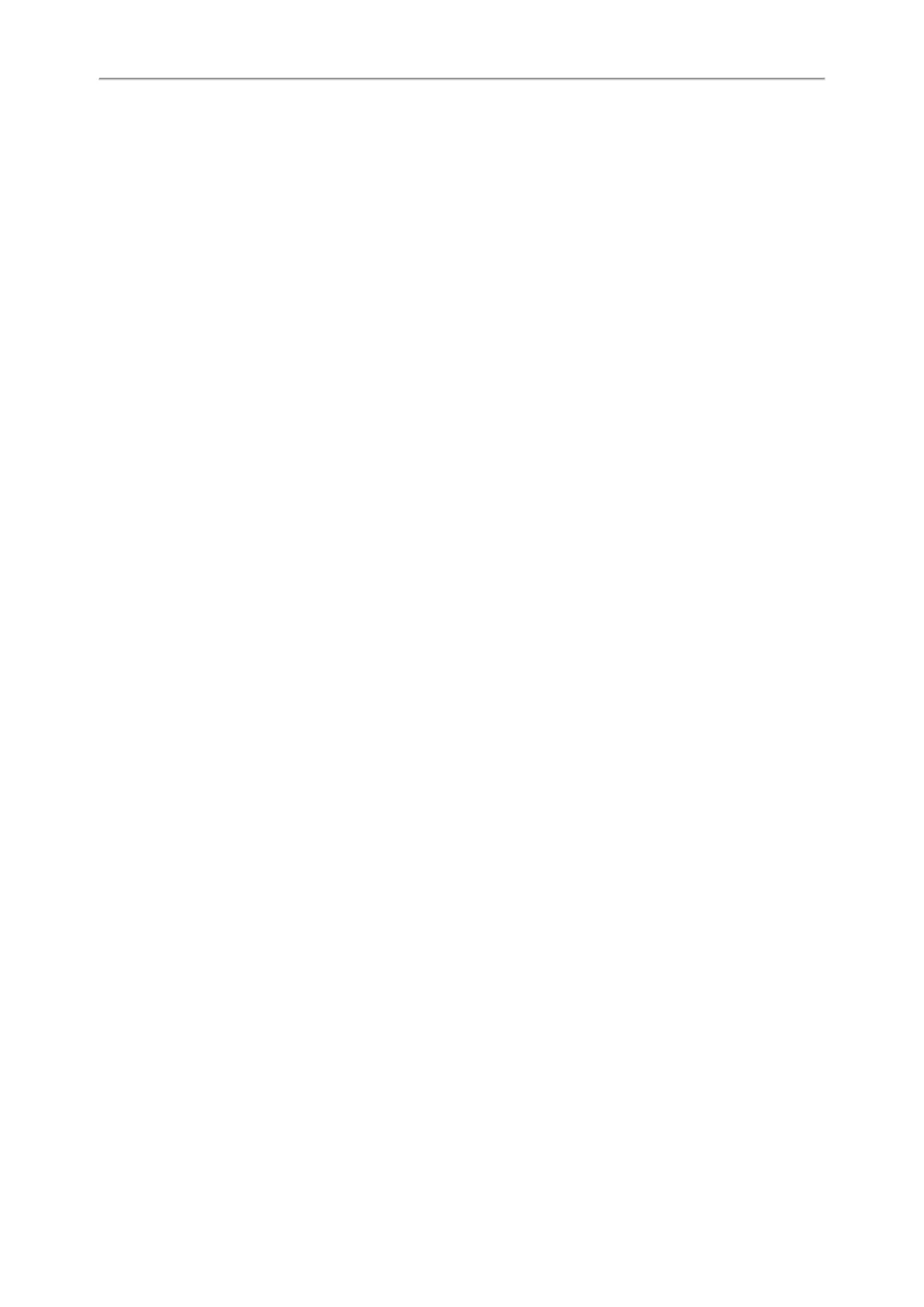Yealink CP920 User Guide
70
2. Highlight the X Available Network(s) (X represents the number of available networks), and select Enter.
3. (Optional.) To research the available network, select Scan.
4. Highlight the desired wireless network and select Connect.
5. If the network is secure, enter its password.
6. Select OK.
Related Topic
Activating the Wi-Fi Mode
Connecting to the Wireless Network Using WPS
The Wi-Fi protected setup (WPS) provides simplified mechanisms to configure secure wireless networks which can
automatically configure a wireless network with a network name (SSID) and strong WPA data encryption and authen-
tication.
There are two supported methods in the Wi-Fi protected setup:
l Push Button Configuration (PBC): The user simply has to press the WPS key on both the phone and gate-
way/router to connect.
l Personal Identification Number (PIN): The user enters the PIN generated randomly by the phone on the gate-
way/router to connect.
Before You Begin
Make sure that the Wi-Fi mode is activated.
Procedure
1. Navigate to Menu > Settings > Basic Settings > Wi-Fi
2. Do one of the following:
l Select WPS > WPS to use the PBC method, then long press the WPS key on your gateway or router.
Once the WPS setup has completed successfully, the phone screen will prompt “Connect Success.”.
l Select WPS > WPS-PIN to use the PIN method, then log into your gateway or router’s web interface, and con-
figure it to search the clients. For more information, refer to the documentation from the gateway or router man-
ufacturer.
Once WPS-PIN setup has completed successfully, the web interface of the gateway or router will prompt the con-
nection is successful.
Related Topic
Activating the Wi-Fi Mode
Adding a Wireless Network Manually
If SSID broadcast on your gateway or router is disabled, the wireless network might not appear in the scanning results.
In that case, you must manually add a wireless network.
The phone can store up to 5 connected wireless networks.
Before You Begin
Get the available wireless network information from your system administrator. Make sure that the Wi-Fi mode is activ-
ated.
Procedure
