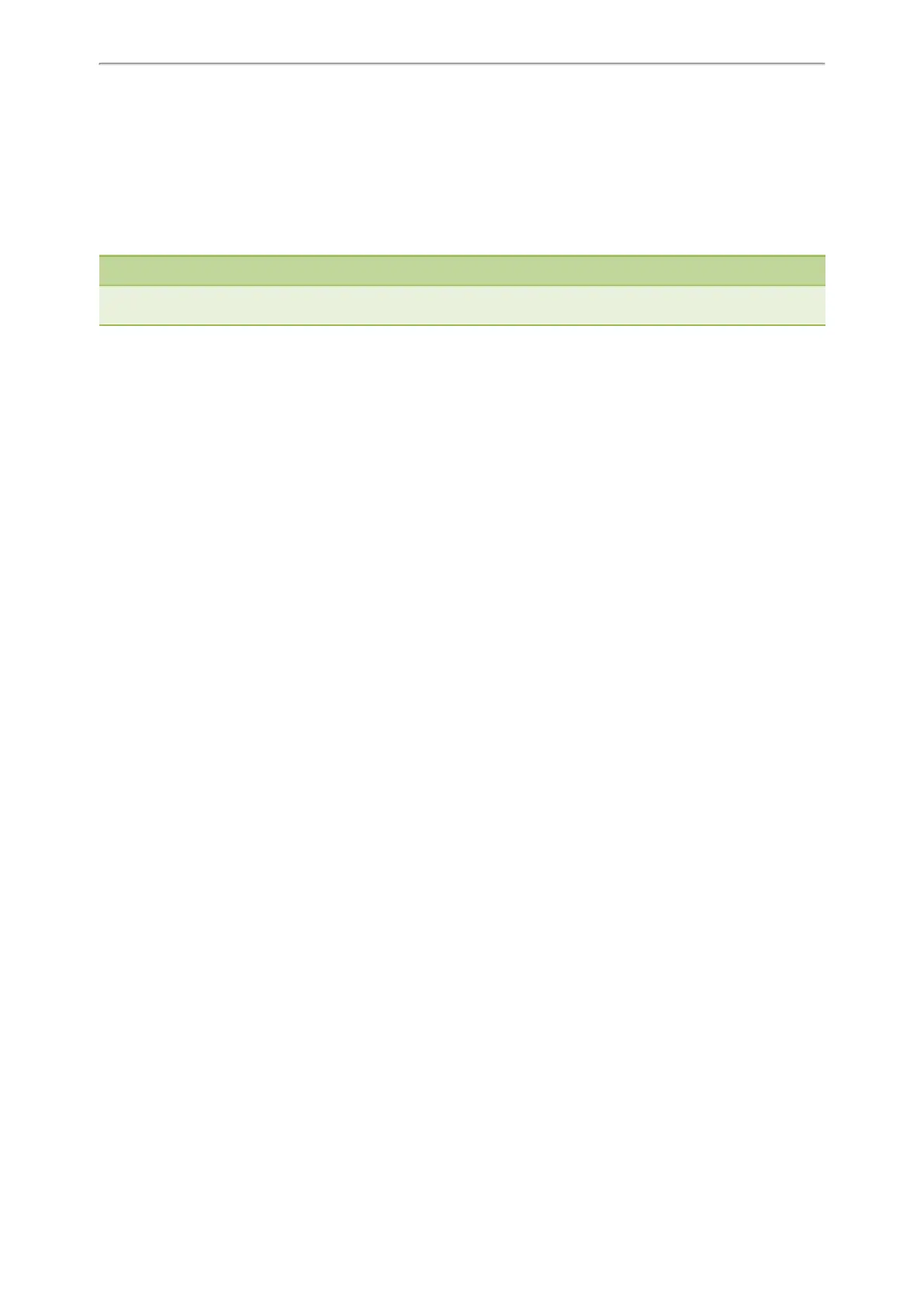Wireless Network
69
Wireless Network
The phone can be connected to the wireless network if Wi-Fi is available within the area.
You cannot use a wireless network and Ethernet simultaneously to connect phones to your network. Enabling wireless
connectivity automatically disables the Ethernet port.
Note
Enabling Bluetooth may degrade your wireless network connection. For improved wireless network performance, you
should disable Bluetooth when it is not in use.
Topics
Activating the Wi-Fi Mode
Connecting to the Wireless Network
Viewing the Wireless Network Information
Disconnecting the Wireless Network Connection
Deactivating the Wi-Fi Mode
Related Topic
Deactivating the Bluetooth Mode
Activating the Wi-Fi Mode
You can activate the Wi-Fi mode to connect your phone to an available wireless network.
Procedure
1. Navigate to Menu > Settings > Basic Settings > Wi-Fi.
2. Select On from the Wi-Fi field.
3. Select Save.
The phone scans the available wireless networks in your area.
Connecting to the Wireless Network
After you have activated the Wi-Fi mode, you can connect the phone to the wireless network.
Topics
Connecting to an Available Wireless Network Manually
Connecting to the Wireless Network Using WPS
Adding a Wireless Network Manually
Connecting to an Available Wireless Network Manually
When you enable the Wi-Fi mode, the phone automatically connects to the saved wireless network, you can also con-
nect it manually.
Before You Begin
Get the password of the wireless network from your system administrator. Make sure that the Wi-Fi mode is activated.
Procedure
1. Navigate to Menu > Settings > Basic Settings > Wi-Fi
