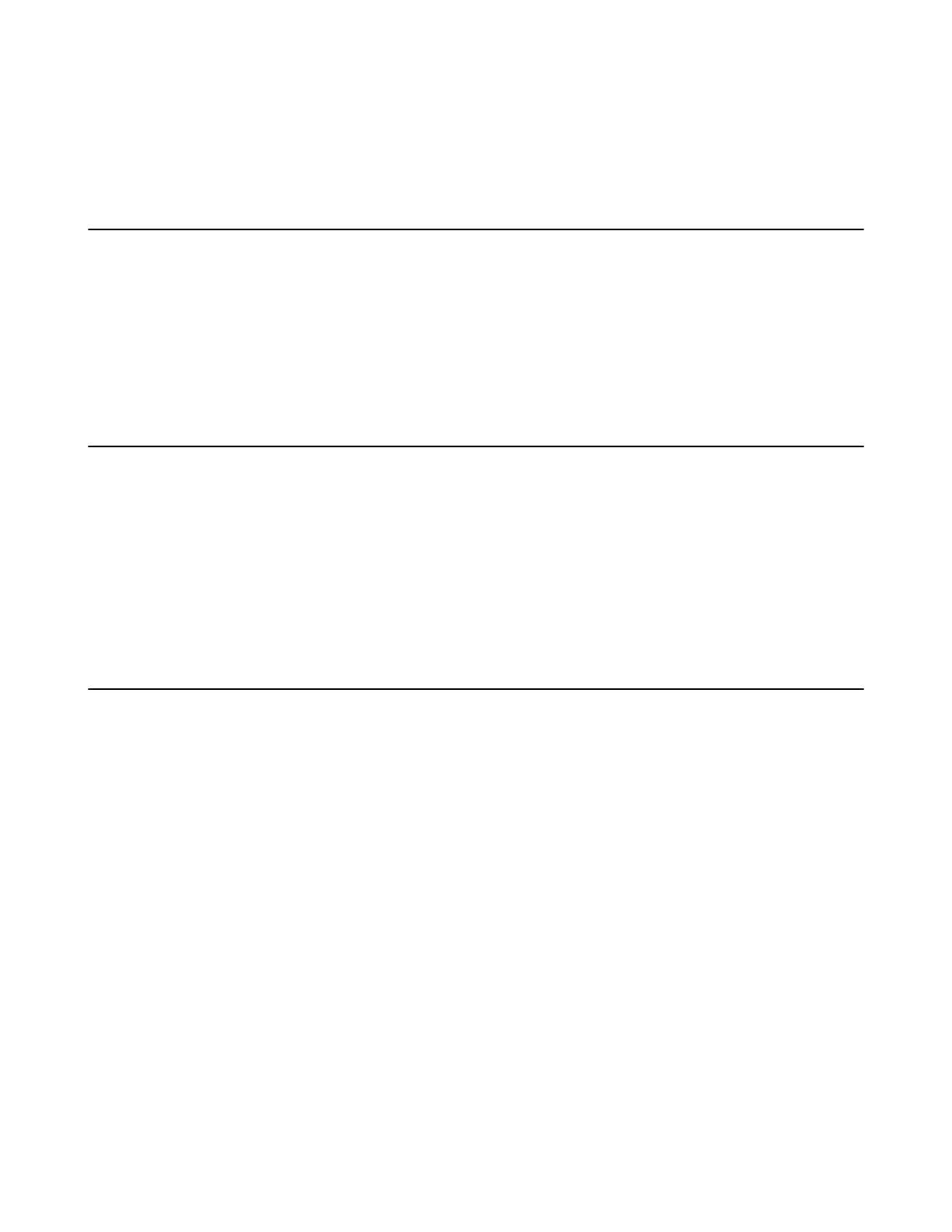| Configuring Camera Settings | 34
Enabling Tracking Mode When in a Call
1. In a call, press OK to open the Talk Menu, go to More > Camera > Tracking Mode.
2. Select Auto Framing or Speaker Tracking.
Enabling/Disabling Privacy Protection
The privacy protection feature can prevent others from viewing your meeting status on the device web user
interface when you are not in a call. This can protect the important information from being stolen if your
colleagues are having meetings in the meeting room. If you disable this feature, you can see the meeting
status from the small window in the bottom-right corner of your display device. This feature is not applicable
to VC210/VC200-E/MeetingEye 800.
1. On the idle screen, go to More > Setting > Basic > Camera.
2. Enable/disable Privacy Protection.
Allowing the Remote System to Control Your Camera
You can allow the remote party to pan, tilt, or zoom your camera.
If you enable the tracking mode feature, the local camera is adjusted automatically and cannot control it.
1. On the idle screen, go to More > Setting > Basic > Camera.
2. Enable Far Control Near Camera.
Related tasks
Enabling Manual Camera Control When not in a Call
Enabling Manual Camera Control When in a Call
Camera Presets
Camera presets are pre-saved values of the angle and the focal length of the camera with respect to the
desired positions. It can help you quickly point the camera to a pre-defined location.
Add Camera Preset Location
You can store up to 10 camera presets for VC200-E, MeetingEye 400, and MeetingEye 600. But the
VC200, VC800, VC880, PVT980, and MeetingEye 800 can be stored up to 99 camera presets.
1. In the idle screen, select More > Camera Control.
2. Press OK to select Preset Location.
3. Select New Preset, and tap the navigation keys to adjust the camera angle.
4. Press OK to save.
Updating the Stored Preset
If you move the camera to a new position, it will change the images displayed by the camera presets.
Therefore, you need to update the presets.
The video conferencing system in tracking mode cannot use the camera preset feature, please turn off the
tracking mode.
1. Press OK to select Preset Location.
2. Select the corresponding Preset Location.
3. In the option on the right, select Update Preset.
