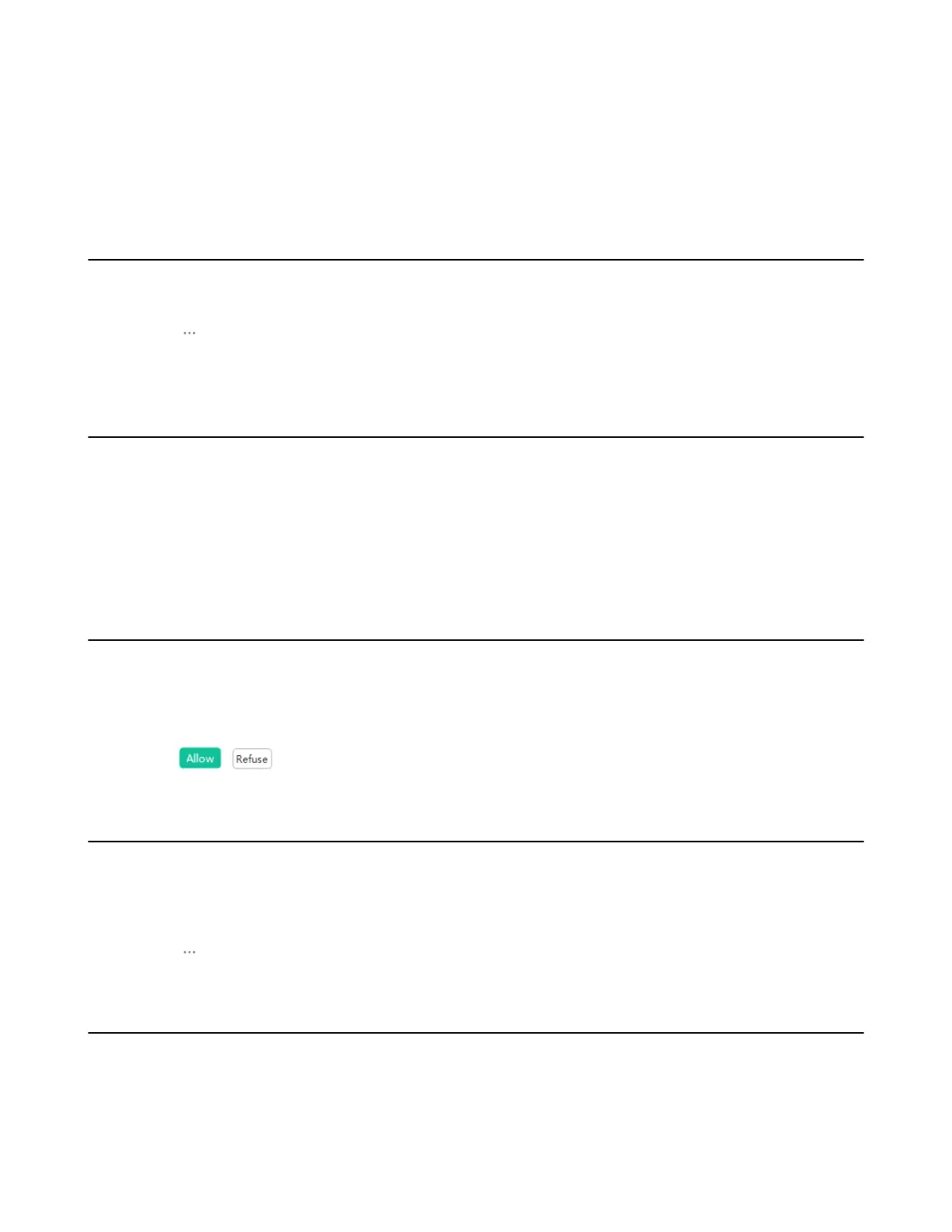| Conference Control via WPP20 | 47
2. Do one of the following:
• Tap Copy Meeting Info and invited members can enter the meeting according to the meeting
number and meeting password.
• Tap Contact Invitation and select the desired contact to call.
• Tap Other Terminals and enter the IP address or number of the invited member..
Removing Participants
If you are a moderator, you can remove any participant except for the organizer.
1. On the Conference Control of WPP20, tap Participants.
2.
Tap beside the desired participant.
3. Tap Remove to remove the desired participant.
Locking/Unlocking the Conference
The moderator can lock/unlock the conference. After the conference is locked, the participants (except the
moderator and the invited participants) will go to the waiting room when they call into the conference. After
the conference is unlocked, the participants in the waiting room will go to the conference directly.
1. On the Conference Control of WPP20, tap Participants.
2. Tap Lock to lock the conference.
3. If you need to unlock the conference, tap Unlock.
Allowing/Rejecting the Participant to Join the Conference
If the conference is locked by the moderator, the people who call into the conference will go to the waiting
room, and the moderator can allow them to join the conference or not.
1. On the Conference Control of WPP20, tap Participants.
2. Tap Waiting Room on the top of the screen.
3.
Tap / bedside the desired participant.
Switching Roles between Host and Guest
The moderator can assign the participant as the moderator. When a participant is not expected to be a
moderator, other moderators can switch the person to a participants. Organizers cannot be switched to
participants.
1. On the Conference Control of WPP20, tap Participants.
2.
Tap beside the desired participant and select Set as Host/Set as Guest.
Muting/Unmuting All Participants
If you are the moderator of a conference, you can the mute/unmute all conference participants except
yourself. Participants muted by the organizer or moderator cannot unmute themselves, they can only apply
for speaking.
1. On the Conference Control page, tap Participants.
