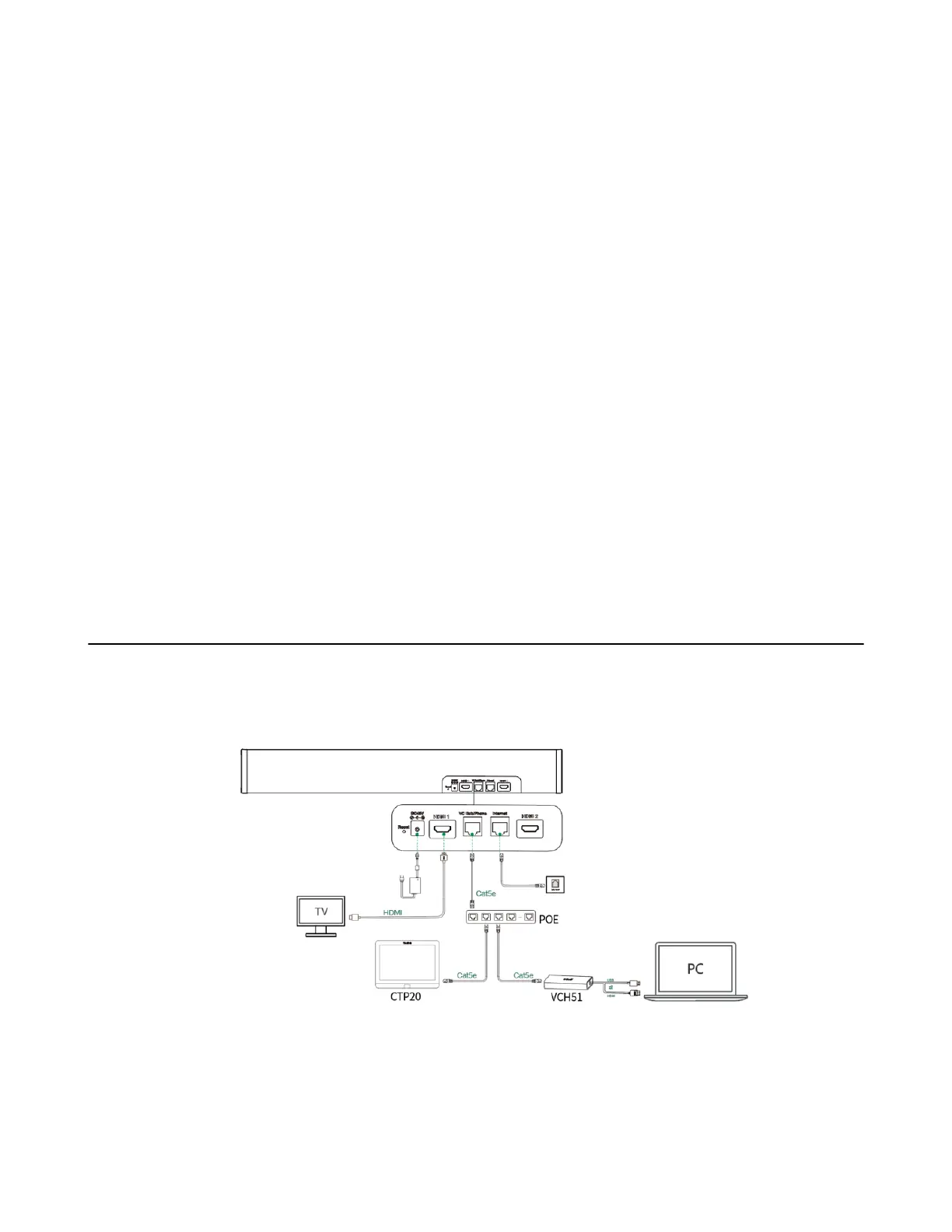| Configuring Camera Settings | 35
Editing the Stored Preset
The video conferencing system in tracking mode cannot use the camera preset feature, please turn off the
tracking mode.
1. Press OK select Preset Location.
2. In the Preset Location field, select Edit to select the desired preset.
3. Tap the navigation keys to adjust the camera angle.
4. Press OK to save.
Deleting the Stored Preset
The video conferencing system in tracking mode cannot use the camera preset feature, please turn off the
tracking mode.
1. Press OK to select Preset Location.
2. In the Preset Location field, select Edit to select the desired preset.
3. Press Confirm Delete to delete preset.
Clear All Presets
The video conferencing system in tracking mode cannot use the camera preset feature, please turn off the
tracking mode.
1. Press OK to select Preset Location.
2. In the Preset Location field, select Clear.
3. Press OK to clear all presets.
Camera Preset in BYOD Mode
BYOD means Bring Your Own Device. If you enter the BYOD mode, you can use the VCS device as an
external meeting device.
In BYOD mode, you need to connect VCH51 to your PC with HDMI cable. For more information the
connection between the system and VCH51, refer to Yealink VCH51 Quick Start Guide.
The video conferencing system in tracking mode cannot use the camera preset feature, please turn off the
tracking mode.
