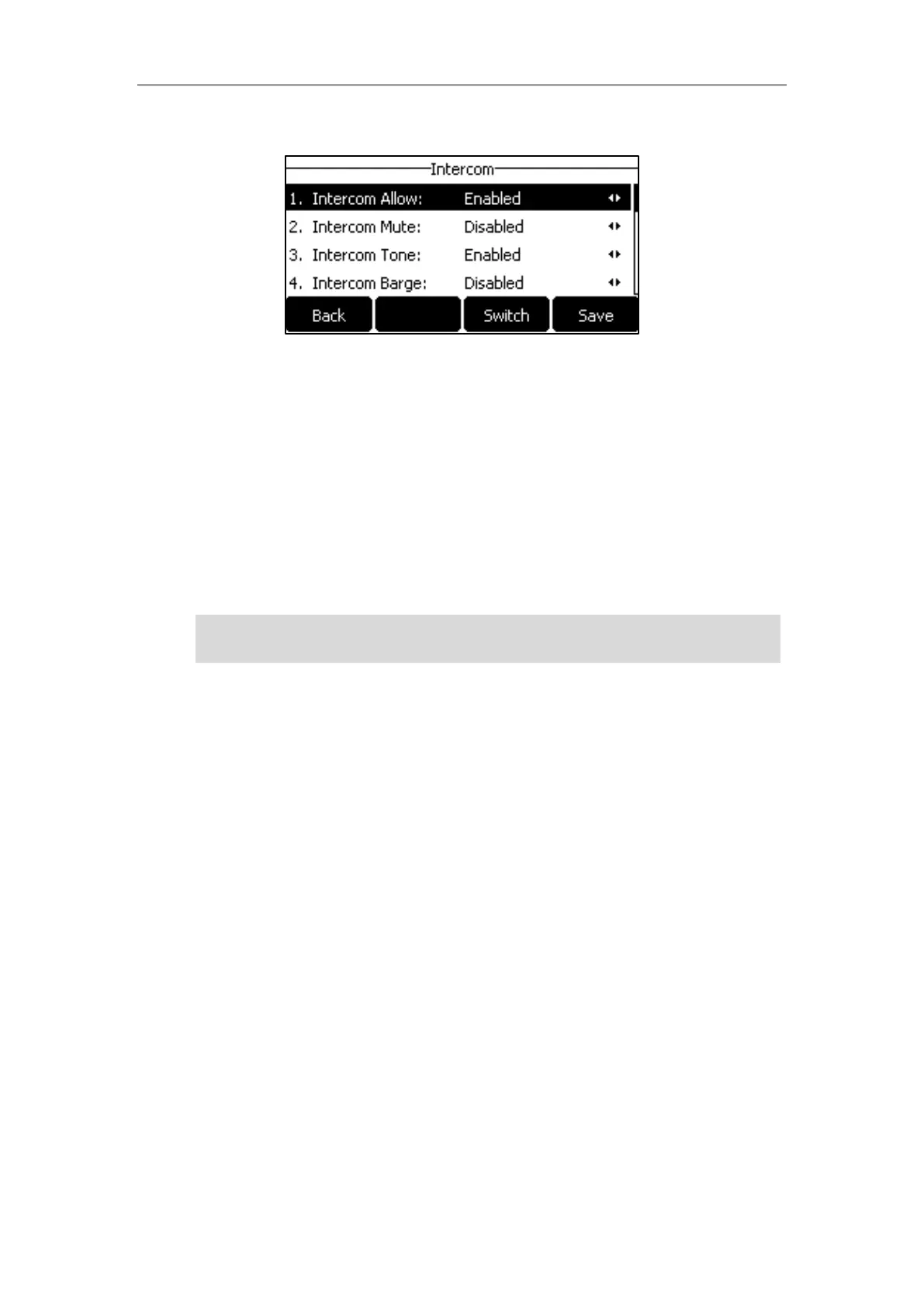Advanced Phone Features
153
2. Make the desired changes.
3. Press the Save soft key to accept the change or the Back soft key to cancel.
Intercom features are configurable via web user interface at the path Features->Intercom.
Using Intercom
You can use the intercom key in the following ways:
Place a call to the target extension
Pick up an incoming call of the target extension
Note
Placing an Intercom Call to the Target Extension
To place an intercom call when the target phone is idle:
1. Press the intercom key.
The target extension plays a warning tone and automatically answers the call in the
hands-free (speakerphone) mode by default.
2. To end the intercom call, press the intercom key again or the End Call soft key.
Picking up an Incoming Call of the Target Extension
When the target extension receives an incoming call, the intercom key LED of the target
extension will flash green. If you configure the directed call pickup code in advance, you can pick
up the target extension’s incoming call by pressing the intercom key. You can configure the
directed call pickup code when configuring an intercom key. For more information, refer to
Configuring an Intercom Key on page 150.
To pick up an incoming call when the monitored phone is ringing:
1. Press the intercom key.
To use the intercom key to pick up an incoming call, make sure the intercom subscription
feature is enabled. For more information, contact your system administrator.