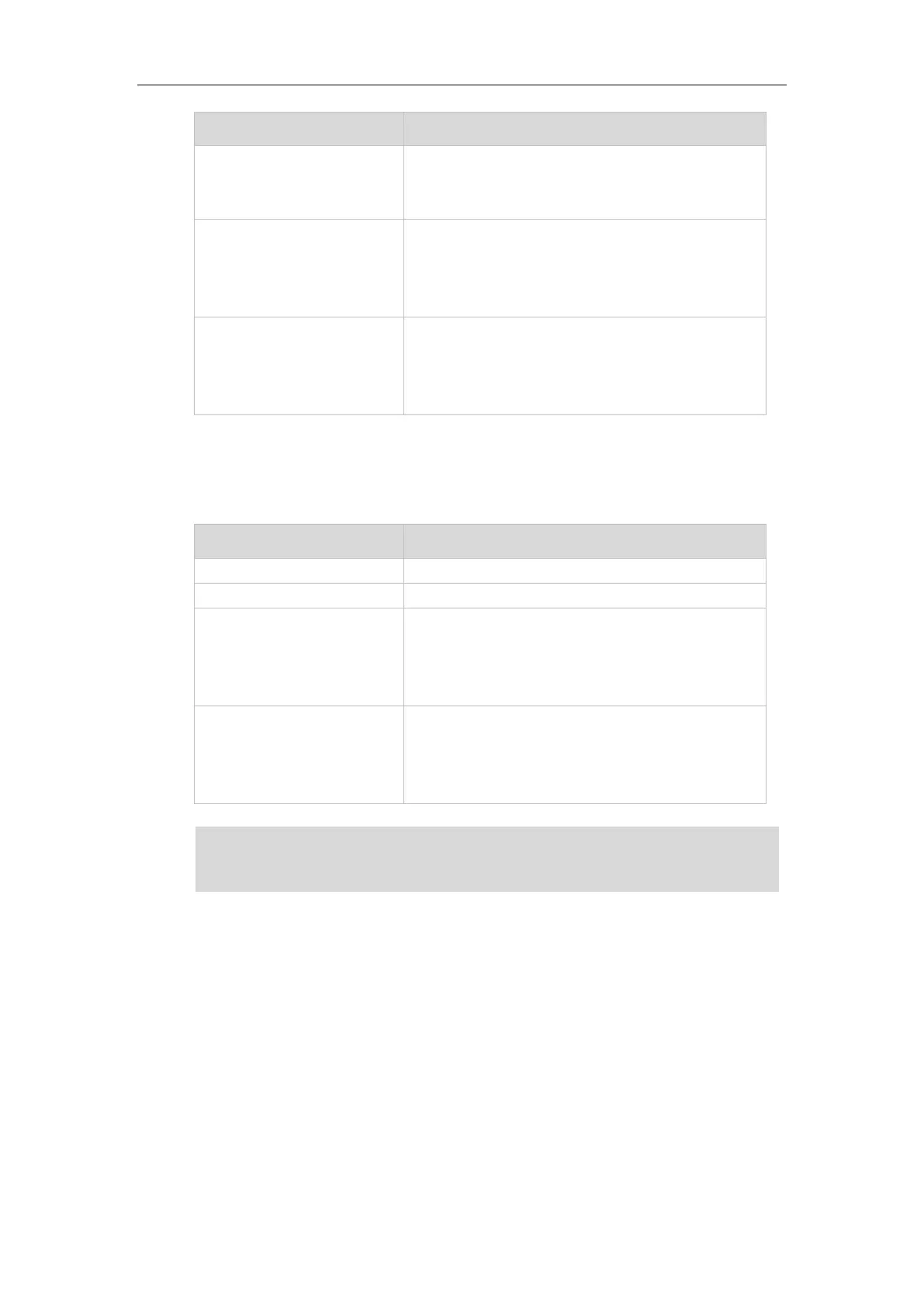Overview
7
Solid red (for monitoring SCA
phone)
The shared line is seized.
The shared line conversation is barged in by the other
shared line party.
Slow-flashing green (for local
SCA phone)
Slow-flashing red (for
monitoring SCA phone)
The shared line conversation is placed on public hold.
Slow-flashing green (for local
SCA phone)
Solid red (for monitoring SCA
phone)
The shared line conversation is placed on private hold.
For a multi-party call, all the shared line parties
participating in this call place the shared line
conversation on hold.
Line key LED (associated with a bridged line)
The local BLA phone indicates the phone is involved in a BLA call, while the monitoring BLA
phone indicates the phone is not involved in the BLA call.
The bridged line is idle.
The bridged line receives an incoming call.
Solid green (for local BLA
phone)
Solid red (for monitoring BLA
phone)
The bridged line is in conversation.
The bridged line is dialing.
The bridged line is seized.
Slow-flashing green (for local
BLA phone)
Slow-flashing red (for
monitoring BLA phone)
The bridged line conversation is placed on hold.
Note
User Interfaces
Two ways to customize configurations of your SIP-T27P IP phone:
The user interface on the IP phone.
The user interface in a web browser on your PC.
The hardware components keypad and LCD screen constitute the phone user interface, which
allows the user to execute all call operation tasks and basic configuration changes directly on
the phone. In addition, you can use the web user interface to access all configuration settings. In
many cases, it is possible to use either the phone user interface and/or the web user interface
The above introduces the default LED status. The statuses of the power indicator LED and BLF key
LED are configurable via web user interface. You can also customize the BLF key LED status and
BLF key behavior. For more information, contact your system administrator.