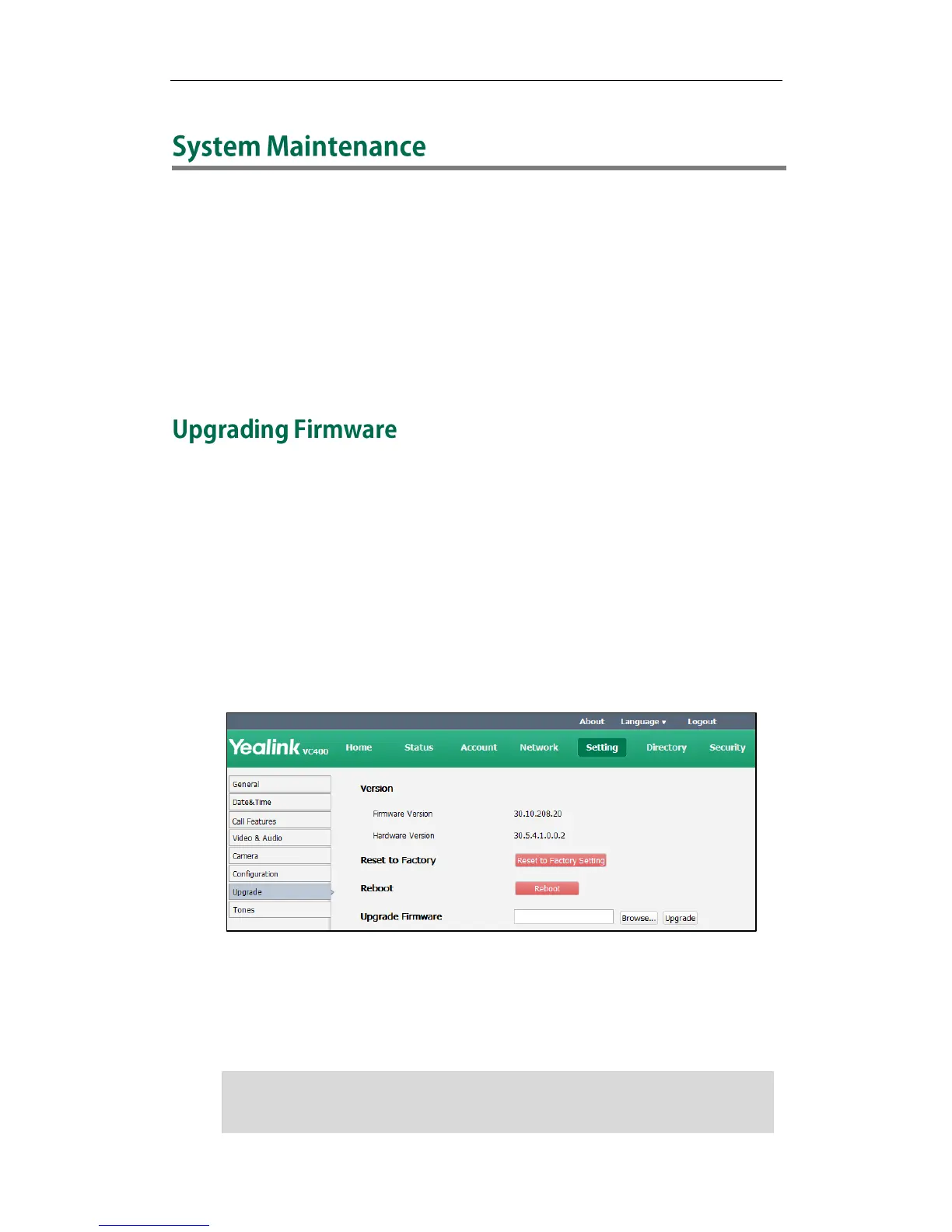System Maintenance
147
This chapter provides basic operating instructions on how to upgrade firmware,
import/export configurations and how to .Topics include:
Upgrading Firmware
Importing/Exporting Configuration
Resetting to Factory
SNMP
The newly released firmware version may add new features. Because of this, Yealink
recommends you to update the firmware regularly. You can upgrade the system
firmware via the web user interface. The firmware name of the VC400 video
conferencing system is: 30.x.x.x.rom (x is the actual firmware version), the firmware
name of the VC120 video conferencing system is: 40.x.x.x.rom (x is the actual firmware
version). You can download the latest firmware version from the Yealink website.
To upgrade firmware via the web user interface:
1. Click on Setting->Upgrade.
2. Click Browse to locate the firmware from your local system.
3. Click Upgrade to upgrade the firmware.
The browser pops up the dialog box ―Firmware of the video conference system will
be updated. It will take 5 minutes to complete. Please don't power off!‖.
4. Click Confirm to confirm upgrading.
Note
