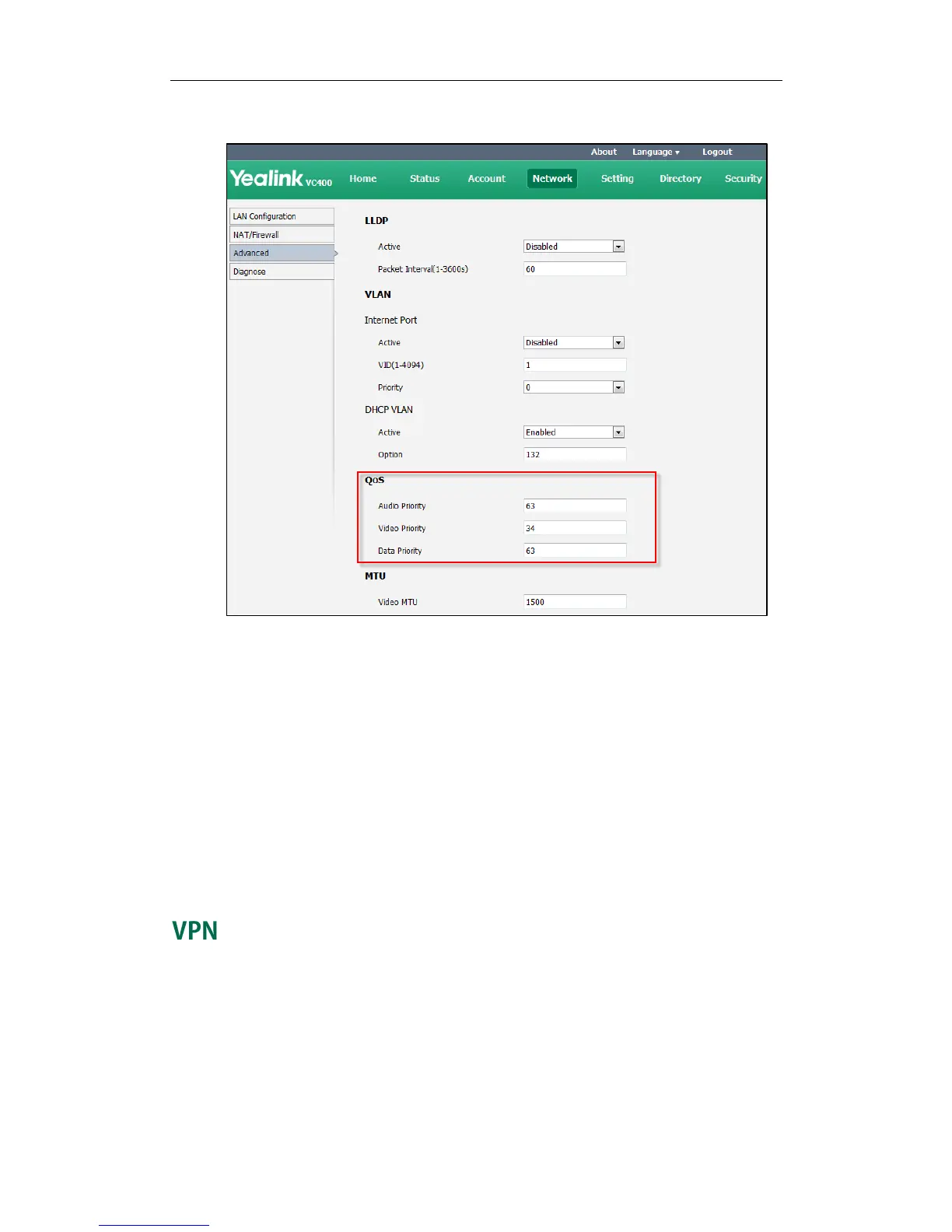Administrator‘s Guide for Yealink Video Conferencing Systems
62
2. In the QoS block, enter the desired values in the corresponding fields.
3. Click Confirm to accept the change.
A dialog box pops up to prompt that the settings will take effect after a reboot.
4. Click Confirm to reboot the system immediately.
To configure QoS via the remote control:
1. Select Menu->Advanced (default password: 0000) ->Advanced Network.
2. In the Diffserv QoS block, enter the desired values in the corresponding fields.
3. Press the Save soft key to accept the change.
The display device prompts ―Reboot now?‖.
4. Select OK to reboot the system immediately.
VPN (Virtual Private Network) is a secured private network connection built on top of
public telecommunication infrastructures, such as the Internet. VPN has become more
prevalent due to the benefits of scalability, reliability, convenience and security. VPN
provides remote offices or individual users with secure access to their organization's
network. There are two types of VPN access: remote-access VPN (connecting an
individual device to a network) and site-to-site VPN (connecting two networks together).
Remote-access VPN allows employees to access their company's intranet from home or
