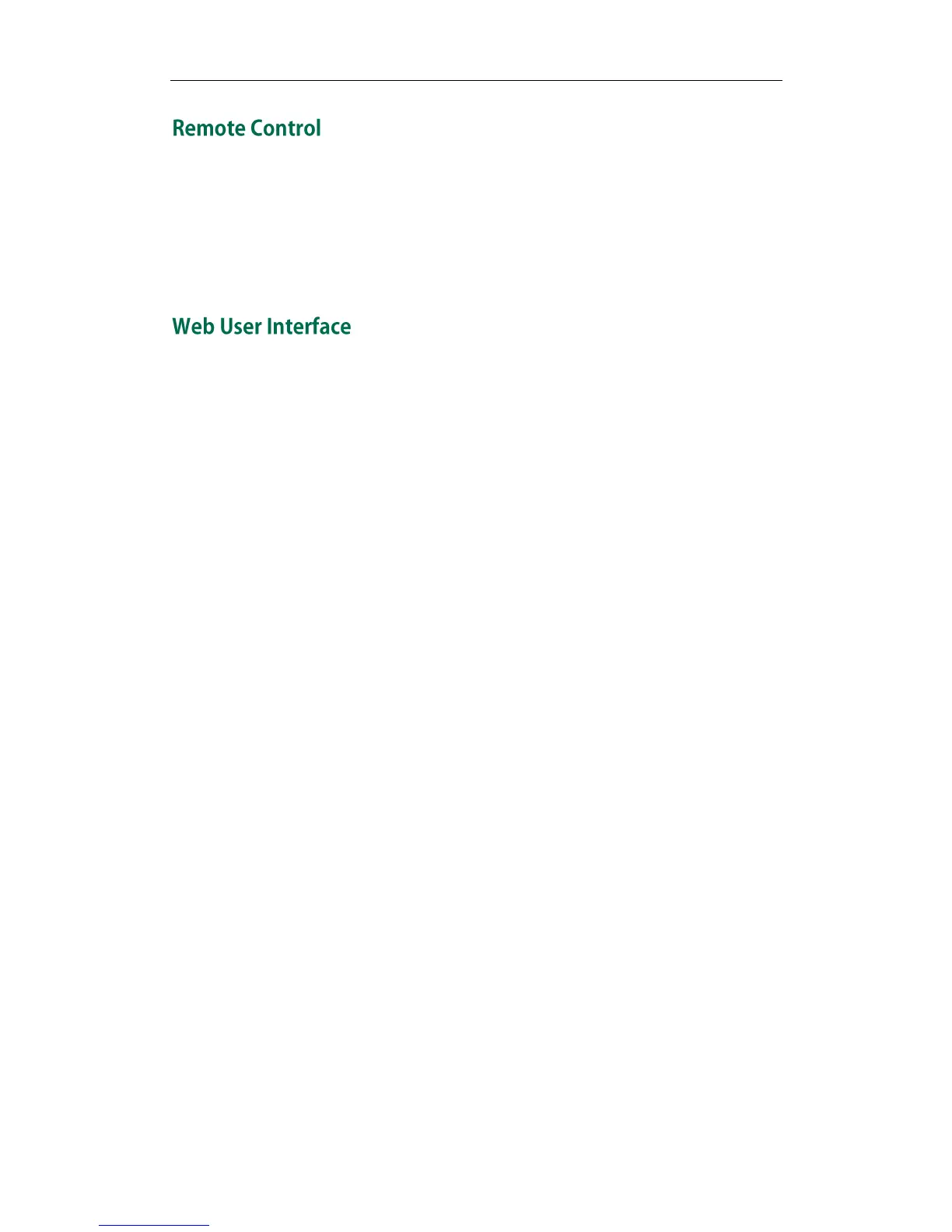Administrator‘s Guide for Yealink Video Conferencing Systems
16
You can use the remote control and display device to configure and use the
VC400/VC120 video conferencing system.
For more information about the function of each key on the remote control, refer to
VCR10 Remote Control on page10. The Advanced option is only accessible to the user
with the administrator‘s permission. The default administrator password is ―0000‖.
You can customize your system via the web user interface. To access the web user
interface, you need to know the user name and the administrator‘s password. The
default user name is ―admin‖ (case-sensitive), and the default password is ―0000‖.
The system uses the HTTPS protocol to access the web user interface by default. For
more information about the access protocol for web user interface access, refer to Web
Server Type on page 132.
Log into the web user interface of the system:
1. Enter the IP address (e.g.192.168.0.10) in the address bar of a web browser on your
computer, and then press the Enter key.
2. Enter the administrator user name and password.
3. Click Login.
After you log into the web user interface successfully, you can click Logout on the
top right corner of the web interface to log out.
You can monitor or place calls via the web user interface. You can do the following in the
Home page.
Placing or ending calls
Viewing remote and nearby sites
Enabling the mute mode or the DND mode for a call
Changing the video input source
Adjusting the position and focus of the camera
Saving the camera preset
Capturing the video images
