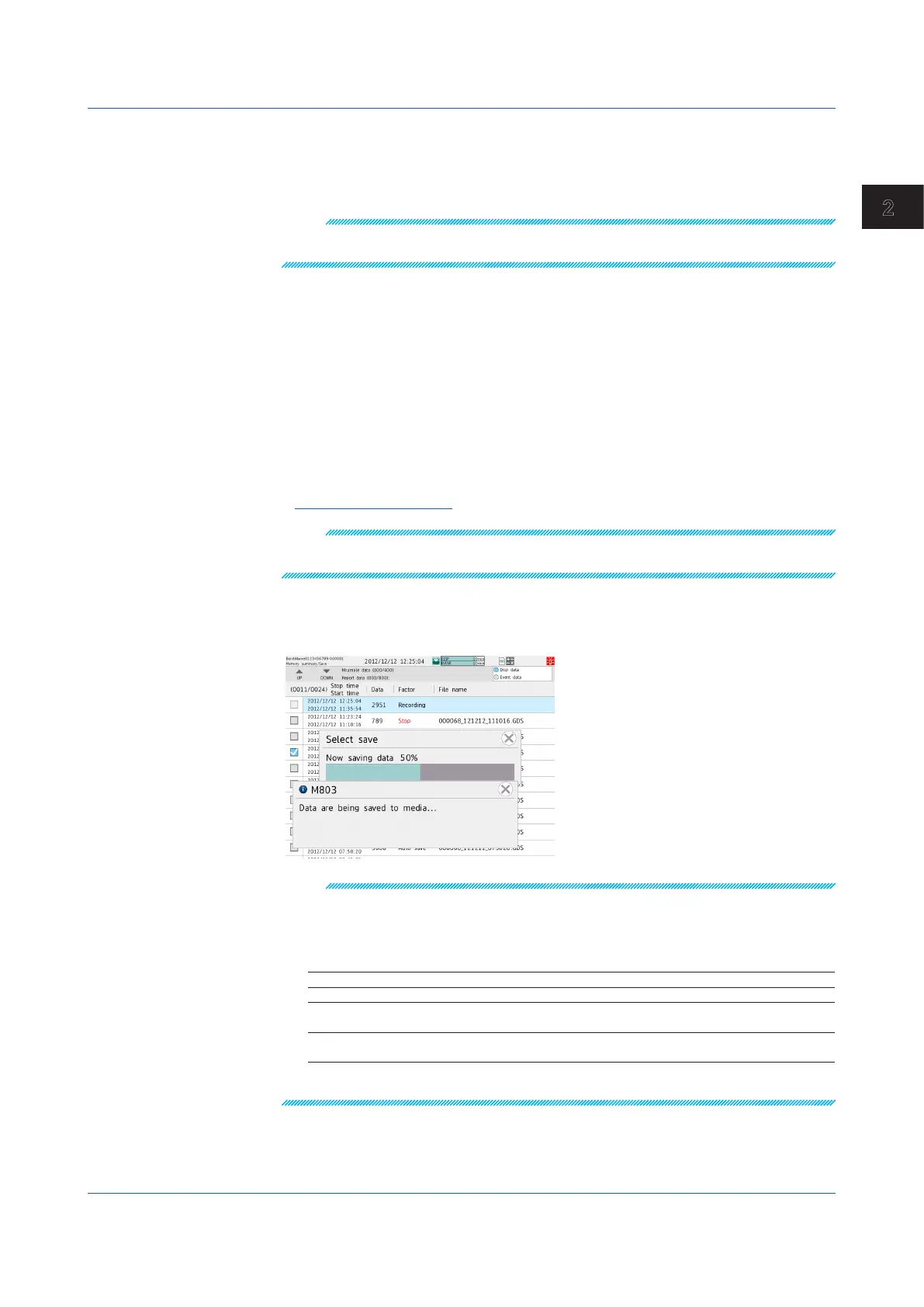2-41
IM 04L51B01-01EN
Operating the GX/GP
2
Shortcut Icon Operation
You can touch the screen to display shortcut icons; you do not have to display the menu
screen first.
You can tap these shortcut icons to operate the GX/GP.
Note
To cancel the data save operation, carry out the following procedure.
MENU > Universal > Save stop
• WhenSavingAllData,ManualSampledData,orCollectivelySaving
DisplayandEventDataorReportData(Releasenumber2andlater)
1
Press MENU.
The menu screen appears.
2
Tap the Context tab and then All save, Disp/Eventsave, M.sample save or Report
save.
The all data, display/event data, manual sampled data, or report data save screen appears.
3
Set the save destination, and tap OK.
The data is saved.
Operation complete
Note
To cancel the data save operation, carry out the following procedure.
MENU > Universal > Save stop
• ProgressIndicationWhenSavingtheDataintheInternalMemory
If you execute Select save, All save, M. sample save, or Report save on the memory
summary display, the progress of the operation is indicated on the screen.
Note
• This screen appears only when the memory summary display is showing.
• If you tap the Close icon, the screen will temporarily disappear but will reappear about 10
seconds later.
• The estimated length of time to save all data is shown in the table below (when the memory is
full of data). It will take longer depending on the GX/GP operating conditions.
Estimated Length of Time to Save All Data
Save Destination SD memory card, USB flash memory
Internal memory size 500 MB
(GX20-1/GP20-1/GX10/GP10)
Approx. 30 minutes
Internal memory size 1.2 GB
(GX20-2/GP20-2)
Approx. 1 hour
• To cancel the data save operation, carry out the following procedure.
MENU > Universal > Save stop (when saving all data or report data)
2.3 Displaying Various Types of Information
