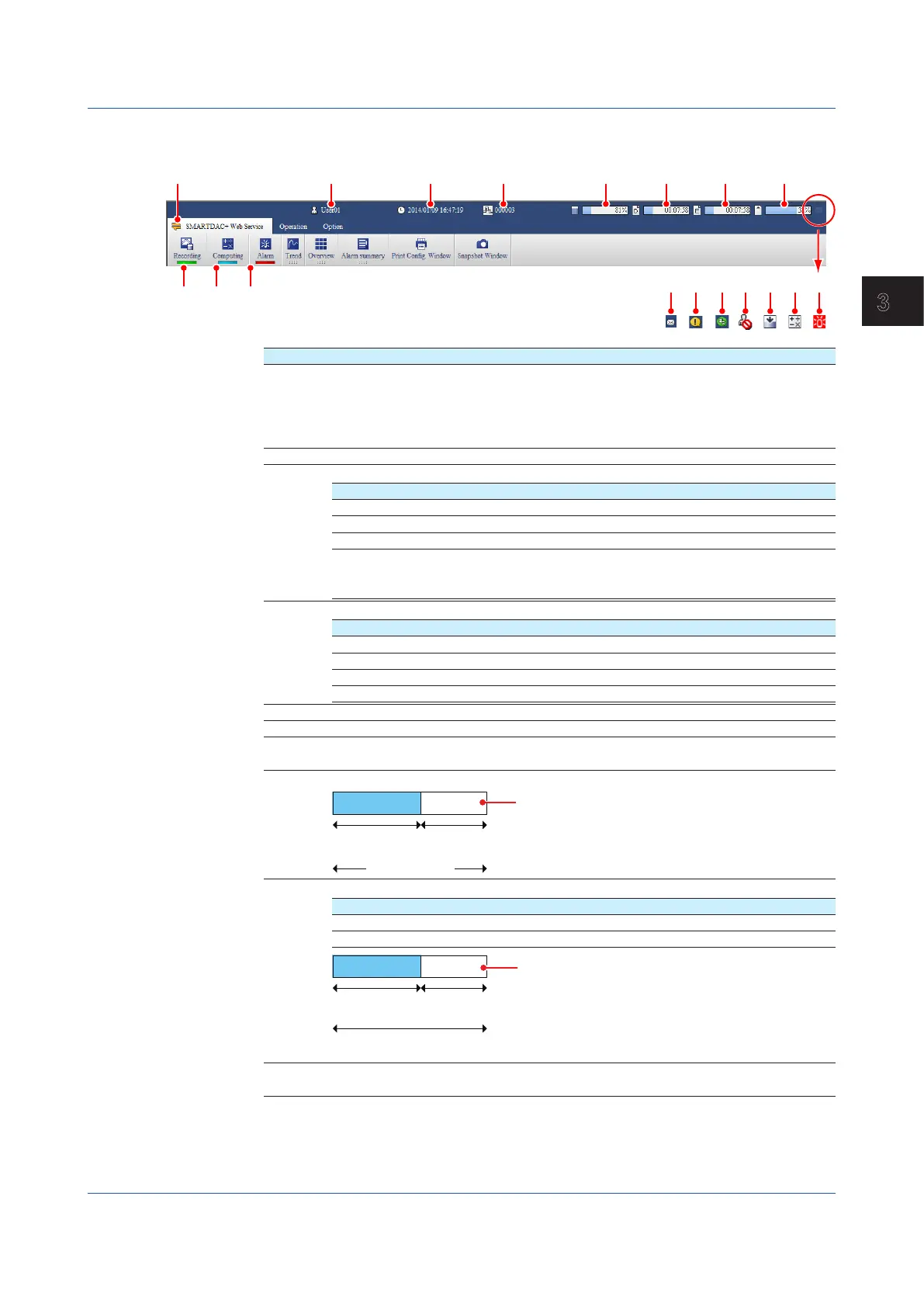3-7
IM 04L51B01-01EN
Using Network Functions (Ethernet interface)
3
Status Indications
The menu bar shows the GX/GP status.
2 3 4
13 14
15 16
17 18 19
Number Description
1 Communication status. Turns on in yellow when communication with the GX/GP is
normal. If you move the mouse pointer over the icon and hold it there for about 1
second, “Normal” or “Error” will appear in a pop-up window. If communication with
the GX/GP is disconnected or recovers, a bubble message indicating the condition
will appear for a few seconds.
2 Recording status. Turns on in green when recording.
3 Indicates the computation status of computation channels.
Status Description
Off Computation stopped.
Blinking yellow Computation stopped with error.
Blue Computing.
Alternating
blue and
yellow
Computing with error.
4 Alarm status.
Status Description
Off No alarms. All alarms acknowledged.
Red Alarms present. All alarms acknowledged.
Blinking green No alarms. Unacknowledged alarms present.
Blinking red Alarms present. Unacknowledged alarms present.
5 Login user name.
6 GX/GP date and time.
7 Batch name. Displayed when the batch function is in use. If the information does
not fit in the area, the information will scroll at certain intervals.
8 Internal memory information.
Capacity
used
Capacity
remaining
Total capacity
42%
9 Recording progress status.
Icon Description
D icon Display data file
E icon Event data file
Time already
recorded
Time until the file is generated
Time
remaining
Time needed to
00:12:56
10 Recording progress status. Event data file information when both display data
and event data are recorded.
3.1 Using the Web Application to Change the GX/GP Settings, Monitor Data, and Control the GX/GP (Web server function)
