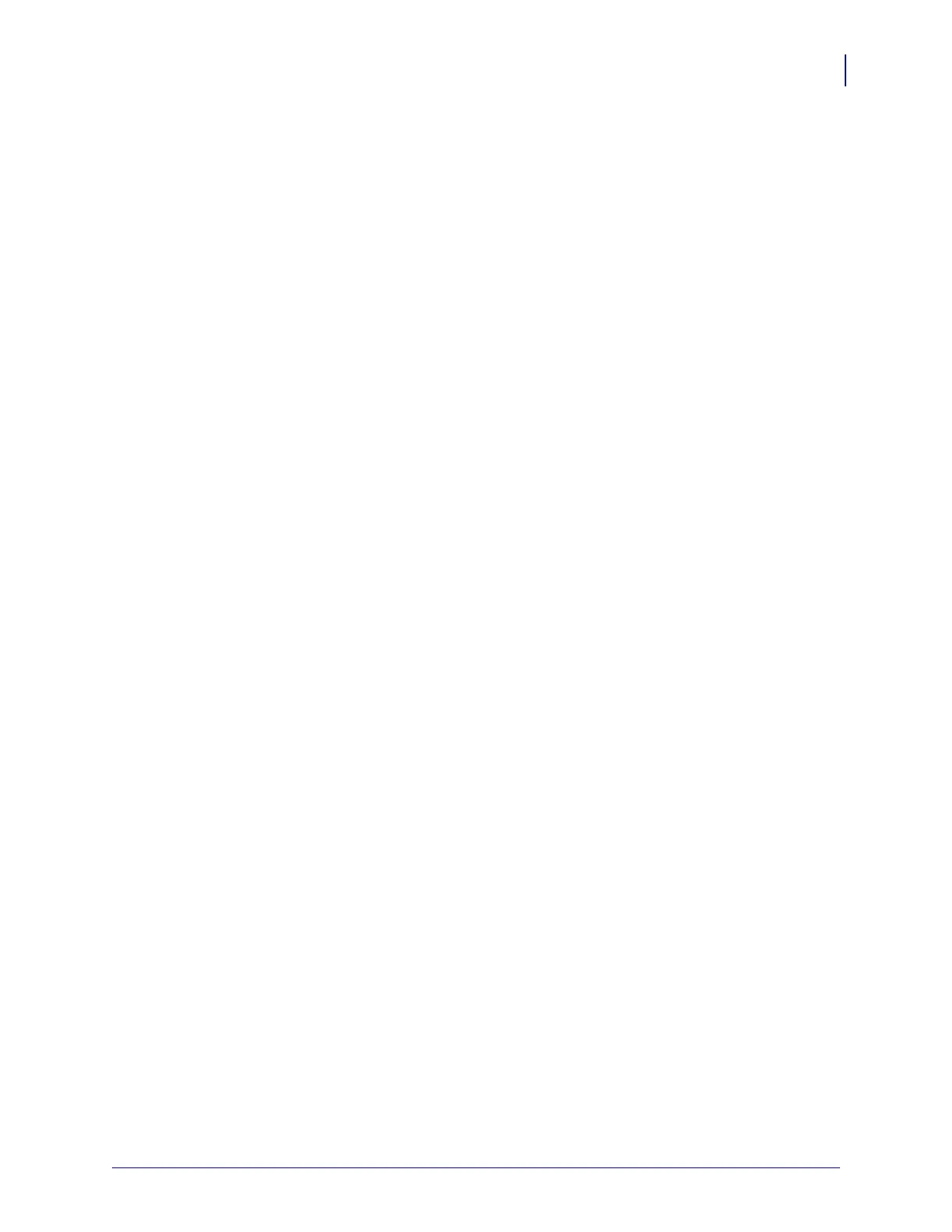55
Hardware Troubleshooting
Troubleshooting the SEH IPv6 PS
09/03/2008 Addendum to the SEH PS105-Z & PS102-Z User Guide P1004197-001
for Zebra Printers
Not Receiving ZebraNet Alerts
Make sure that you have configured the alerts to be sent out the parallel port. For more
information on configuring alerts, see Setting Alerts Using ZPL Command ^SX on page 43.
ZebraNet View Utility Discovery or Configuration Problems
If you are having problems using the ZebraNet View utility to discover the unit, check the
following:
• Verify there is not a router between the workstation running ZebraNet View and the SEH
IPv6 PS. Because the SEH IPv6 PS does not have an IP address, TCP/IP communication
cannot be started across a router. Run ZebraNet View on the same subnet as the SEH
IPv6 PS.
• Verify that the Status LED is solid green, the Link LED is solid green and the Activity
LED is blinking yellow.
Unable to Print
If you are having problems printing, verify that there is communication between the SEH
IPv6 PS and the printer. Check the following:
• Print a configuration label by pressing the test button on the SEH IPv6 PS. If a
configuration label does not print, verify the printer has media and ribbon (if used) and is
not paused.
• Ping the printer to determine the ability to communicate with the printer. See Ping the
Printer.
• Check obvious error conditions such as head open, out of media, out of ribbon, etc.
• If problems persist, contact Technical Support.