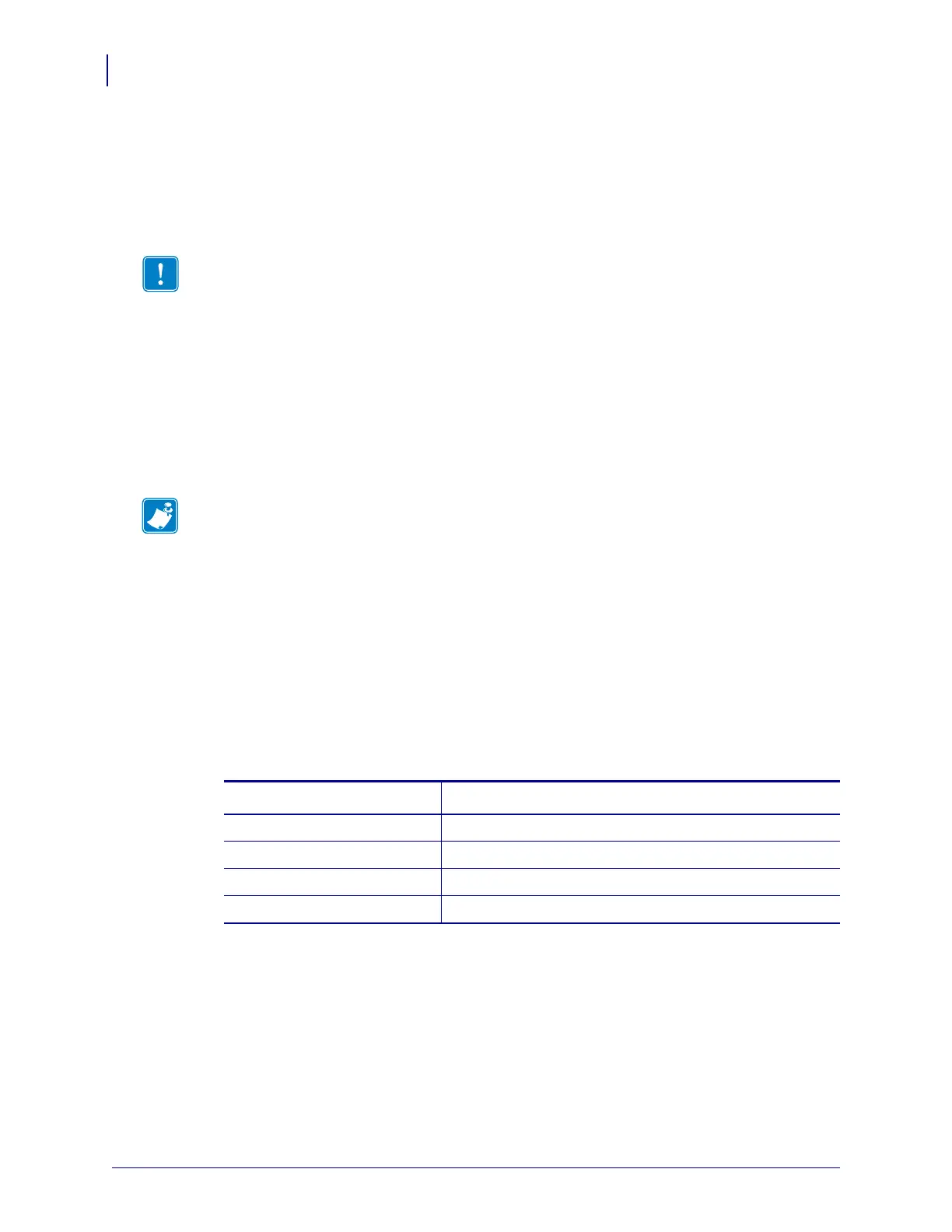Configuration
Setup Mode
86
P1009874-001 Xi4 User Guide 3/12/09
Setup Mode
After you have installed the media and ribbon and the Power-On Self Test (POST) is complete,
the control panel displays
PRINTER READY. You may now set printer parameters for your
application using the control panel display and the buttons directly below it. If it becomes
necessary to restore the initial printer defaults, see FEED and PAUSE Self Test on page 152.
Enter and Use Setup Mode
Use the LCD on the control panel to view and adjust printer settings through Setup mode.
When a parameter is changed, an asterisk (*) appears in the upper left corner of the display to
indicate that the value is different from the one currently active in the printer.
Important • Certain printing conditions may require that you adjust printing parameters,
such as print speed, darkness, or print mode. These conditions include (but are not
limited to):
• printing at high speeds
• peeling the media
• the use of extremely thin, small, synthetic, or coated labels
Because these and other factors affect print quality, run tests to determine the best
combination of printer settings and media for your application. A poor match may limit print
quality or print rate, or the printer may not function properly in the desired print mode.
Note • If the printer is operating on an IP network and you have a ZebraNet 10/100 Print
Server or Wireless Plus Print Server, you can change the printer’s parameters in these
additional ways:
• with ZebraLink™ WebView. For information, see the appropriate print server user guide.
• with ZebraNet Bridge. For information, see the ZebraNet Bridge Enterprise Printer
Management User Guide.
Press this key... To do the following...
SETUP/EXIT
enter or exit Setup mode.
SELECT select or deselect a parameter.
PLUS (+) continue to the next parameter.
MINUS (-) return to the previous parameter in the cycle.