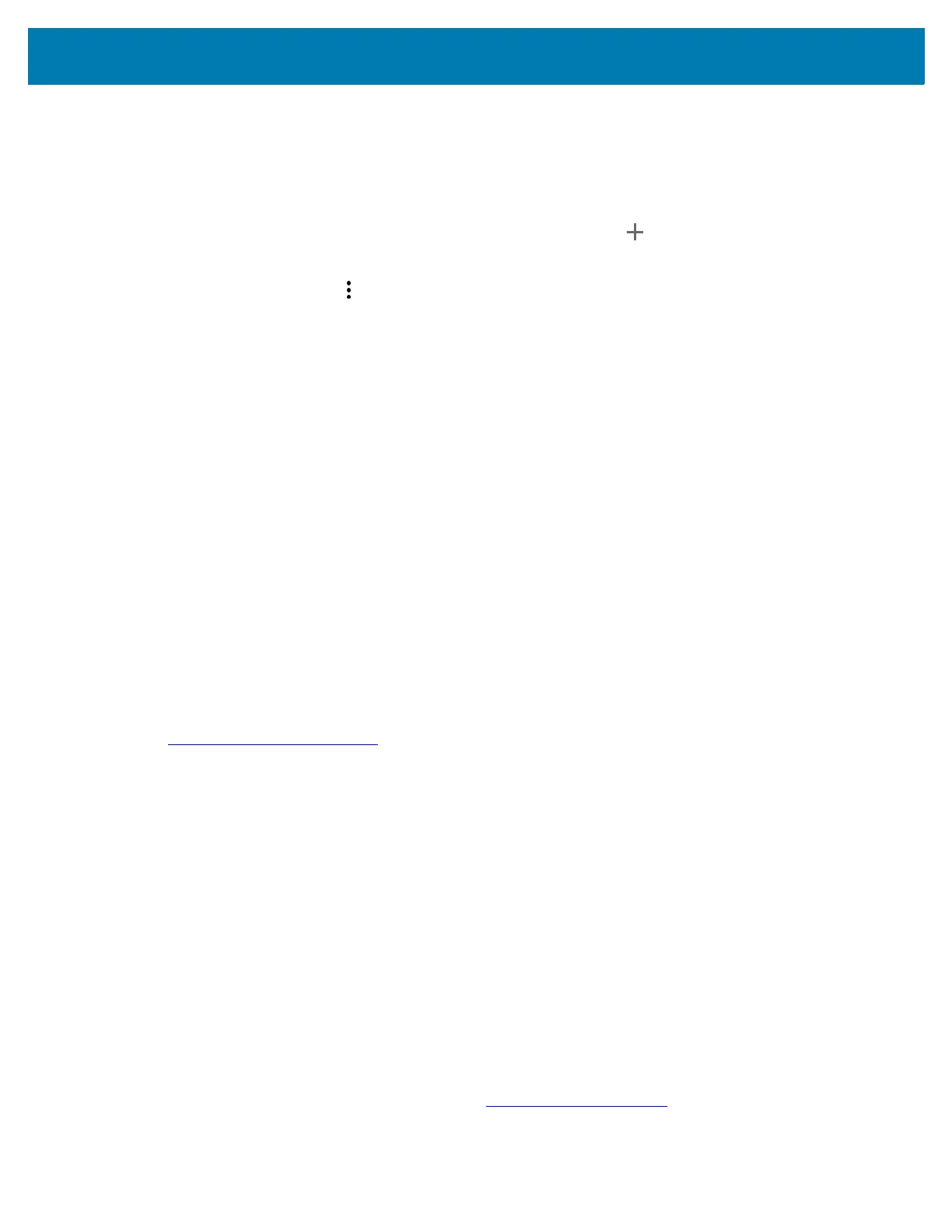Wireless
11
To use the data on a network, configure the APN information.
1. Go to Settings.
2. Touch Network & Internet > Mobile network > Advanced.
3. Touch Access Point Names.
4. Touch an APN name in the list to edit an existing APN or touch to create a new APN.
5. Touch each APN setting and enter the appropriate data obtained from the wireless service provider.
6. When finished, touch > Save.
7. Touch the radio button next to the APN name to start using it.
8. Touch the Home button.
Locking the SIM Card
Locking the SIM card requires the user to enter a PIN every time the device is turned on. If the correct PIN
is not entered, only emergency calls can be made.
1. Go to Settings.
2. Touch Security > SIM card lock.
3. Touch Lock SIM card.
4. Enter the PIN associated with the card. Touch OK.
5. Reset the device.
Default SIM Slot Configuration
The device contains SIM slots that can be used for installing up to two SIM cards. A system administrator
can set the default SIM slot for the device.
By default, SIM slot configuration is disabled. To allow SIM slot configuration on the device, use Zebra’s
staging solution, StageNow, to enable the SIM Socket Selection parameter. See
techdocs.zebra.com/stagenow
.
Setting the Default SIM Slot
1. Go to Settings.
2. Touch About phone > SW components.
3. Touch WWAN five times. The message Turn ON SIM Slot UI appears.
4. Touch Back two times.
5. Touch Network & Internet > Mobile network > Advanced > SIM socket selection.
6. Select the SIM slot to set as default.
Dual SIM Dual Standby
Dual SIM Dual Standby mode allows a device with two SIM cards to make or receive calls using either SIM
card. Both SIM cards remain active while not in use. When a call is initiated using one SIM card, the other
SIM card becomes inactive until the call ends.
Dual SIM Dual Standby mode is disabled by default. To activate Dual SIM Dual Standby mode, use Zebra’s staging
solution, StageNow. For more information, refer to:
www.zebra.com/stagenow.