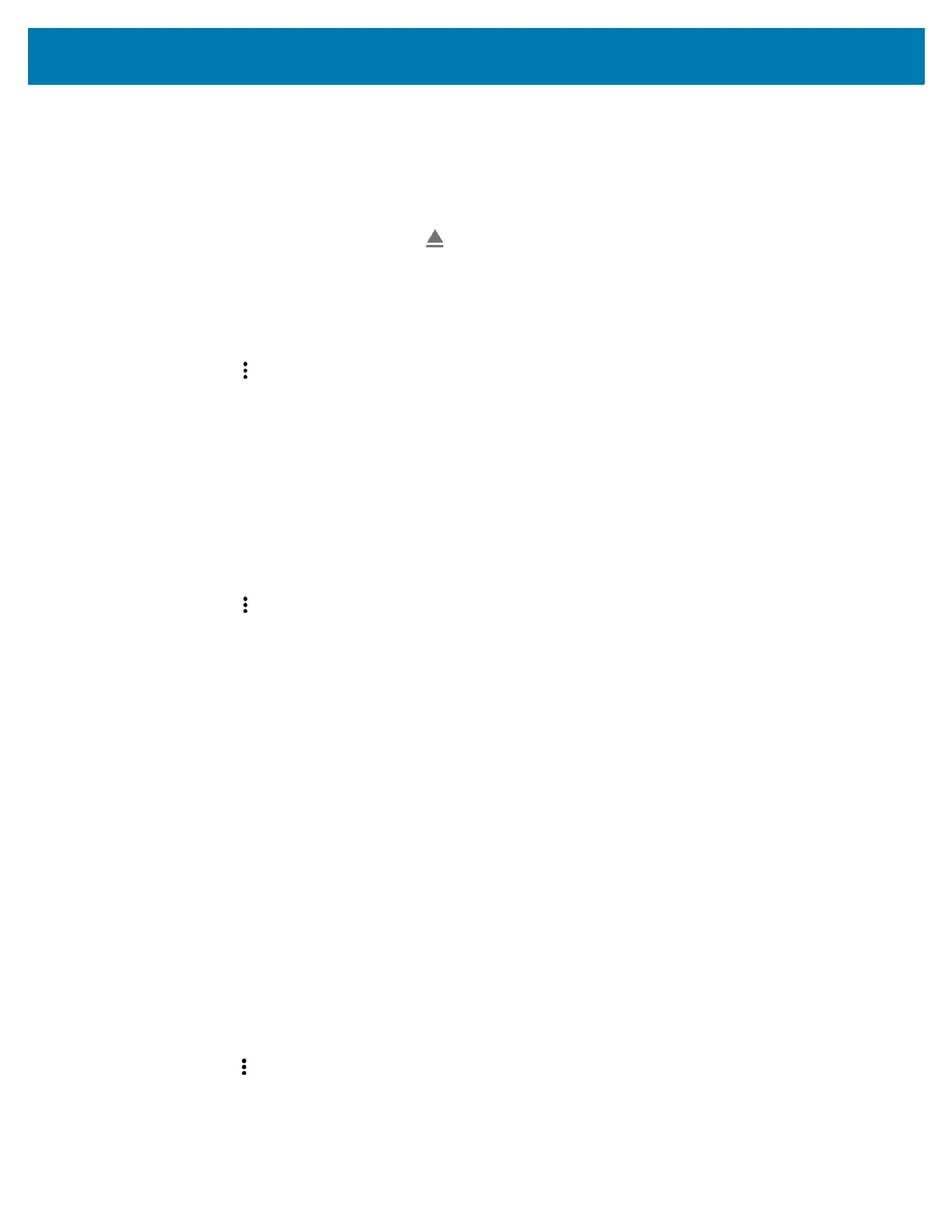Application Deployment
100
Viewing External Storage
1. Go to Settings.
2. Touch Storage.
Portable storage displays the total amount of space on the installed microSD card and the amount used.
To unmount the microSD card, touch .
Touch SD card to view the contents of the card.
Formatting a microSD Card
1. Touch SD card.
2. Touch > Storage settings.
3. Touch Format.
4. Touch ERASE & FORMAT.
5. Touch DONE.
Formatting a microSD Card as Internal Memory
You can format a microSD card as internal memory to increase the actual amount of the device’s internal
memory. Once formatted, the microSD card can only be read by this device.
1. Touch SD card.
2. Touch > Storage settings.
3. Touch Format as internal.
4. Touch ERASE & FORMAT.
5. Touch DONE.
Enterprise Folder
The Enterprise folder (within internal flash) is a super-persistent storage that is persistent after a reset and
an Enterprise Reset. The Enterprise folder is erased during a Factory Reset. The Enterprise folder is used
for deployment and device-unique data. The Enterprise folder is approximately 128 MB (formatted).
Applications can persist data after an Enterprise Reset by saving data to the enterprise/user folder. The
folder is ext4 formatted and is only accessible from a host computer using ADB or from an MDM.
Managing Apps
Apps use two kinds of memory: storage memory and RAM. Apps use storage memory for themselves and
any files, settings, and other data they use. They also use RAM when they are running.
1. Go to Settings.
2. Touch Apps & notifications.
3. Touch See all XX apps to view all apps on the device.
4. Touch > Show system to include system processes in the list.
5. Touch an app, process, or service in the list to open a screen with details about it and, depending on
the item, to change its settings, permissions, notifications and to force stop or uninstall it.