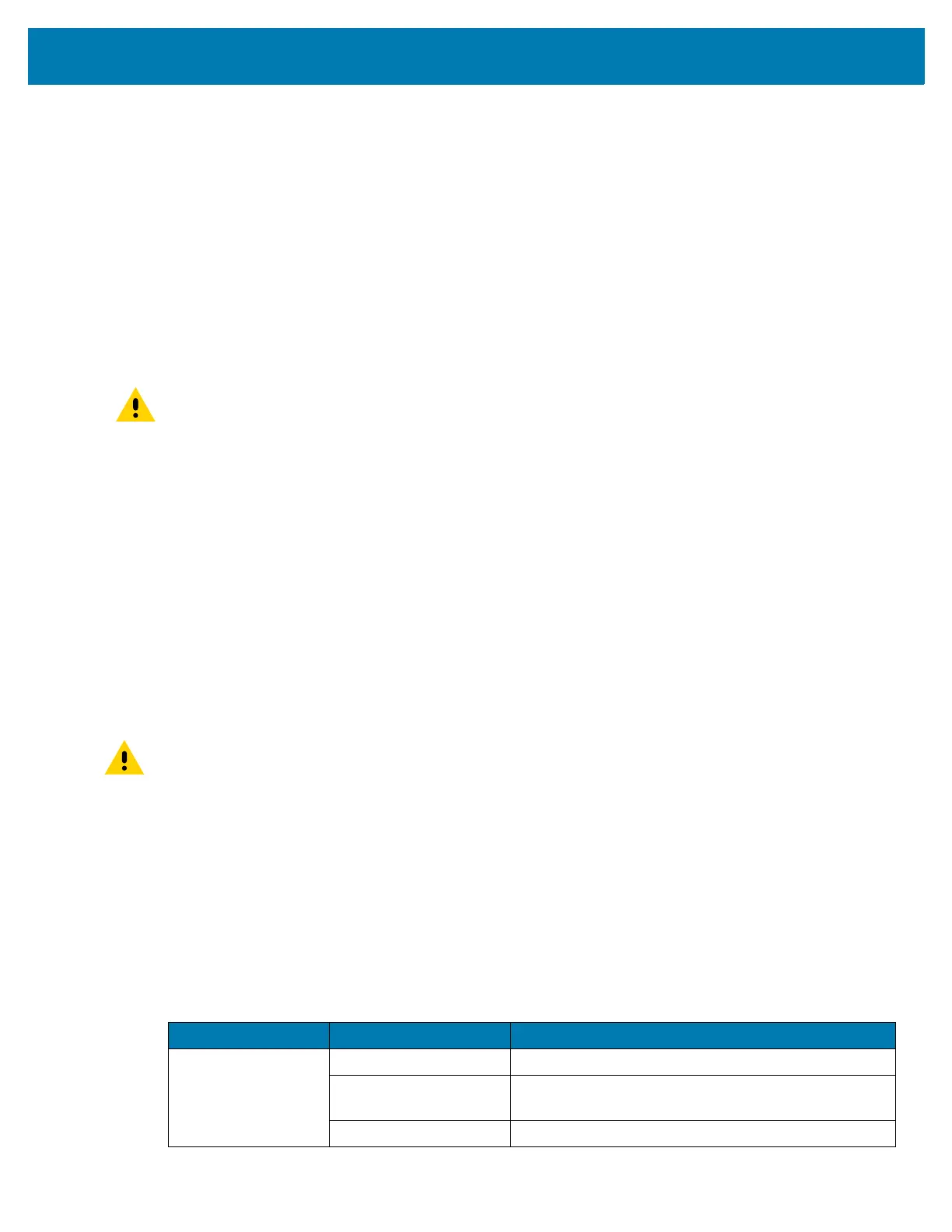Maintenance and Troubleshooting
106
3.
Rub the cotton portion of the cotton-tipped applicator along the pins of the connector. Slowly move the
applicator back-and-forth from one side of the connector to the other. Do not leave any cotton residue
on the connector.
4. All sides of the connector should also be rubbed with the cotton-tipped applicator.
5. Remove any lint left by the cotton-tipped applicator.
6. If grease and other dirt can be found on other areas of the cradle, use a lint-free cloth and alcohol to
remove.
7. Allow at least 10 to 30 minutes (depending on ambient temperature and humidity) for the alcohol to air
dry before applying power to cradle.
If the temperature is low and humidity is high, longer drying time is required. Warm temperature and low
humidity requires less drying time.
CAUTION: After cleaning the cradle connectors with bleach-based chemicals, follow the Cleaning Cradle
Connectors instructions to remove bleach from the connectors.
Troubleshooting
Performing a Soft Reset
Perform a soft reset if applications stop working.
1. Press and hold the Power button until the menu appears.
2. Touch Restart.
The device reboots.
Performing a Hard Reset
CAUTION: Performing a hard reset with a microSD card installed in the device may cause damage or data
corruption to the microSD card. All un-saved data is lost after performing a hard reset.
Perform a hard reset if the device stops responding.
1. Simultaneously press the Power, Scan and Volume Up buttons for at least four seconds.
2. When the screen turns off, release the buttons.
The device reboots.
TC72/TC77
The following tables provides typical problems that might arise and the solution for correcting the problem.
Table 17 Troubleshooting the TC72/TC77
Problem Cause Solution
When pressing the
power button the
device does not turn
on.
Battery not charged. Charge or replace the battery in the device.
Battery not installed
properly.
Install the battery properly.
System crash. Perform a reset.